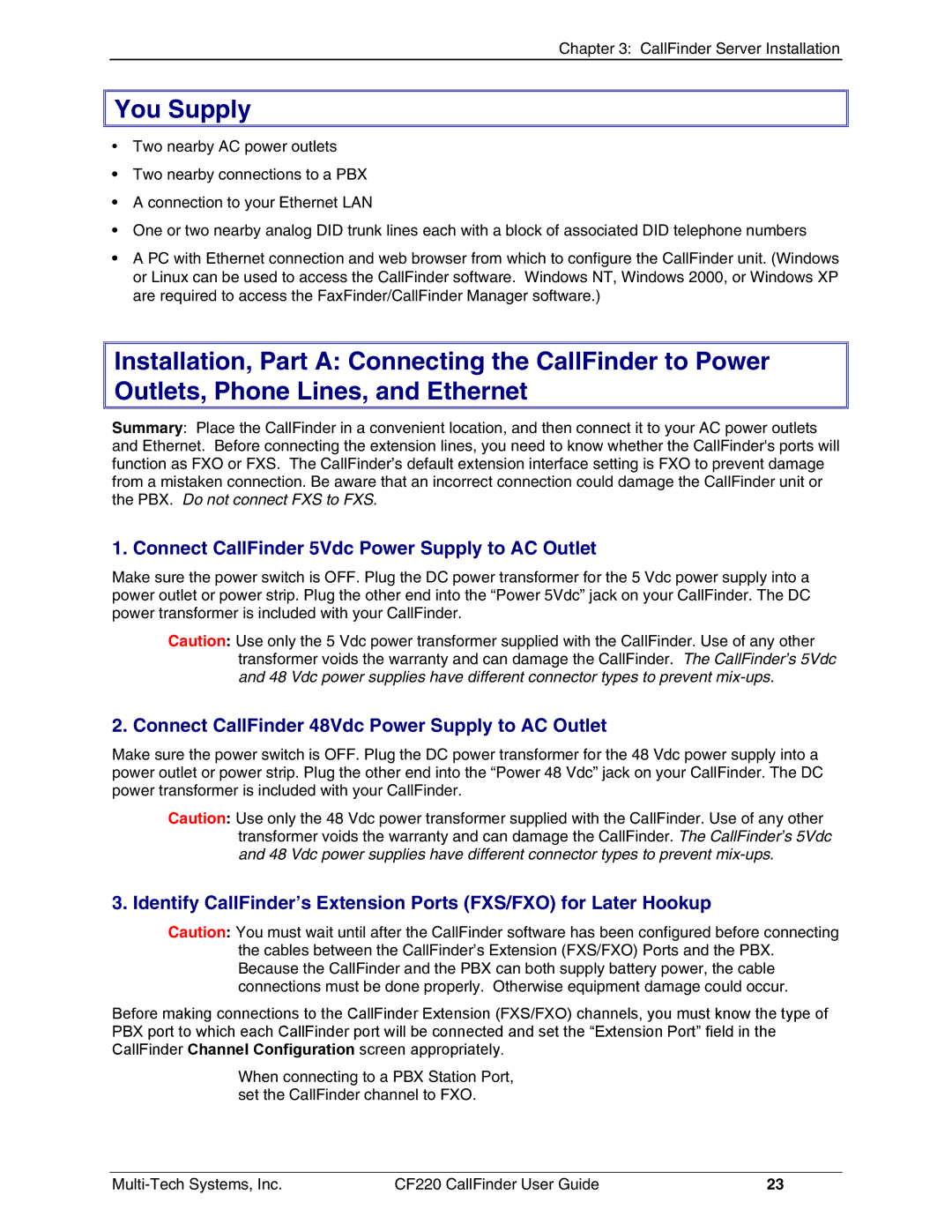Chapter 3: CallFinder Server Installation

 You Supply
You Supply
•Two nearby AC power outlets
•Two nearby connections to a PBX
•A connection to your Ethernet LAN
•One or two nearby analog DID trunk lines each with a block of associated DID telephone numbers
•A PC with Ethernet connection and web browser from which to configure the CallFinder unit. (Windows or Linux can be used to access the CallFinder software. Windows NT, Windows 2000, or Windows XP are required to access the FaxFinder/CallFinder Manager software.)
Installation, Part A: Connecting the CallFinder to Power Outlets, Phone Lines, and Ethernet
Summary: Place the CallFinder in a convenient location, and then connect it to your AC power outlets and Ethernet. Before connecting the extension lines, you need to know whether the CallFinder's ports will function as FXO or FXS. The CallFinder’s default extension interface setting is FXO to prevent damage from a mistaken connection. Be aware that an incorrect connection could damage the CallFinder unit or the PBX. Do not connect FXS to FXS.
1. Connect CallFinder 5Vdc Power Supply to AC Outlet
Make sure the power switch is OFF. Plug the DC power transformer for the 5 Vdc power supply into a power outlet or power strip. Plug the other end into the “Power 5Vdc” jack on your CallFinder. The DC power transformer is included with your CallFinder.
Caution: Use only the 5 Vdc power transformer supplied with the CallFinder. Use of any other transformer voids the warranty and can damage the CallFinder. The CallFinder’s 5Vdc and 48 Vdc power supplies have different connector types to prevent
2. Connect CallFinder 48Vdc Power Supply to AC Outlet
Make sure the power switch is OFF. Plug the DC power transformer for the 48 Vdc power supply into a power outlet or power strip. Plug the other end into the “Power 48 Vdc” jack on your CallFinder. The DC power transformer is included with your CallFinder.
Caution: Use only the 48 Vdc power transformer supplied with the CallFinder. Use of any other transformer voids the warranty and can damage the CallFinder. The CallFinder’s 5Vdc and 48 Vdc power supplies have different connector types to prevent
3. Identify CallFinder’s Extension Ports (FXS/FXO) for Later Hookup
Caution: You must wait until after the CallFinder software has been configured before connecting the cables between the CallFinder’s Extension (FXS/FXO) Ports and the PBX. Because the CallFinder and the PBX can both supply battery power, the cable connections must be done properly. Otherwise equipment damage could occur.
Before making connections to the CallFinder Extension (FXS/FXO) channels, you must know the type of PBX port to which each CallFinder port will be connected and set the “Extension Port” field in the CallFinder Channel Configuration screen appropriately.
When connecting to a PBX Station Port, set the CallFinder channel to FXO.
CF220 CallFinder User Guide | 23 |