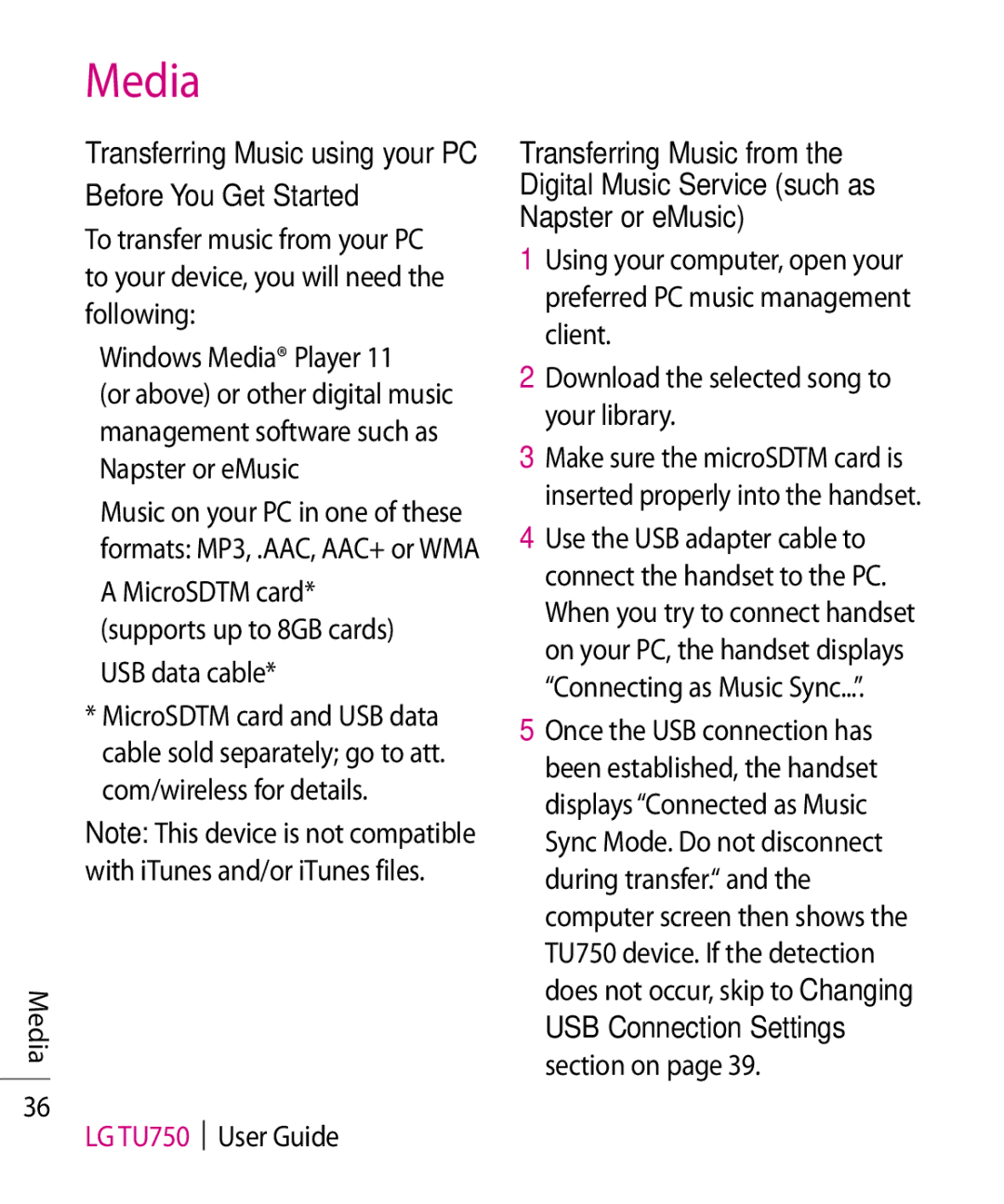TU750 specifications
The LG Electronics TU750 is an impressive addition to the world of smart LED televisions, designed to elevate your home entertainment experience through a combination of innovative technology, exceptional picture quality, and user-friendly features. One of the standout aspects of the TU750 is its stunning 4K Ultra HD resolution. With four times the pixels of Full HD, viewers can experience exceptional detail and vibrancy in every scene, making movies and games look more lifelike than ever.The TU750 also incorporates LG's advanced AI Picture Pro technology, which intelligently analyzes the content being viewed and adjusts picture settings for optimal quality. This ensures that you see the best possible version of any movie, TV show, or video game, adapting to different lighting conditions and content types in real-time. Additionally, the television supports HDR10 and HLG, allowing for a broader color spectrum and enhanced dynamic range. This means that viewers will notice deeper blacks and brighter whites, further enhancing the depth of the picture regardless of what they're watching.
One of the major highlights of the TU750 is its built-in webOS platform. This smart TV operating system gives users access to an extensive library of streaming services, including popular platforms like Netflix, Amazon Prime Video, and YouTube. The user interface is designed to be intuitive and easy to navigate, providing seamless access to apps, settings, and content recommendations.
The LG TU750 is also equipped with a robust audio system that includes LG's AI Sound technology. This system analyzes the audio being played and optimizes it for the best listening experience, whether you're watching a thrilling action movie or enjoying your favorite music. With DTS Virtual:X support, the television creates a multi-dimensional sound experience, immersing viewers in rich audio environments.
In terms of design, the TU750 features a sleek and modern aesthetic, with ultra-slim bezels that maximize screen real estate and enhance the viewing experience. Additionally, multiple HDMI and USB ports allow for easy connectivity to external devices, such as gaming consoles, Blu-ray players, and sound systems.
In summary, the LG Electronics TU750 combines state-of-the-art display technology, an intuitive smart platform, and immersive audio features into an attractive package. With its 4K Ultra HD resolution, HDR capabilities, and AI-enhanced technology, it promises to deliver a captivating home entertainment experience that caters to all types of viewers.