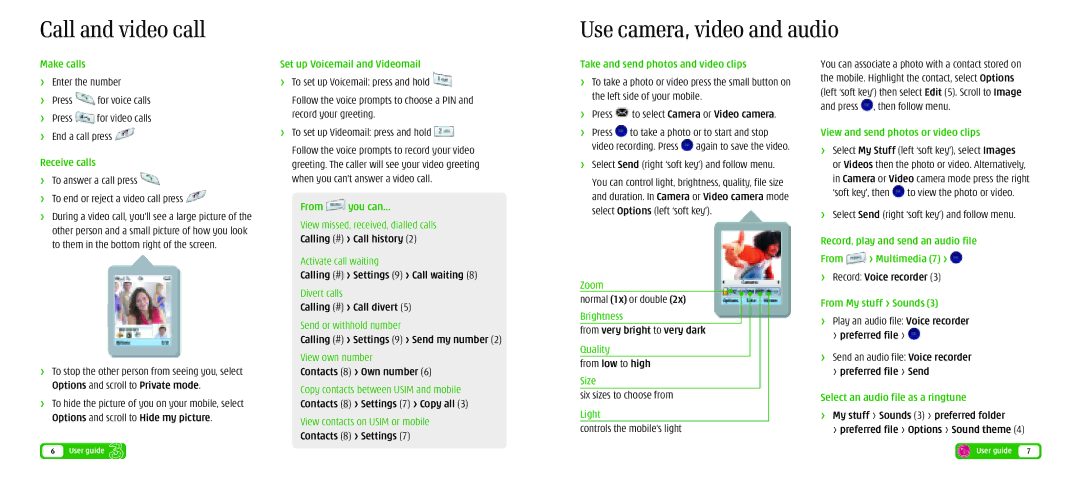U8360 specifications
The LG Electronics U8360 is a remarkable mobile device that made its mark in the early 2000s, particularly well-remembered for its innovative features and compact design. As part of LG's esteemed line of flip phones, the U8360 exemplifies the technological advancements that defined that era in mobile communication.One of the standout characteristics of the U8360 is its flip design, which not only provided a sleek and stylish appearance but also helped protect the keypad and screen from accidental damage. This clamshell design made it a popular choice for users seeking convenience and portability. The phone’s dimensions are compact, making it easily fit in pockets or bags, which enhanced its appeal among consumers.
The U8360 boasts a vibrant color display that set it apart from many of its contemporaries. With a resolution that was impressive for its time, the screen provided clarity and vibrancy, allowing users to enjoy various applications and content with ease. Its user interface, combined with the vivid display, facilitated seamless navigation through menus and features.
Among its features, the U8360 comes equipped with a camera, a notable addition for mobile phones of that period. The integrated camera allows users to capture life’s moments on the go, reflecting the growing trend of mobile photography.
Another significant aspect of the U8360 is its connectivity options. While it may not boast the high-speed internet capabilities of modern smartphones, the phone supports fundamental data services that allow users to connect and communicate effectively. It includes messaging features, enabling users to send and receive SMS and MMS, thus staying connected with friends and family.
Additionally, the phone supports various ringtones and customizable options, allowing users to personalize their devices according to their preferences. The battery life of the U8360 is commendable, providing extended usage on a single charge, which was essential for users who relied on their phones throughout the day.
In conclusion, the LG Electronics U8360 represents a significant chapter in mobile history, characterized by innovative features and user-friendly design. Its blend of compactness, camera capabilities, and personalization options made it a memorable device for its time, highlighting LG's commitment to enhancing the mobile experience. While today's smartphones have evolved dramatically, the U8360 remains a symbol of the early mobile revolution.