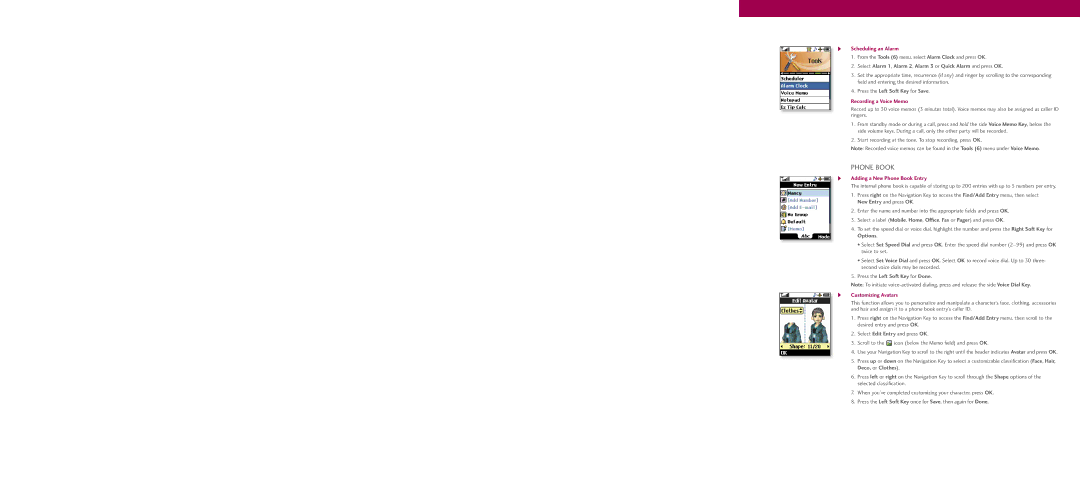4Scheduling an Alarm
1.From the Tools (6) menu, select Alarm Clock and press OK.
2.Select Alarm 1, Alarm 2, Alarm 3 or Quick Alarm and press OK.
3.Set the appropriate time, recurrence (if any) and ringer by scrolling to the corresponding fi eld and entering the desired information.
4.Press the Left Soft Key for Save.
Recording a Voice Memo
Record up to 30 voice memos (3 minutes total). Voice memos may also be assigned as caller ID ringers.
1.From standby mode or during a call, press and hold the side Voice Memo Key, below the side volume keys. During a call, only the other party will be recorded.
2.Start recording at the tone. To stop recording, press OK.
Note: Recorded voice memos can be found in the Tools (6) menu under Voice Memo.
PHONE BOOK
4
4
Adding a New Phone Book Entry
The internal phone book is capable of storing up to 200 entries with up to 5 numbers per entry.
1.Press right on the Navigation Key to access the Find/Add Entry menu, then select New Entry and press OK.
2.Enter the name and number into the appropriate fi elds and press OK.
3.Select a label (Mobile, Home, Office, Fax or Pager) and press OK.
4.To set the speed dial or voice dial, highlight the number and press the Right Soft Key for Options.
•Select Set Speed Dial and press OK. Enter the speed dial number
•Select Set Voice Dial and press OK. Select OK to record voice dial. Up to 30 three- second voice dials may be recorded.
5.Press the Left Soft Key for Done.
Note: To initiate
Customizing Avatars
This function allows you to personalize and manipulate a character’s face, clothing, accessories and hair and assign it to a phone book entry’s caller ID.
1.Press right on the Navigation Key to access the Find/Add Entry menu, then scroll to the desired entry and press OK.
2.Select Edit Entry and press OK.
3.Scroll to the ![]() icon (below the Memo fi eld) and press OK.
icon (below the Memo fi eld) and press OK.
4.Use your Navigation Key to scroll to the right until the header indicates Avatar and press OK.
5.Press up or down on the Navigation Key to select a customizable classifi cation (Face, Hair, Deco, or Clothes).
6.Press left or right on the Navigation Key to scroll through the Shape options of the selected classifi cation.
7.When you’ve completed customizing your character, press OK.
8.Press the Left Soft Key once for Save, then again for Done.