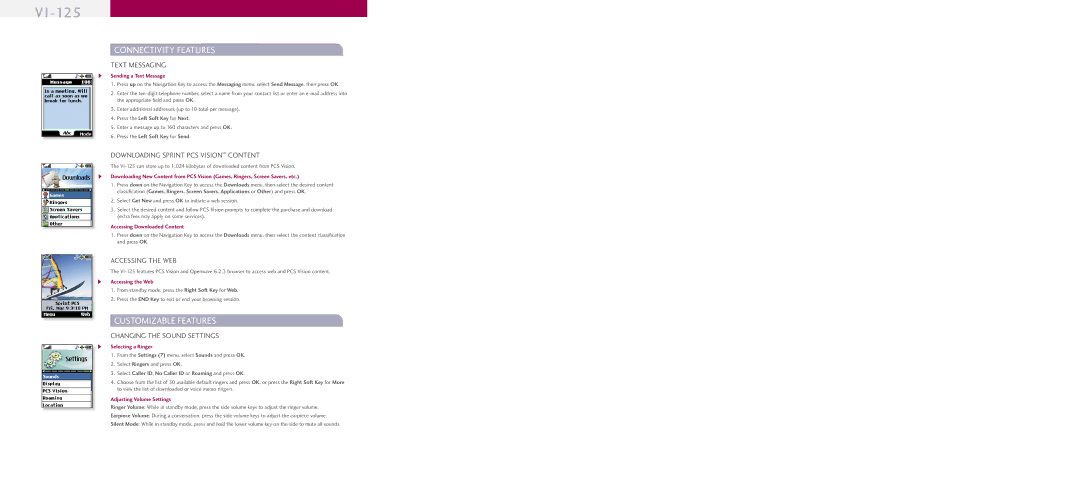VI-125
CONNECTIVITY FEATURES
TEXT MESSAGING
4Sending a Text Message
1.Press up on the Navigation Key to access the Messaging menu, select Send Message, then press OK.
2.Enter the
3.Enter additional addresses (up to 10 total per message).
4.Press the Left Soft Key for Next.
5.Enter a message up to 160 characters and press OK.
6.Press the Left Soft Key for Send.
DOWNLOADING SPRINT PCS VISIONSM CONTENT
The
4Downloading New Content from PCS Vision (Games, Ringers, Screen Savers, etc.)
1.Press down on the Navigation Key to access the Downloads menu, then select the desired content classifi cation (Games, Ringers, Screen Savers, Applications or Other) and press OK.
2.Select Get New and press OK to initiate a web session.
3.Select the desired content and follow PCS Vision prompts to complete the purchase and download (extra fees may apply on some services).
Accessing Downloaded Content
1.Press down on the Navigation Key to access the Downloads menu, then select the content classifi cation and press OK.
ACCESSING THE WEB
The
4Accessing the Web
1.From standby mode, press the Right Soft Key for Web.
2.Press the END Key to exit or end your browsing session.
CUSTOMIZABLE FEATURES
CHANGING THE SOUND SETTINGS
4Selecting a Ringer
1.From the Settings (7) menu, select Sounds and press OK.
2.Select Ringers and press OK.
3.Select Caller ID, No Caller ID or Roaming and press OK.
4.Choose from the list of 30 available default ringers and press OK, or press the Right Soft Key for More to view the list of downloaded or voice memo ringers.
Adjusting Volume Settings
Ringer Volume: While in standby mode, press the side volume keys to adjust the ringer volume.
Earpiece Volume: During a conversation, press the side volume keys to adjust the earpiece volume.
Silent Mode: While in standby mode, press and hold the lower volume key on the side to mute all sounds.