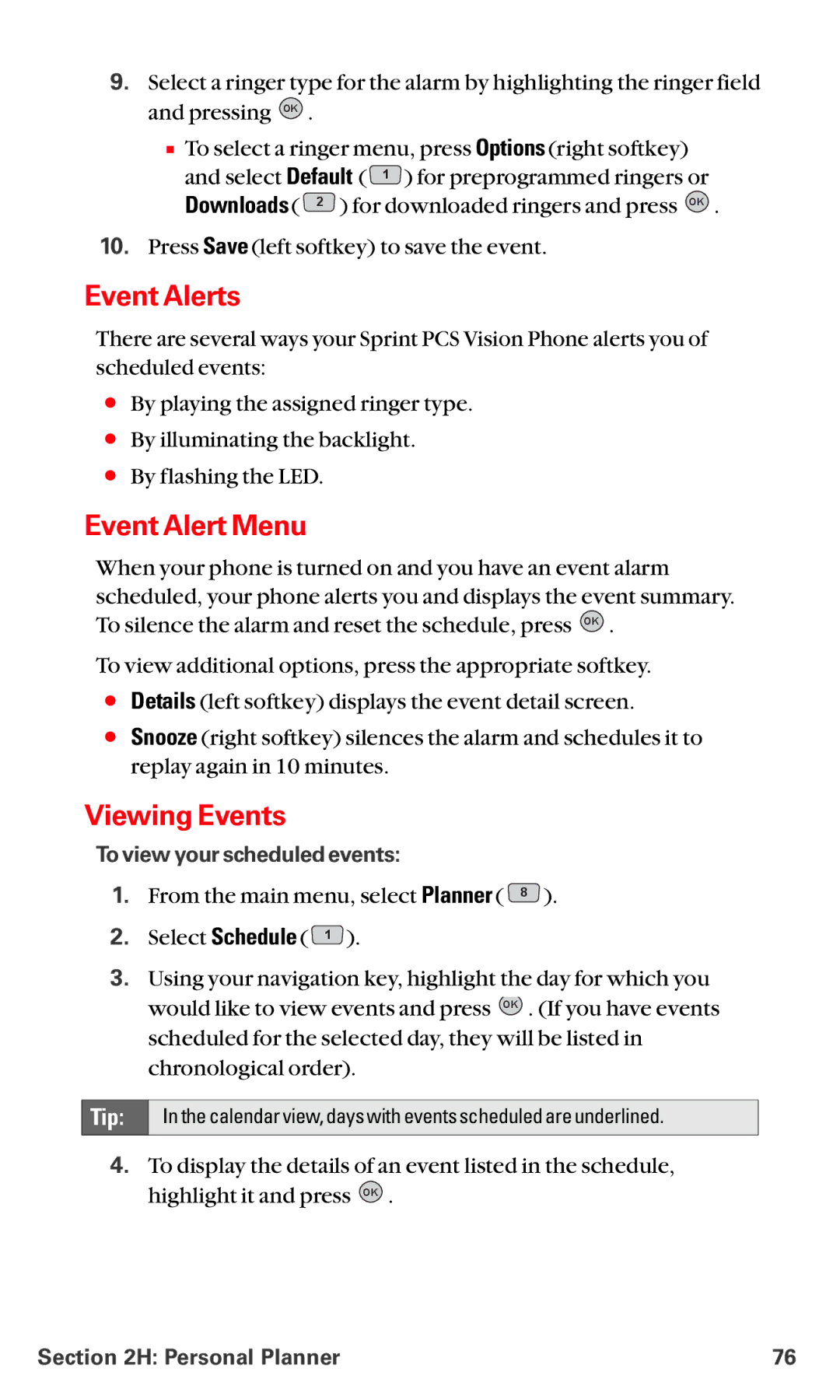User’s Guide
Table of Contents
2B. Controlling Your Phone’s Settings
2E. Navigating Through Menus
Sprint PCS Service Features
Index
Welcome to Sprint
Welcome and thank you for choosing Sprint
Introduction
Getting Started
Setting Up Service
Setting Up Service
Getting Started With Sprint PCS Service
Determining ifYour Phone is Already Activated
UnlockingYour Phone
To unlock your phone,follow these easy steps
Setting UpYour Voicemail
To set up your voicemail
Sprint PCS Account Passwords
Account Password Voicemail Password
Sprint PCS Vision Password
Reaching Sprint PCS Customer Solutions
To access automated invoicing information
Getting Help
Visit Our Website
Sprint PCS Operator Services
To access Sprint PCS Operator Services
Sprint PCS Directory Assistance
To call Sprint PCS Directory Assistance
Your Sprint PCS Vision Phone
Your Sprint PCS Vision Phone Basics
Your Sprint PCS Vision Phone The Basics
Front View of Your Phone
Key Functions
Your Sprint PCS Vision Phone The Basics
Viewing the Display Screen
Features of Your Sprint PCS Vision Phone
Turning Your Phone On and Off
TurningYour Phone On
TurningYour Phone Off
To turn your phone on
Using Your Phone’s Battery and Charger
Battery Capacity
Installing the Battery
Removing the Battery
Charging the Battery
Using the Charger
To use the travel charger provided with your phone
To make a call using your keypad
DisplayingYour Phone Number
Making and Answering Calls
Making Calls
Dialing Options
Answering a Roam Call With Call Guard Enabled
To disconnect a call when you are finished
Answering Calls
Ending a Call
To display a Missed Call entry from standby mode
Missed Call Notification
Calling Emergency Numbers
In-Call Options
To save a number from standby mode
End-of-Call Options
Saving a Phone Number
Finding a Phone Number
To find a phone number
To make a call using 4-Digit Calling
Dialing and Saving Phone Numbers With Pauses
Digit Calling
To dial or save phone numbers with pauses
Using One-Touch/Two-Touch Speed Dialing
Dialing From the Phone Book
Select Phone Book 2 and Find Name
Selecting a Character Input Mode
To change the character input mode
Entering Text
Entering Characters Using T9 Text Input
To enter a word usingT9Text Input
Adding a Word to theT9 Database
To add a word to theT9Text Input database
Entering Characters by Tapping the Keypad
To enter characters by tapping the keypad
Entering Numbers,Symbols,Smileys and Canned Messages
To enter symbols
To enter numbers
To enteremoticonssmileys
Controlling Your Phone’s Settings
Controlling Your Phone’s Settings
Sound Settings
Ringer Types
Selecting RingerTypes for Voice Calls
Select Caller ID No Caller ID 2 , or Roaming
Selecting a Key Tone
Selecting RingerTypes for Messages
To select a ringer type for messages
To select a key tone
Adjusting the Phone’s Volume Settings
To enable or disable alert sounds
Alert Notification
Display Settings
Silence All
Changing the Text Greeting
To change the backlight setting
Changing the BacklightTime Length
Changing the Display Screen
Flowers 2 , Puppy 3 , or Desert
Changing the Contrast
Changing the Phone’s Menu Style
Changing the Theme Color
Select Theme Color
Changing the Clock Display
Changing the Text Input Font
Select Text Input Font
To change the clock’s appearance on the standby screen
Location Settings
To enable your phone’s Location feature
Messaging Settings
Setting Message Alerts
Displaying Pop-up Messages
Select Message Alerts
Deleting Old Messages
Adding a Customized Signature
Select Auto Delete
To automatically delete read messages
Managing Canned Messages
To edit or delete a canned message
To add a new canned message
Airplane Mode
TTY Use With Sprint PCS Service
To set your phone to Airplane Mode
To turnTTY Mode on or off
Emergency Calling
Phone Setup Options
Call Answer Mode
Shortcut
Select Call Answer
Auto-Answer Mode
To set Auto-Answer mode
Display Language
Select Auto-Answer
Setting Your Phone’s Security
Setting Your Phone’s Security
Accessing the Security Menu
To access the Security menu
UsingYour Phone’s Lock Feature
Calling in Lock Mode
Locking Your Phone
Unlocking Your Phone
Using Special Numbers
Erasing the Phone Book
Select Erase Phone Book
To add or replace a special number
Resetting Your Phone
To reset your phone
Erasing Downloads
Select Erase Downloads
Security Features for Sprint PCS VisionSM
Enabling and Disabling Sprint PCS Vision Services
To disable Sprint PCS Vision services
To enable Sprint PCS Vision services
Controlling Your Roaming Experience
Controlling Your Roaming Experience
Understanding Roaming
Recognizing the Roaming Icon on the Display Screen
Roaming on Other Digital Networks
Setting Your Phone’s Roam Mode
Set Mode
To set your phone’s roam mode
Checking for Voicemail Messages While Roaming
Controlling Roaming Charges Using Call Guard
To turn Call Guard on or off
To place roaming calls with Call Guard on
To answer incoming roaming calls with Call Guard on
Navigating Through Menus
Menu Navigation Menu Structure Viewing the Menus
Navigating Through Menus
Menu Navigation
Menu Structure
Selecting Menu Items
Backing Up Within a Menu
Menu Diagram
Viewing the Menus
Planner
Managing Call History
Managing Call History
Viewing History
Call History Options
Save
Erase
Making a Call From Call History
Saving a Phone Number From Call History
To place a call from Call History
To save a phone number from Call History
Prepending a Phone Number From Call History
Erasing Call History
Calls 3 , or All Calls
Erase
Using the Phone Book
Using the Phone Book
Adding a New Phone Book Entry
Mobile, Mobile2, Pager, Fax, Fax 2, or None and press OK
To add a new entry
Finding Phone Book Entries
Finding Names
To find Phone Book entries by name
Finding Speed Dial Numbers
Finding Group Entries
To find entries designated as part of a group
Phone Book Entry Options
Adding a Phone Number to a Phone Book Entry
To add a phone number to an entry
Editing a Phone Book Entry’s Phone Number
To edit an entry’s phone number
Assigning Speed Dial Numbers
To assign a Speed Dial number to a new phone number
To assign a Speed Dial number to an existing phone number
Editing a Phone Book Entry
Selecting a Ringer Type for an Entry
To make changes to an entry
To select a ringer type for an entry
Secret Phone Book Entries
To make an entry secret
To make an entry public
Dialing Sprint PCS Services
Select Customer Solutions 1 , Directory Assistance
Voice Command
To dial a service from your Phone Book
Personal Planner
Personal Planner
Using Your Phone’s Planner
Adding an Event to the Planner
To add an event
Event Alerts
Event Alert Menu
Viewing Events
To view your scheduled events
Going to Today’s Planner Menu
Erasing a Day’s Events
Select Go to today
To go to the Planner menu for today’s date
Purging Events
Purging All Events
To delete events scheduled before a specific time and date
To delete all scheduled events
Using Your Phone’s Alarm Clock
Select Alarm Clock
Alarm 2 2 , Alarm 3 3 , or
To use the alarm clock
Using Your Phone’s Notepad
To compose a note
To read a saved note
To delete saved notes
Using Your Phone’s Tools
Using EZ Tips
Using the Calculator
To quickly and easily calculate tip amounts
World Clock
Select World Clock
To view the time in over fifty different locations
Sprint PCS Service Features
Sprint PCS Service Features Basics
Sprint PCS Service Features The Basics
Using Voicemail
Setting UpYour Voicemail
Voicemail Notification
Using One-Touch Message Access
Using the Menu Keys onYour Phone to AccessYour Messages
New Voicemail Message Alerts
RetrievingYour Voicemail Messages
Voicemail Button Guide
Using Expert Mode
Setting Up Group Distribution Lists
To turn Expert Mode on or off
Voicemail Options
Voicemail-to-Voicemail Message
Voicemail-to-Voicemail Message Reply
Voicemail-to-Voicemail Message Forwarding
Voicemail-to-Voicemail Receipt Request
Clearing the Message Icon
Continue Recording
Extended Absence Greeting
Select Messaging
Voicemail Menu Key
Using Caller ID
To switch back to the first caller
Responding to Call Waiting
To respond to an incoming call while you’re on a call
Making a Three-Way Call
To make aThree-Way Call
Using Call Forwarding
To activate Call Forwarding
To deactivate Call Forwarding
Sprint PCS Vision
This Section
Sprint PCS Vision
Getting Started With Sprint PCS Vision
Your User Name
FindingYour User Name
PCS Vision User Name
Launching a Sprint PCS Vision Connection
Sprint PCS Vision Home
To launch a Sprint PCS Vision connection
Sprint PCS Vision Connection Status and Indicators
To change your Net Guard settings
Net Guard
Navigating the Web
Softkeys
Scrolling
Selecting
Going Back
Going Home
Sprint PCS Messaging
Understanding Messaging
Message Types
Signing Up for Alerts
Erasing Messages
To erase all messages in a folder
To erase all messages
Sprint PCS Vision 102
Using SMS Text Messaging
Composing SMS Text Messages
Select Send Message
To compose an SMSText message
Accessing SMS Text Messages
To read an SMSText message
To reply to an SMSText message
Sprint PCS Vision 104
Using Canned Pre-set Messages
Select Canned Msgs
To add and/or edit Pre-Set Messages
Sprint PCS Vision 105
Using Sprint PCS Mail
Accessing Sprint PCS Mail Messages
To access Sprint PCS Mail messages
Select PCS Mail
Composing Sprint PCS Mail Messages
To compose a Sprint PCS Mail message
Sprint PCS Vision 107
Accessing Email
Using Email
To access email providers from your Sprint PCS Vision Phone
Sprint PCS Vision 108
Using Instant Messaging
Accessing Instant Messaging
Select Instant Messaging
Yahoo! Messenger
Experiencing Wireless Online Chat
Select Leave Room
Downloading Premium Services Content
Accessing the Download Menus
Selecting an Item to Download
Screen Savers, or Applications and press OK
Downloading an Item
To download a selected item
Sprint PCS Vision 112
Using My Content Manager
To access My Content Manager
To download purchased content from My Content Manager
Sprint PCS Vision 113
Accessing Games
Games
Downloading Games
To download an available game to your phone
Playing Games
To play a downloaded game on your Sprint PCS Vision Phone
To quit a game
Sprint PCS Vision 115
Accessing Ringers
Ringers
Downloading Ringers
To download an available ringer to your phone
Assigning Downloaded Ringers
Purchasing Ringers
No Caller ID, Roaming, Voicemail, or Page/Text
Accessing Screen Savers
Screen Savers
Downloading Screen Savers
To download an available Screen Saver to your phone
Assigning Downloaded Screen Savers
Purchasing Screen Savers
Set as Wallpaper
Web
Exploring the Web
Sprint PCS Vision 120
Using the Browser Menu
Opening the Browser Menu
To open the browser menu
Sprint PCS Vision 121
Creating a Bookmark
To create a bookmark
Sprint PCS Vision 122
Accessing a Bookmark
Deleting a Bookmark
Going to a Specific Website
Reloading a Web
Restarting the Web Browser
To reload refresh a Web
To restart the Web browser
Using Sprint PCS Business Connection Personal Edition
Sprint PCS Business ConnectionSM
Sprint PCS Vision 125
Sprint PCS Vision FAQs
When is my data connection active?
When is my data connection dormant?
Can I sign out of data services?
Sprint PCS Voice Command
Sprint PCS Voice Command 127
Getting Started With Sprint PCS Voice Command
Sprint PCS Voice Command 128
Creating Your Own Address Book
It’s Easy to Get Started
Making a Call With Sprint PCS Voice Command
To make a call with Sprint PCS Voice Command
Sprint PCS Voice Command 129
Accessing Information Using Sprint PCS Voice Command
To access information using Sprint PCS Voice Command
Sprint PCS Voice Command 130
Safety Guidelines Warranty Information
Safety Guidelines
Safety Guidelines 132
Getting the Most Out of Your Reception
Maintaining Safe Use of and Access to Your Phone
Using Your Phone While Driving
Following Safety Guidelines
Using Your Phone Near Other Electronic Devices
Restricting Children’s Access to Your Phone
Safety Guidelines 135
Turning Off Your Phone Before Flying
Turning Off Your Phone in Dangerous Areas
Caring for the Battery
Protecting Your Battery
Safety Guidelines 136
Disposal of Lithium Ion LiIon Batteries
Acknowledging Special Precautions and the FCC Notice
Safety Guidelines 137
FCC Notice
Body-Worn Operation
Specific Absorption Rates SAR for Wireless Phones
Safety Guidelines 138
FCC Radiofrequency Emission
Consumer Information on Wireless Phones
What is radiofrequency energy RF?
Safety Guidelines 139
How is radiofrequency energy used?
Safety Guidelines 140
How is radiofrequency radiation measured?
What biological effects can be caused by RF energy?
Why has the FCC adopted guidelines for RF exposure?
Safety Guidelines 141
What levels of RF energy are considered safe?
Safety Guidelines 142
Safety Guidelines 143
What are wireless telephone base stations?
Are wireless telephone base stations safe?
Safety Guidelines 144
Safety Guidelines 145
Do wireless phones pose a health hazard?
Safety Guidelines 146
What is FDAs role concerning the safety of wireless phones?
Safety Guidelines 147
What kinds of phones are the subject of this update?
Safety Guidelines 148
What are the results of the research done already?
Safety Guidelines 149
What about children using wireless phones?
Safety Guidelines 150
Safety Guidelines 151
Safety Guidelines 152
How does FCC Audit Cell Phone RF?
Safety Guidelines 153
Safety Guidelines 154
Owner’s Record
User’s Guide Proprietary Notice
Manufacturer’s Warranty
Manufacturer’s Warranty
Warranty 155
Manufacturer’s Warranty
Customer Limited Warranty
Warranty 156
Warranty 157
Warranty 158
Index
Index 159
Index 160
Index 161