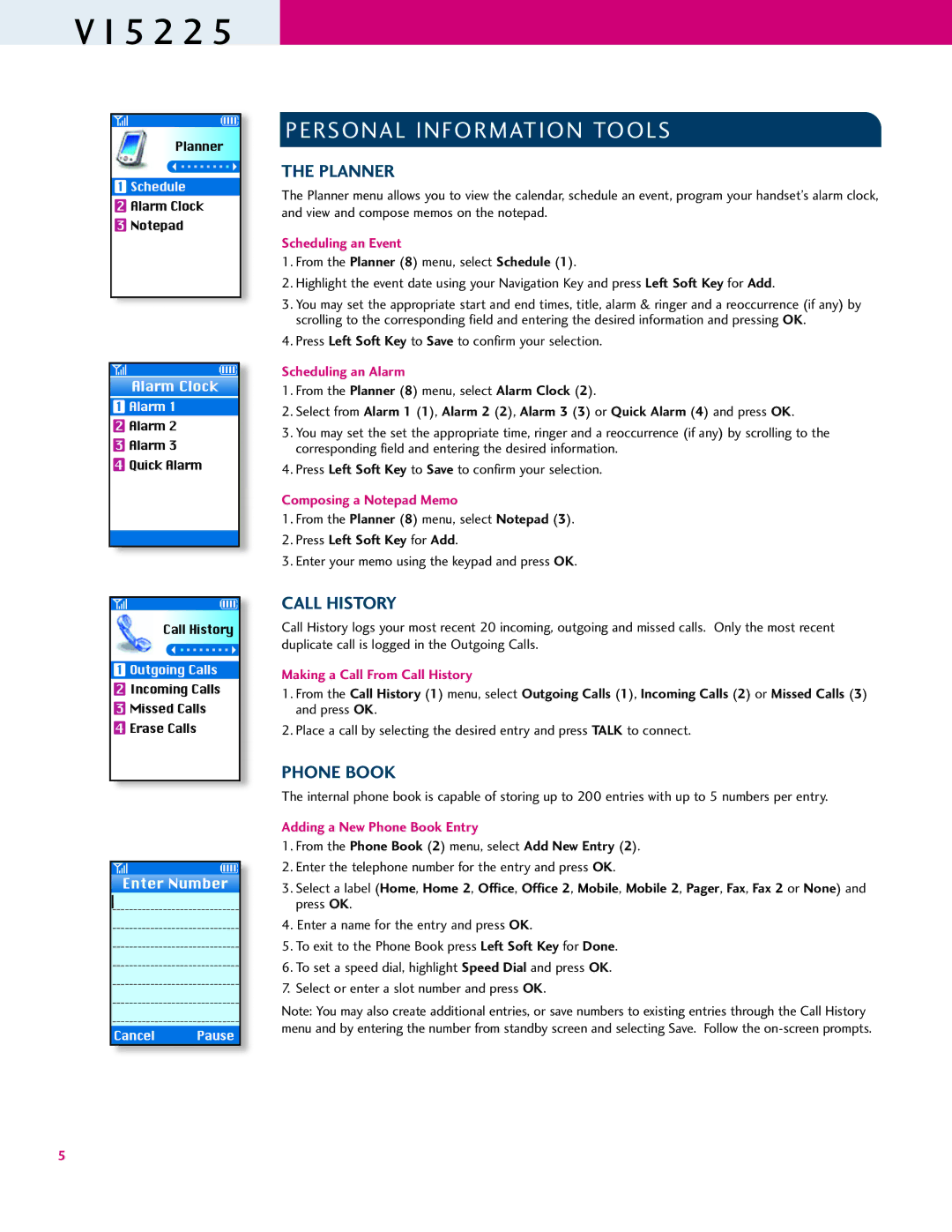V I 5 2 2 5
Planner
1Schedule
2Alarm Clock
3Notepad
Alarm Clock
1Alarm 1
2Alarm 2
3Alarm 3
4Quick Alarm
Call History
1Outgoing Calls
2Incoming Calls
3Missed Calls
4Erase Calls
Enter Number
Cancel Pause
5
PERSONAL INFORMATION TOOLS
THE PLANNER
The Planner menu allows you to view the calendar, schedule an event, program your handset’s alarm clock, and view and compose memos on the notepad.
Scheduling an Event
1.From the Planner (8) menu, select Schedule (1).
2.Highlight the event date using your Navigation Key and press Left Soft Key for Add.
3.You may set the appropriate start and end times, title, alarm & ringer and a reoccurrence (if any) by scrolling to the corresponding field and entering the desired information and pressing OK.
4.Press Left Soft Key to Save to confirm your selection.
Scheduling an Alarm
1.From the Planner (8) menu, select Alarm Clock (2).
2.Select from Alarm 1 (1), Alarm 2 (2), Alarm 3 (3) or Quick Alarm (4) and press OK.
3.You may set the set the appropriate time, ringer and a reoccurrence (if any) by scrolling to the corresponding field and entering the desired information.
4.Press Left Soft Key to Save to confirm your selection.
Composing a Notepad Memo
1.From the Planner (8) menu, select Notepad (3).
2.Press Left Soft Key for Add.
3.Enter your memo using the keypad and press OK.
CALL HISTORY
Call History logs your most recent 20 incoming, outgoing and missed calls. Only the most recent duplicate call is logged in the Outgoing Calls.
Making a Call From Call History
1.From the Call History (1) menu, select Outgoing Calls (1), Incoming Calls (2) or Missed Calls (3) and press OK.
2.Place a call by selecting the desired entry and press TALK to connect.
PHONE BOOK
The internal phone book is capable of storing up to 200 entries with up to 5 numbers per entry.
Adding a New Phone Book Entry
1.From the Phone Book (2) menu, select Add New Entry (2).
2.Enter the telephone number for the entry and press OK.
3.Select a label (Home, Home 2, Office, Office 2, Mobile, Mobile 2, Pager, Fax, Fax 2 or None) and press OK.
4.Enter a name for the entry and press OK.
5.To exit to the Phone Book press Left Soft Key for Done.
6.To set a speed dial, highlight Speed Dial and press OK.
7.Select or enter a slot number and press OK.
Note: You may also create additional entries, or save numbers to existing entries through the Call History menu and by entering the number from standby screen and selecting Save. Follow the