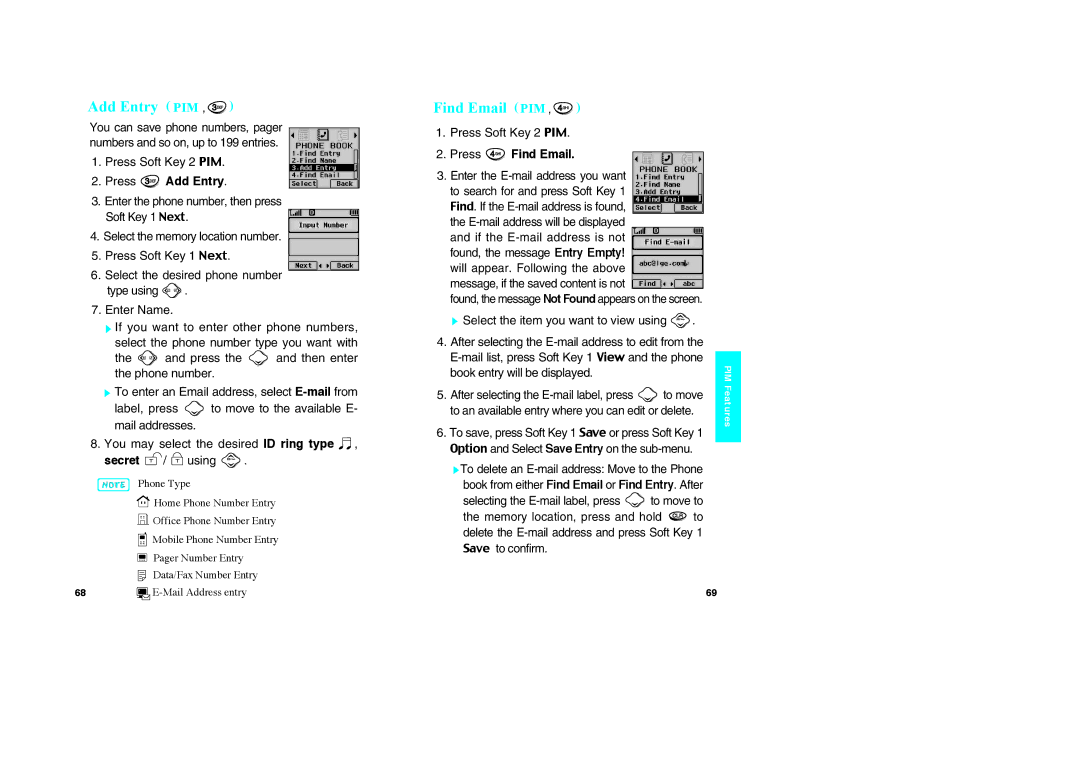VX10 specifications
The LG Electronics VX10, a notable flip phone released in the mid-2000s, captivated users with its blend of functionality and style. Targeting the burgeoning market of mobile communication, the VX10 stood out for its compact design and rich feature set, making it popular among consumers who appreciated both aesthetics and utility.One of the defining features of the LG VX10 was its sleek, flip-phone design. This form factor not only provided a sense of familiarity but also helped protect the keypad and screen from scratches and damage when closed. Upon opening, users were greeted with a vibrant color display that enhanced the overall user experience. The screen showcased up to 65,536 colors, making navigation through menus and viewing multimedia content visually engaging.
The LG VX10 was equipped with an impressive 1.3-megapixel camera, which was a significant upgrade for mobile devices at the time. Users could capture decent-quality photos and videos directly from their phones, an exciting prospect when compared to many other phones that either offered lower resolution cameras or none at all. This ability to document moments on the go was complemented by built-in picture messaging capabilities, allowing users to share their memories instantly with friends and family.
Additionally, the VX10 supported Bluetooth technology, paving the way for wireless accessories. This feature was particularly valued by users who wanted to connect their devices hands-free, enhancing safety and convenience during calls. The phone was also capable of accessing the internet, though it was primarily geared toward basic browsing and email functionalities, reflecting the mobile technology landscape of its time.
Battery life was another highlight, with the VX10 boasting a talk time of several hours on a single charge. This level of performance alleviated concerns about frequently needing to recharge and enabled users to stay connected throughout the day.
With features such as customizable ringtones, a speakerphone, and various messaging options, the LG Electronics VX10 catered to a diverse audience. Its combination of style, functionality, and technological advancement solidified its position as a beloved device in the age of flip phones. While technology has evolved significantly since its release, the VX10 remains a nostalgic piece of mobile history for many users.