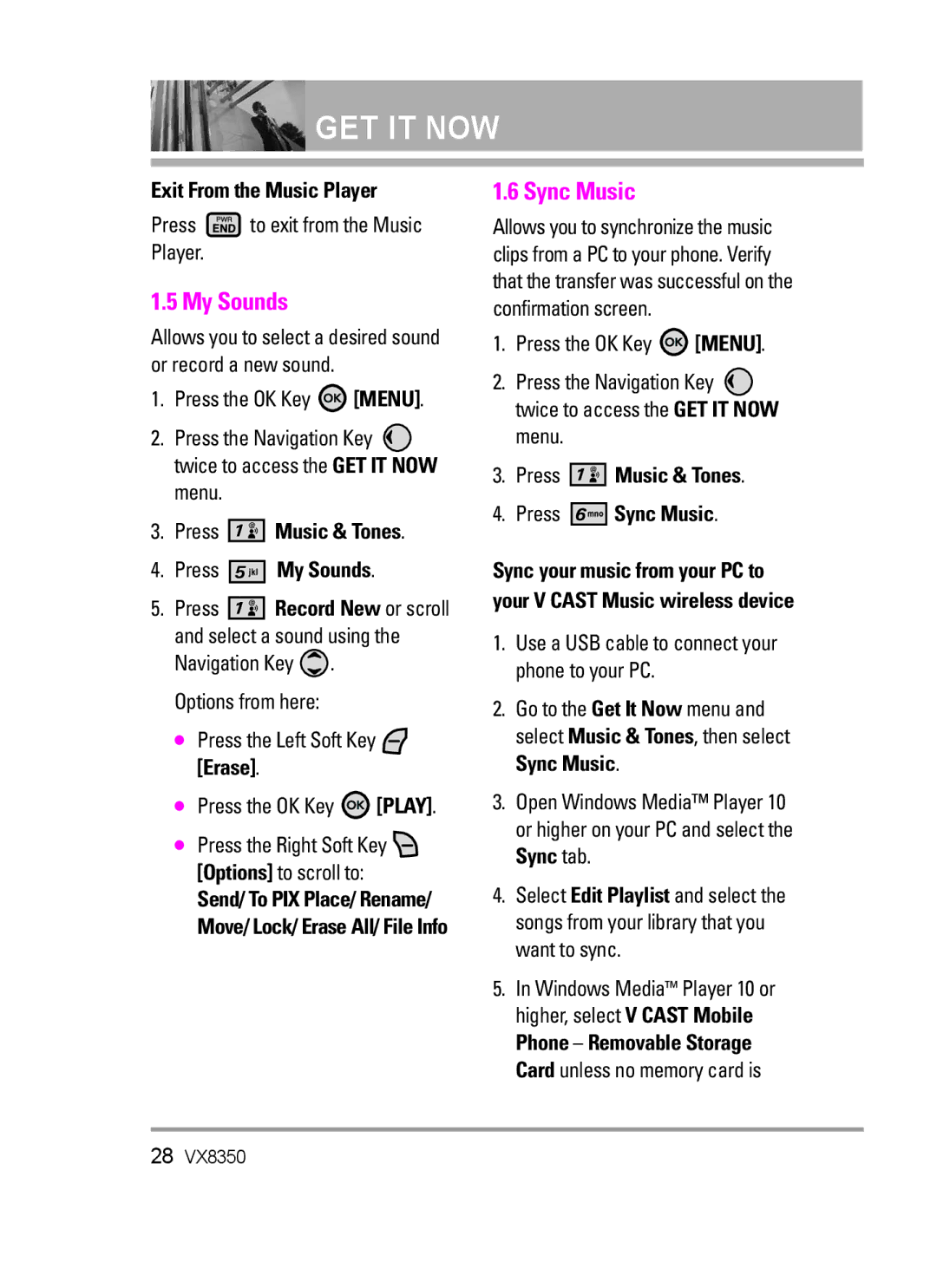VX8350 User Guide
Page
Page
When riding in a car, do not leave your phone or set
Important Safety Precautions
Do not disassemble the phone
Store the battery out of reach of children
Table of Contents
Contacts
Personal Banner Inner LCD
Limited Warranty
Castsm Music and Video Capability MicroSDTM expansion slot
Welcome
Advanced Voice Recognition
Following table lists some major Cdma standards
Technical Details
Important Information
Technical Details
Cdma
Optional, if available
FCC RF Exposure Information
PWR/END Key Slot Alphanumeric Keypad Speakerphone Key
Phone Overview
Rear view
Speakerphone Key Use to activate speakerphone mode
Menus Overview
Missed Received Dialed All View Timers
New Message Inbox Sent Drafts Voicemail Mobile IM Chat
Press Menu to have access to five phone menus
Getting Started with Your Phone
Installing the Battery
Charging the Battery
Removing the Battery
Making Calls
Battery Charge Level
Signal Strength
Turning the Phone On and Off
Screen Icons
Flip Open Open the flip by default Any Key Press any key
Redialing Calls
Receiving Calls
Quick Access to Convenient Features
A text field, press the Left Soft Key To display text modes
Entering and Editing Information
Text Input
Punctuation Press to insert punctuation Text Input Modes
Speed Dial
Contacts in Your Phone’s Memory
Storing Basics
Customizing Individual Entries
Changing Saved Information
From standby mode
Adding Another Phone Number
From the Contact List Screen
Deleting a Phone Number
Changing the Default Number
Deleting
Press Add Pause
Speed Dialing
Cast Music
Music & Tones
My Ringtones
Get New Ringtones
My Music
Controlling the Music Player
Access My Music
Outside Music Keys
Press Music & Tones Press My Sounds
My Sounds
Sync Music
Exit From the Music Player
Press Picture & Video Press V Cast Videos
Picture & Video
Cast Videos
Press Picture & Video
To download a Video Clip
TV & Film , Latino, Kids, Lifestyle
Then press the OK Key
To view a Streaming Video
Deleting Video Clips
Configure Alerts for New Video Clips
Get New Pictures
My Pictures
File Info Name/ Date/ Time Duration/ Size
My Videos
Press My Pictures
Press Picture & Video Press My Videos
Set As Wallpaper/ File Info
Take Picture
Press Picture & Video Press Take Picture
Record Video
Games
PIX Place
News & Info
Deleting Text/Number Entered
Tools on the Go
Left Soft Key
Right Soft Key
Extras
Press New Message Press TXT Message
New Message
TXT Message
New Message Alert
Picture Message
Editing Sounds
Editing Picture
Editing Name Card
Press New Message Press Video Message
Customizing the Message Using Options
Video Message
Editing Subject
Press Inbox Options from here Press the Left Soft Key Erase
Inbox
Editing Video
Viewing Your Inbox
Message Icon Reference
Sent
Drafts
Press Voicemail
Voicemail
Mobile IM
Checking Your Voicemail Box
Chat
MSG Settings
Automatically send with your messages
Erasing Messages
Callback #
Signature None/ Custom
Press New Contact
New Contact
Contact List
Groups
Press Speed Dials
Speed Dials
Case of Emergency ICE
From the Groups menu, press
Press My Name Card
My Name Card
New TXT Message/ New Picture Message/ New Video Message
Missed
Received
Press Missed
Press All
Dialed
All
Press Dialed
Use the Navigation Key to highlight a call list
View Timers
Press View Timers
Reset all the recorded timers by
My Account
Voice Commands
Tools
Calculator
Press Calendar
Alarm Clock
Calendar
Press Calculator
Press Stopwatch
Press Alarm Clock
Stopwatch
World Clock
Ez Tip Calc
Bluetooth Menu
USB Mass Storage
Printing Profile and Basic Imaging Profile
Bluetooth QD ID B012731
For pairing with a new Bluetooth device
Add New Device
Menu and the Bluetooth device
Press Bluetooth Menu
Icon Reference in Adding New Device
Press My Phone Name
Discovery Mode
My Phone Name
Turn On
Transferring Audio
Supported Profiles
Last Search
Auto Pair Handsfree
Call Sounds
Sounds Settings
Master Volume
Press Sounds Settings Press Master Volume
Alert Sounds
Keypad Volume
Power On/Off
Service Alerts
Voice Clarity
Banner
Display Settings
Display Themes
Press Display Settings Press Backlight
Backlight
Wallpaper
Dial Fonts
Phone Settings
Clock Format
Set Shortcut Keys
Standalone Mode
Press Phone Settings
Press Phone Settings Press Set Shortcut Keys
Location
Language
Security
Press Restrictions
Edit Codes
Press Edit Codes
Restrictions
Press Phone Lock
Reset Default
Press Reset Default
Restore Phone
NAM Select
System Select
Auto NAM
Auto Retry
Call Settings
TTY Mode
Answer Options
TTY Off
TTY Full
TTY + Talk
TTY + Hear
One Touch Dial
Memory
Voice Privacy
Press Save Options
Save Options
Phone Memory
Card Memory
Icon Glossary
Phone Info
My Number
SW/HW Version
Tips on Efficient Operation
Safety
Antenna Care
Phone Operation
Hearing Aids
Driving
Electronic Devices
Pacemakers
Posted Facilities
Assist you in obtaining this information
Health Care Facilities
Vehicles
Violation Instructions may Product
For Vehicles Equipped with an Air Bag
Battery Information and Care
Charger and Adapter Safety
Battery life will vary due to usage
Explosion, Shock, and Fire Hazards
General Notice
Do not paint your phone
Unplugged
Amount of sound produced by a
American Academy of Audiology
Cause unsafe volumes to sound normal
National Institutes of Health
Hubert H. Humphrey Bldg
Voice 1-800-35-NIOSH 1-800-356 Internet Default.html
National Institute for Occupational Safety and Health
What kinds of phones are the subject of this update?
Safety
Research developments around the world
Safety
What about children using wireless phones?
Driver Safety Tips
Nearby vehicles
Specific Absorption Rate
Consumer Information on SAR
Page
Safety
Gallaudet University, Rerc
Accessories
Limited Warranty Statement
What LG will do
Consumables such as fuses
Tel -800-793-8896 or Fax -800
HOW to GET Warranty Service
Get It Now
Glossary
EZ Tip Calc
Advanced Voice Recognition
Key was pressed
Is a feature to indicate
Needing a WiFi hotspot
Pressed on the phone
Messaging
Index
Recent Calls