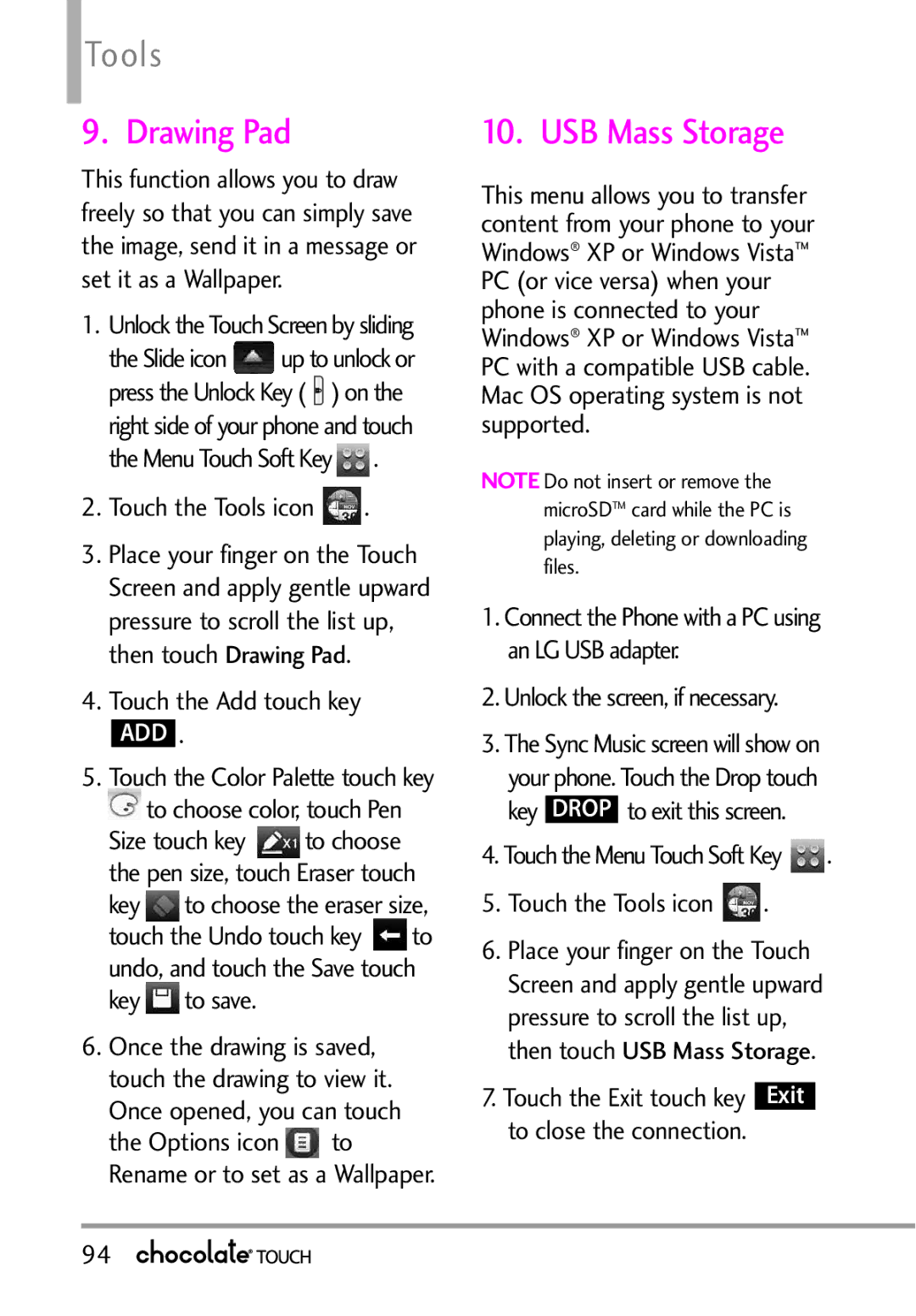Page
Page
Important Safety Precautions
Important Safety Precautions
Page
Table of Contents
Contacts
Recent Calls
Media Center
Search
Table of Contents
TIA Safety Information
Safety Information
Wireless Devices
Limited Warranty Statement
Welcome
Technical Details
Important Information
Technical Details
This device & its accessories
FCC Notice and Cautions
Part 15.21 statement
Part 15.19 statement
Phone Overview
PWR/END Key
Camera Lens Accessory
How to Unlock Touch Press
Touch Sensitive Soft Keys
To unlock Side Your phone Screen
Off
Calibrating the Touch Screen
Shortcut Menu
Touch Screen Shortcut Menu
Voice mail box Vibrate Mode Normal Mode
To delete digits
Entire entry
Recent call history
Entering and Editing Information
Text Input
TIP
To send the message
Entering and Editing Information
Menu Tree
Menu Tree
Power On/Off
Display Settings Easy Set-up Banner
Sensitivity Adapt Voice Prompt Mode
Reset Default
Battery
Charging the Battery
Installing the Battery
Removing the Battery
How to Remove a microSDTM Card
Charge time varies depending upon the battery level
How to Install a microSDTM Card
Charging with USB
Battery Charge Level
Signal Strength
Getting Started with Your Phone
Protection Turning the Phone On and Off
Redialing Calls
Receiving Calls
Screen Icons
MakingPhoneCallsInfo
Menu Access
Menu Tree on the Touch Screen
Shortcut Menu on the Touch Screen
Managing Shortcuts
Quick Access to Convenient Features
Lock Mode
Quick Volume Adjustment
Vibrate Mode
Voice Commands
Follow the prompts to use your voice commands
Contacts in Your Phone’s Memory
Storing Basics
Touch the New touch key
Touch the Save touch key
Speed Dial
Storing a Number with Pauses
Set with a Speed Dial, then touch the Options icon
Save , then complete the Contact entry as necessary
Contacts in Your Phone’s Memory
Deleting
Deleting a Contact Entry Unlock the Touch Screen by sliding
Touch the Erase touch key
Camera Features
3D Three-axis-accelerometer Rotation
Rotate Chocolate Touch sideways Drag or flick left or right
Camera Features
Camera Features
Options in Camera Mode
Camera Settings
White Balance Auto/ Sunny
Cloudy/ Fluorescent/ Glow
Options in Video Mode
Video Camera
Recording Time For Send/ For Save
Back Drawing Composition Adjustments Stamp Undo Save
Picture Editing
Drawing
Composition
Adjustments
Video Editing
Touch Save to save the image and exit
Editing a Video to Send
My Verizon
New Message
TXT Message
Entering saved addresses in the To field
Text Field Options
Select from the following options
High/ Normal
Picture Message
Save As Draft Saves
Cancel Message
Video Message
Priority Level Gives priority to the message
Messages
Basics of Sending a Message Unlock the Touch Screen by
Recipients up to
Touch the Send touch key Send to send
To change the message view Unlock the Touch Screen by
Touch the Messaging icon
Drafts
Voicemail
Multiple Messages failed
Priority High Locked
Visual Voice Mail
Mobile IM
Call to listen to the messages
Sliding the Slide icon up to unlock or press the Unlock Key
Allows you to connect to various messaging services
Chat
Social Network Message
Settings
Option Help Social Network Message Options
Instructions Touch the Options icon
Help
Message Settings Sub-Menu Descriptions Messages View
Text Entry Settings
Auto Erase Inbox
Storage limit Message Font Size
Erase Options
Voicemail #
Callback #
New Contact
Contact List
Backup Assistant
Favorites
Speed Dials
Touch the Contacts icon Touch Groups Options from here
Remove All
Case of Emergency ICE
My Name Card
Entering Your ICE Personal Info
Then touch the Save touch key
Missed
Received
Dialed
All
Message to send a
Touch Dialed
View Timers
Recent Calls
Access and Options Unlock the Touch Screen by
Media Center
Music & Tones
Cast Music
Media Center
Get New Ringtones
Touch Music & Tones Touch V Cast Music Rhapsody
My Music
Music Settings
Play All
All Songs
Playlists
Music Alerts
From your favorite artists Sign up for Alerts while
Browsing the VCast catalog, through the Options
Options Shuffle Selected Catalog Repeat Extras
Access FM Radio
Sets Favorite Channels Preset Favorites Mute Options
Current Station Frequency
Exit FM Radio Exits to Standby mode
FM Radio Options
Go to My Music Returns to My Music
FM Radio playing FM Radio paused
My Sounds
Sync Music
Touch Music & Tones Touch My Sounds
Download music to your PC Log
Sync your music from your PC to your wireless device
Adding Subscription Music
Once synchronization is complete
Confirm the purchase and the download will begin shortly
Picture & Video
Cast Videos
Touch Picture & Video Touch a submenu
Touch Yes to accept charges
Touch Alerts Touch Configure Alerts
Get New Pictures
My Pictures
Select Save to confirm your selection
My Videos
Touch Picture & Video Touch My Pictures
Touch the Options icon for the options below
Take Picture/ Get New Pictures/ Wallpaper
Touch a video file to play it
Video Player Options
Erase All From Card/ From Phone
Take Picture
Touch Picture & Video Touch Take Picture
Select the options to customize
Brightness
Record Video
Online Album
Touch Picture & Video Touch Record Video
Stop to end recording
Touch Online Album Login to access your Online Album
Games
Browse & Download
Touch Games
Touch Browse & Download Touch City ID
Touch End to return to Main Menu
VZ NavigatorSM
How to set up Visual Voice Mail
Follow the prompts to download the application
Download and activation of Visual Voice Mail
Corporate Email Backup Assistant
Mobile Email
My Music
Extras
Info
Touch Extras Touch Get New Applications
Browser
Browser Navigating
Page
Entering/Deleting Text, Numbers or Symbols
Command bar icons on the Touch Screen
Browser
Zoom With the Touch Screen Zoom buttons
Update Feeds
RSS Feed Indicator
Feed Update icon Feed Update Button
Add New Feed
Search
Touch the Search icon
Provides a high probability action result set
Email/ VZ Navigator
Touch the Email icon
Touch the VZ Navigator icon
Voice Commands
Tools
Tools
Go to Menu
Check Item
Calculator
Ez Tip Calculator
Calendar
Touch the Tools icon Touch Calculator
Alarm Clock
Stopwatch
World Clock
Touch the Tools icon Touch World Clock
Available cities
Touch a city in the list
Drawing Pad
USB Mass Storage
Unlock the screen, if necessary
Touch the Menu Touch Soft Key
Settings
Bluetooth Menu
My Verizon
Add New Device
Settings
Icon References When a Bluetooth Wireless Connection
Icon Reference in Adding New Device
Is found neither connected nor paired
Discovery Mode
Touch the Settings icon Touch Bluetooth Menu
My Device Info
Supported Profiles
Sounds Settings
Master Volume
Easy Set-Up
Call Sounds
Touch the Settings icon Touch Sounds Settings
Alert Sounds
Call Ringtone Unlock the Touch Screen by
Call Vibrate Unlock the Touch Screen by
Service Alerts
Button Sounds
Digit Dial Readout
100
Display Settings
Power On/Off
Pressure to scroll the list up, then touch Service Alerts
Provides options to customize the phone’s display screen
If you use ERI Service, ERI Text is shown on the sub banner
Banner
Backlight
ERI Banner
Touch the Settings icon 103
Wallpaper
Charging Screen
Display Themes
Fonts
Dial Fonts
Clock Format
Touch Settings
Shortcut Bin
Music Handle
Large Digital 12/ Digital 24/ Large Digital 24/ Dual/ Off
Phone Settings
Medium / High
Vibrate Effect On/ Off
Calibration
Prompt Mode Prompts
Language
Location
CLR Key Activation On/ Off Info
Touch the Settings icon Touch Phone Settings
Current Country
Security
108
109
On Power Up The phone is locked when it is turned on
Restore Phone
System Select
111
Call Settings
Touch the settings you want. Any Key/ Auto with Handsfree
NAM Select
Answer Options
TTY Mode
Auto Retry
113
Connect the TTY equipment to the power source and turn it on
114
One Touch Dial
Voice Privacy
Dtmf Tones
Assisted Dialing
Touch Assisted Dialing to toggle the setting On/ Off
USB Auto Detection
Save to set
116
Memory
Save Options
Phone Memory
My Pictures png, jpg, bmp, gif
Phone Info
Card Memory
Touch Card Memory
118
Software Update
My Number
10.2 SW/HW Version
Icon Glossary
Touch Software Update Touch Status
Follow the screen prompts to set your phone settings 120
Set-Up Wizard
Safety
TIA Safety Information
Safety
Driving
Pacemakers
Should not carry the phone in a breast pocket
Hearing Aids
Vehicles
Potentially Explosive Atmosphere
Areas with a potentially explosive 123
Safety Information
Replace the battery only with 124
For Vehicles Equipped with an Air Bag
Battery usage by children should be supervised
125
Charger and adapter are intended for indoor use only
126
127
Explosion, Shock, and Fire Hazards
General Notice
128
Avoid potential hearing loss
Do not paint your phone
129
Recommendations when using any portable audio device
FDA Consumer Update
Voice 1-800-35-NIOSH 1-800 Internet Oise/default.html
Do wireless phones pose a health hazard?
Hubert H. Humphrey Bldg
132
What kinds of phones are the subject of this update?
133
134
FDA is working with the U.S. National Toxicology Program
135
If there is a risk from these 136
What about children using wireless phones?
137
Where can I find additional information?
138
Driver Safety Tips
139
140
Consumer Information on
Specific Absorption Rate
141
142
143
144
M3 + M2 = T3 + T2 =
145
146
Accessories
Bluetooth
Wall/USB USB Cable Charger Batteries
Headset Speaker
Limited Warranty Statement
148
Consumables such as fuses
149
Tel -800-793-8896 or Fax
150
Glossary
Terminology
Acronyms Abbreviations
Glossary
152
Index
153
Index
154
155
Memo
Memo
Memo

![]() up to unlock or press the Unlock Key (
up to unlock or press the Unlock Key ( ![]() ) on the right side of your phone and touch the Menu Touch Soft Key
) on the right side of your phone and touch the Menu Touch Soft Key![]() .
.![]() .
.![]() to choose color, touch Pen
to choose color, touch Pen![]() to choose the pen size, touch Eraser touch key
to choose the pen size, touch Eraser touch key ![]() to choose the eraser size, touch the Undo touch key
to choose the eraser size, touch the Undo touch key ![]() to undo, and touch the Save touch key
to undo, and touch the Save touch key ![]() to save.
to save.![]() to Rename or to set as a Wallpaper.
to Rename or to set as a Wallpaper. .
.![]() .
.