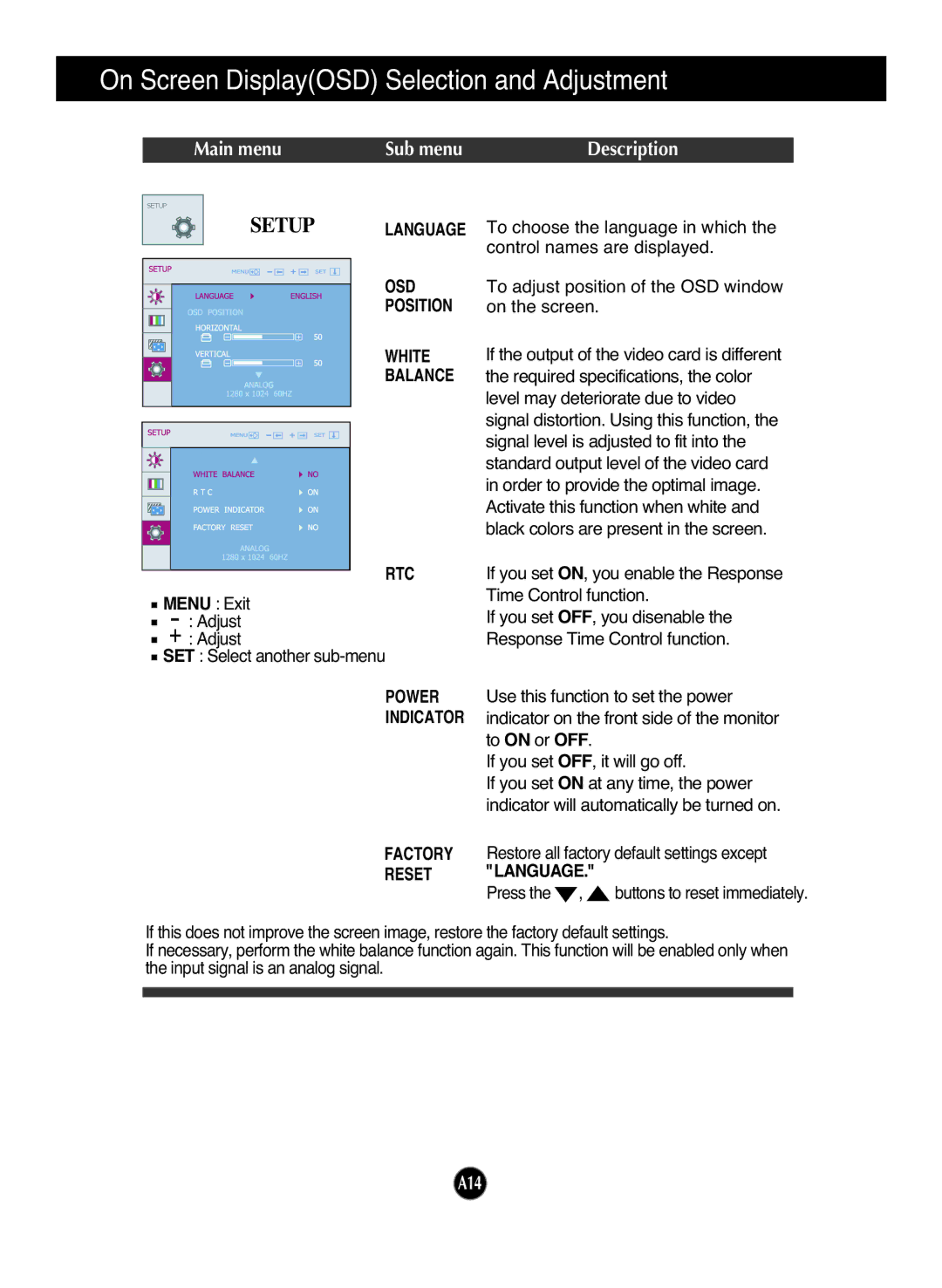W2052TQ specifications
The LG Electronics W2052TQ is a notable addition to the series of high-quality display monitors designed for both professional and casual users. Characterized by its impressive visuals and user-friendly features, this monitor has garnered recognition in the competitive market of computer displays.One of the standout specifications of the W2052TQ is its 20-inch screen size, which strikes a balance between compactness and usability. This makes it an excellent choice for those with limited desk space while still providing enough real estate for tasks like detailed graphic work, gaming, or general computing. The monitor boasts a maximum resolution of 1680 x 1050 pixels, offering enhanced clarity and a vibrant color palette that ensures images and text are sharp and well-defined.
The W2052TQ utilizes LG's advanced TN (Twisted Nematic) panel technology, which contributes to its rapid response time. With a speed of 5 milliseconds, this monitor reduces motion blur, making it ideal for fast-paced gaming or action-packed video playback. Additionally, the 2000:1 contrast ratio allows for deeper blacks and brighter whites, delivering an engaging viewing experience even in challenging lighting conditions.
Connectivity options on the W2052TQ are versatile, featuring both DVI and VGA inputs, making it easy to connect to a wide range of devices, including desktops and laptops. This flexibility allows users to integrate the monitor seamlessly into their existing setups.
Ergonomics play a crucial role in user satisfaction, and the W2052TQ addresses this need with a tilt adjustment feature, allowing users to adjust the monitor's angle for optimum viewing comfort. Its sleek design is complemented by a minimalistic stand that does not detract from the overall aesthetic of a workspace.
Environmental considerations are also integrated into the design of the W2052TQ. The monitor carries energy-saving features designed to reduce power consumption without compromising performance. This focus on eco-friendliness aligns with the increasingly important demand for sustainable technology solutions.
In conclusion, the LG Electronics W2052TQ is an exemplary monitor that combines size, performance, and user-centric features. Its robust specifications, along with its emphasis on energy efficiency, make it a worthy consideration for anyone in search of a reliable and efficient display solution. Whether for professional use or personal entertainment, the W2052TQ stands out as a commendable choice.