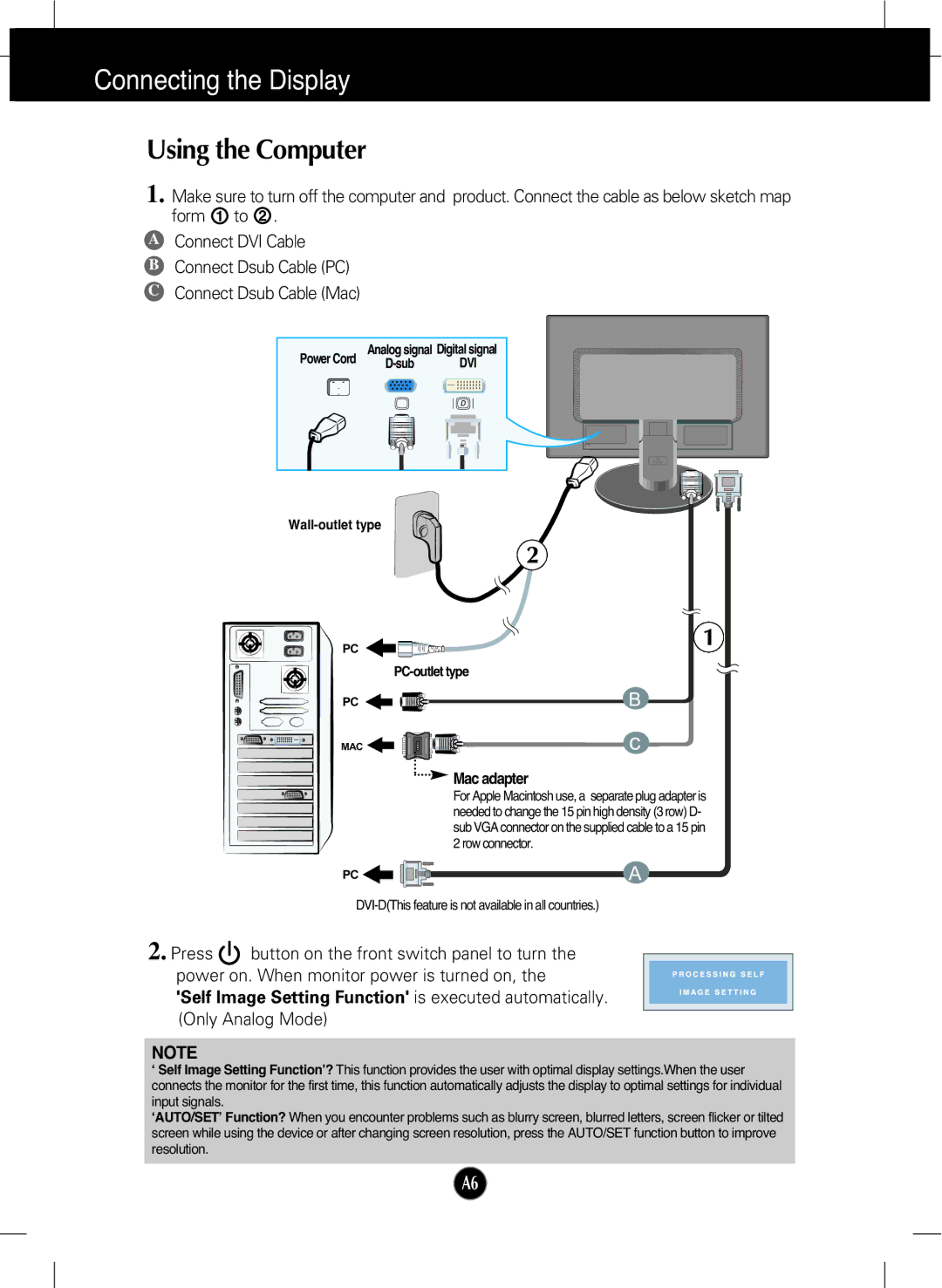W2242T specifications
The LG Electronics W2242T is a versatile 22-inch LCD monitor designed for both home and office use, known for its striking performance and sleek design. With a resolution of 1680 x 1050 pixels, it offers high-definition imagery, ensuring that users experience crisp and clear visuals, whether they are working on documents, playing games, or enjoying multimedia content.One of the standout features of the W2242T is its impressive contrast ratio, which significantly enhances image quality. The dynamic contrast ratio reaches up to 50000:1, providing deeper blacks and brighter whites. This capability is particularly appreciated in darker scenes and detailed graphics, making it an excellent choice for movie enthusiasts and gamers alike.
The monitor utilizes a fast response time of 5 ms, which minimizes motion blur during fast-paced gaming sessions or action-packed videos. The enhanced response time ensures smooth transitions and reduces ghosting effects, thereby providing a more enjoyable viewing experience. Furthermore, the monitor supports a wide viewing angle of 170 degrees vertically and 160 degrees horizontally, allowing multiple viewers to enjoy consistent image quality from various positions.
In terms of connectivity, the W2242T includes both DVI-D and VGA ports, providing flexibility for connecting with various devices such as computers, laptops, and gaming consoles. The monitor also features built-in speakers, eliminating the need for external audio devices in situations where space is limited.
The design of the LG W2242T is both functional and aesthetically pleasing. Its slim profile and stylish finish make it a great fit for any workspace or home entertainment setup. The adjustable stand allows for tilt customization, promoting ergonomic viewing and helping to reduce strain on the neck and eyes during long hours of use.
Additional technologies integrated into the LG W2242T include the Image Boost technology, which enhances brightness and improves color rendition — elevating the overall viewing experience. Moreover, it is energy-efficient with ENERGY STAR certification, which makes it an environmentally friendly choice while potentially reducing electricity costs for users.
In summary, the LG Electronics W2242T is an appealing monitor that combines high performance, advanced technologies, and stylish design, making it a solid option for diverse user needs across various applications. Whether for professional use or leisure activities, this display delivers quality and value.