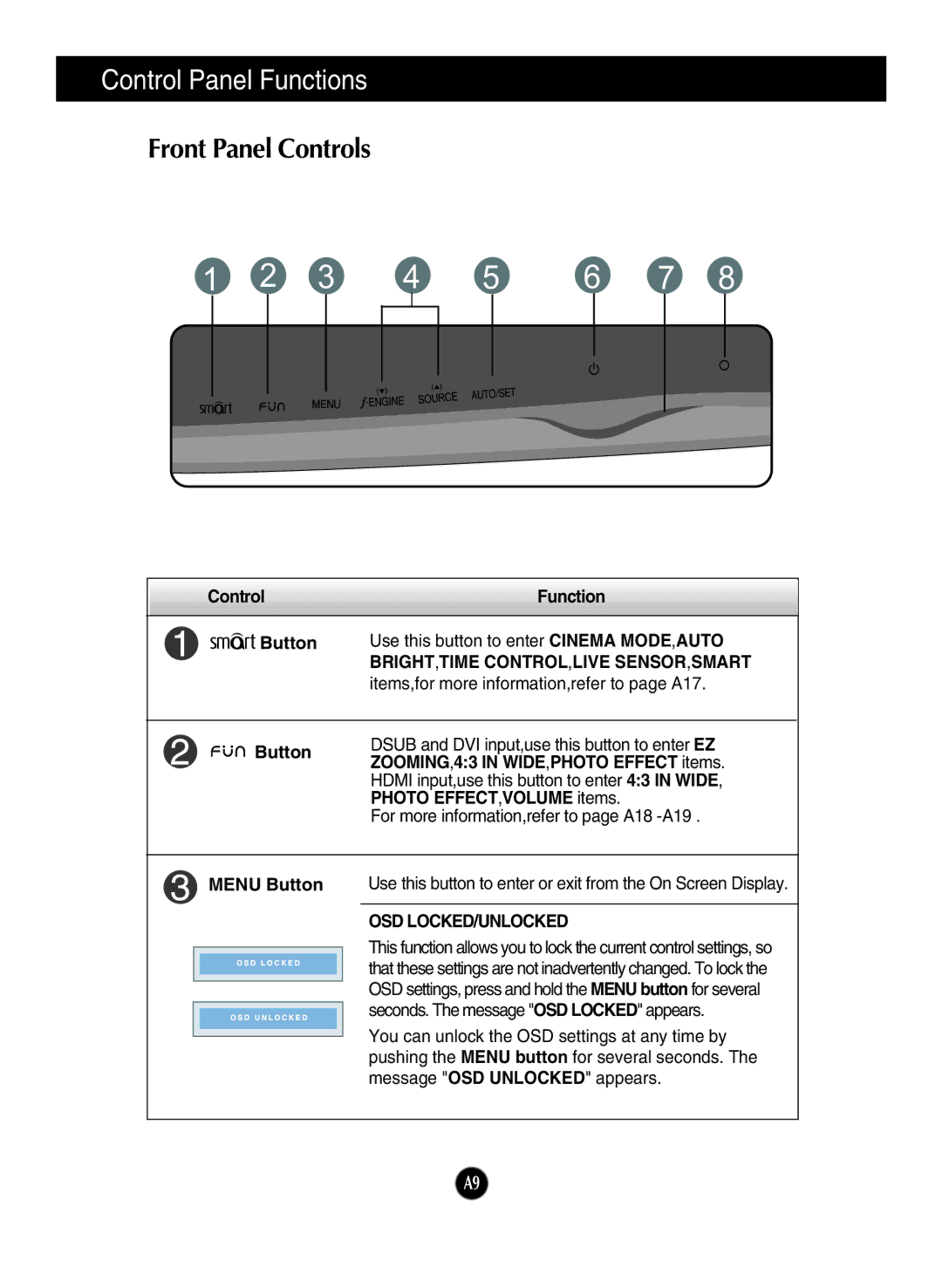Control Panel Functions
Front Panel Controls
1 | 2 | 3 | 4 | 5 | 6 | 7 | 8 | ||||||||
|
|
|
|
|
|
|
|
|
|
|
|
|
|
|
|
|
|
|
|
|
|
|
|
|
|
|
|
|
|
|
|
|
|
|
|
|
|
|
|
|
|
|
|
|
|
|
|
|
|
|
|
|
|
|
|
|
|
|
|
|
|
|
|
|
|
|
|
|
|
|
|
|
|
|
|
|
|
|
|
|
|
|
|
|
|
|
|
|
|
|
|
|
|
|
|
| Control | Function | |||
|
|
|
|
|
|
|
|
|
|
| Use this button to enter CINEMA MODE,AUTO |
|
|
| Button | ||
|
|
|
|
| BRIGHT,TIME CONTROL,LIVE SENSOR,SMART |
|
|
|
|
| |
|
|
|
|
| items,for more information,refer to page A17. |
|
|
|
|
|
|
|
|
|
|
| DSUB and DVI input,use this button to enter EZ |
|
| Button |
| ||
|
|
| ZOOMING,4:3 IN WIDE,PHOTO EFFECT items. | ||
|
|
|
|
| |
|
|
|
|
| HDMI input,use this button to enter 4:3 IN WIDE, |
|
|
|
|
| PHOTO EFFECT,VOLUME items. |
|
|
|
|
| For more information,refer to page A18 |
MENU Button
Use this button to enter or exit from the On Screen Display.
OSD LOCKED/UNLOCKED
This function allows you to lock the current control settings, so that these settings are not inadvertently changed. To lock the OSD settings, press and hold the MENU button for several seconds. The message "OSD LOCKED" appears.
You can unlock the OSD settings at any time by pushing the MENU button for several seconds. The message "OSD UNLOCKED" appears.
A9