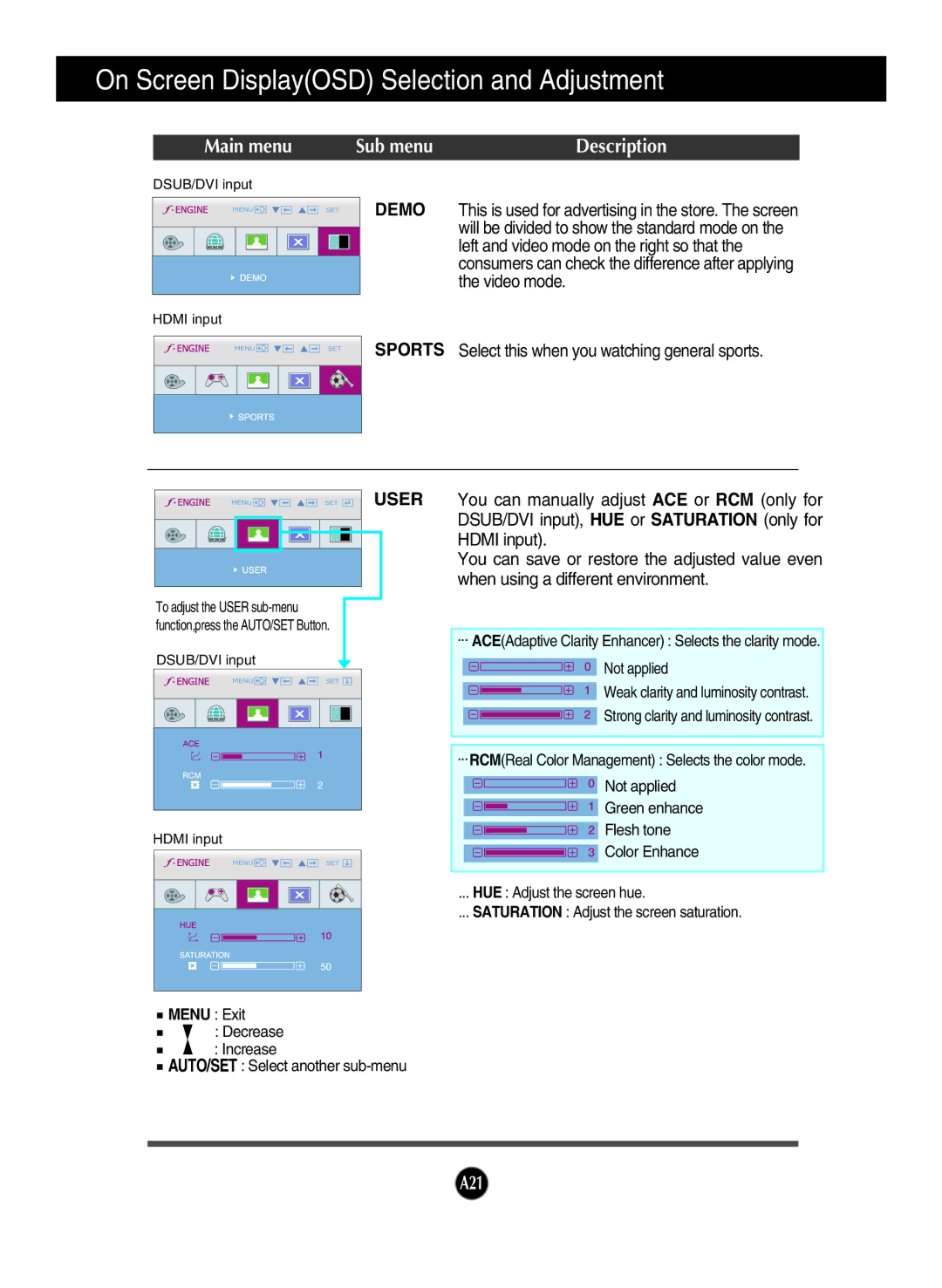On Screen Display(OSD) Selection and Adjustment
Main menu | Sub menu | Description |
DSUB/DVI input
DEMO This is used for advertising in the store. The screen will be divided to show the standard mode on the left and video mode on the right so that the consumers can check the difference after applying the video mode.
HDMI input
SPORTS Select this when you watching general sports.
USER
To adjust the USER
DSUB/DVI input
HDMI input
![]() MENU : Exit
MENU : Exit
: Decrease
: Increase
![]() AUTO/SET : Select another
AUTO/SET : Select another
You can manually adjust ACE or RCM (only for DSUB/DVI input), HUE or SATURATION (only for HDMI input).
You can save or restore the adjusted value even when using a different environment.
... ACE(Adaptive Clarity Enhancer) : Selects the clarity mode.
![]() Not applied
Not applied
![]() Weak clarity and luminosity contrast.
Weak clarity and luminosity contrast.
![]() Strong clarity and luminosity contrast.
Strong clarity and luminosity contrast.
...RCM(Real Color Management) : Selects the color mode.
![]() Not applied
Not applied
![]() Green enhance
Green enhance
![]() Flesh tone
Flesh tone
![]() Color Enhance
Color Enhance
... HUE : Adjust the screen hue.
... SATURATION : Adjust the screen saturation.
A21