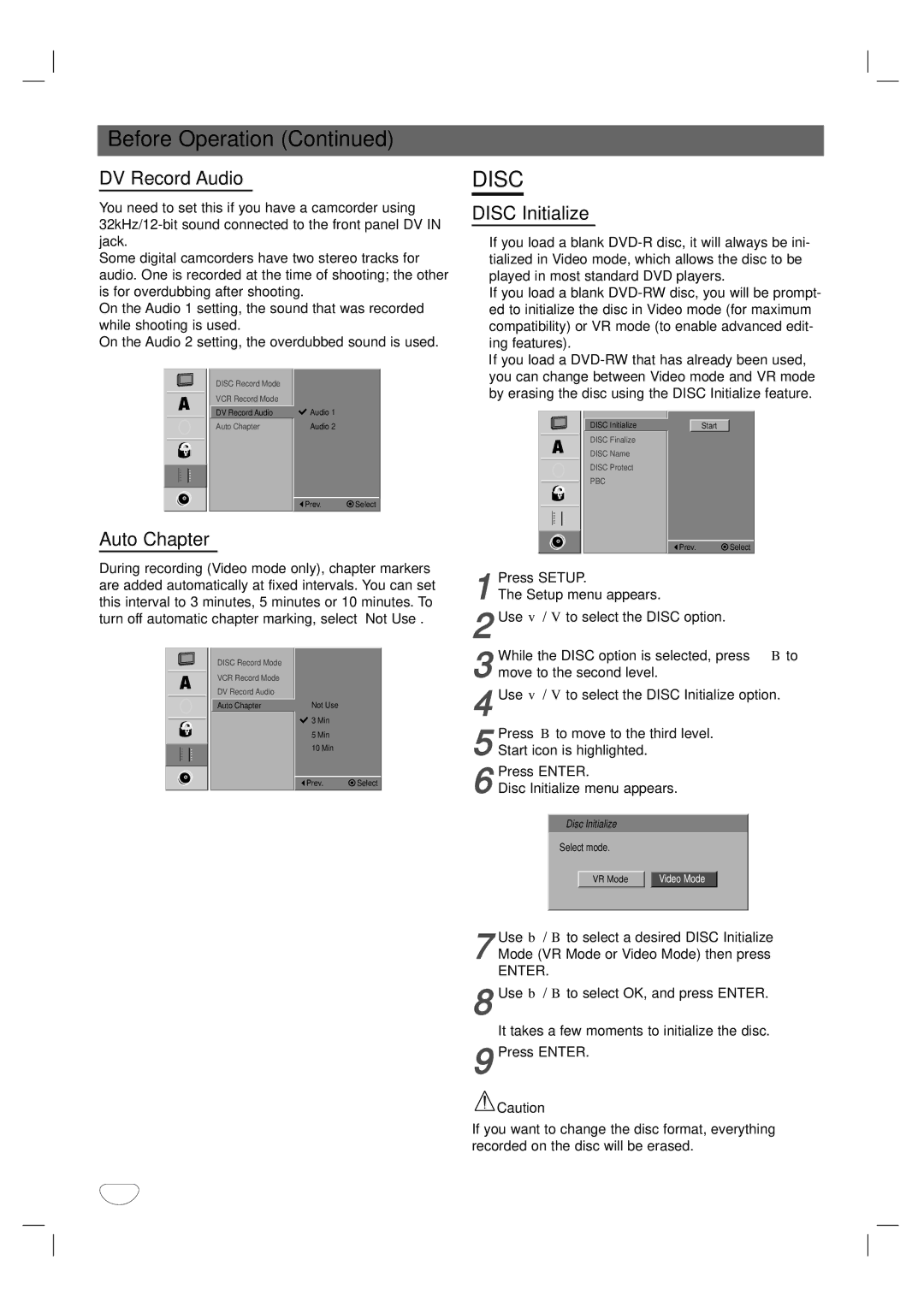XBR342 specifications
The LG Electronics XBR342 is a remarkable addition to the world of display technology, offering top-tier features that cater to both consumers and professionals. Renowned for its innovative design and cutting-edge technology, the XBR342 redefines the viewing experience with its stunning visual clarity and versatility.At the heart of the XBR342 is its brilliant display. Featuring a high-resolution screen, it delivers impressive picture quality characterized by vibrant colors, deep blacks, and sharp details. The panel's advanced color accuracy ensures that every image is lifelike, making it an ideal choice for those who require precise color reproduction for creative work such as graphic design, video editing, or photography.
One of the standout characteristics of the XBR342 is its compatibility with various HDR formats. Whether you are watching movies, playing video games, or streaming content, the enhanced dynamic range offered by HDR technology ensures that the display can handle a wider spectrum of colors and luminosity. The result is a more immersive viewing experience, with details preserved in both the highlights and shadows.
The XBR342 also incorporates LG's proprietary Pixel Control technology, which enhances the sharpness and clarity of the images displayed. This feature is particularly beneficial in fast-paced action scenes or when gaming, as it minimizes motion blur and allows for fluid movement on the screen.
In terms of connectivity, the LG XBR342 is equipped with multiple HDMI ports, USB connections, and support for various streaming protocols, making it versatile with other devices. This connectivity allows users to integrate their existing home theater systems, gaming consoles, or media players effortlessly.
Moreover, the XBR342 boasts an energy-efficient design, which not only reduces power consumption but also contributes to a lower carbon footprint—an essential feature for environmentally-conscious consumers. Its sleek, modern aesthetics make it a stylish addition to any space, whether in a home setup or a professional setting.
In conclusion, the LG Electronics XBR342 combines advanced display technologies, stunning visuals, and thoughtful design, making it an exceptional choice for a wide range of users. Whether for entertainment or professional use, this model stands out as a powerhouse in the realm of electronic displays.