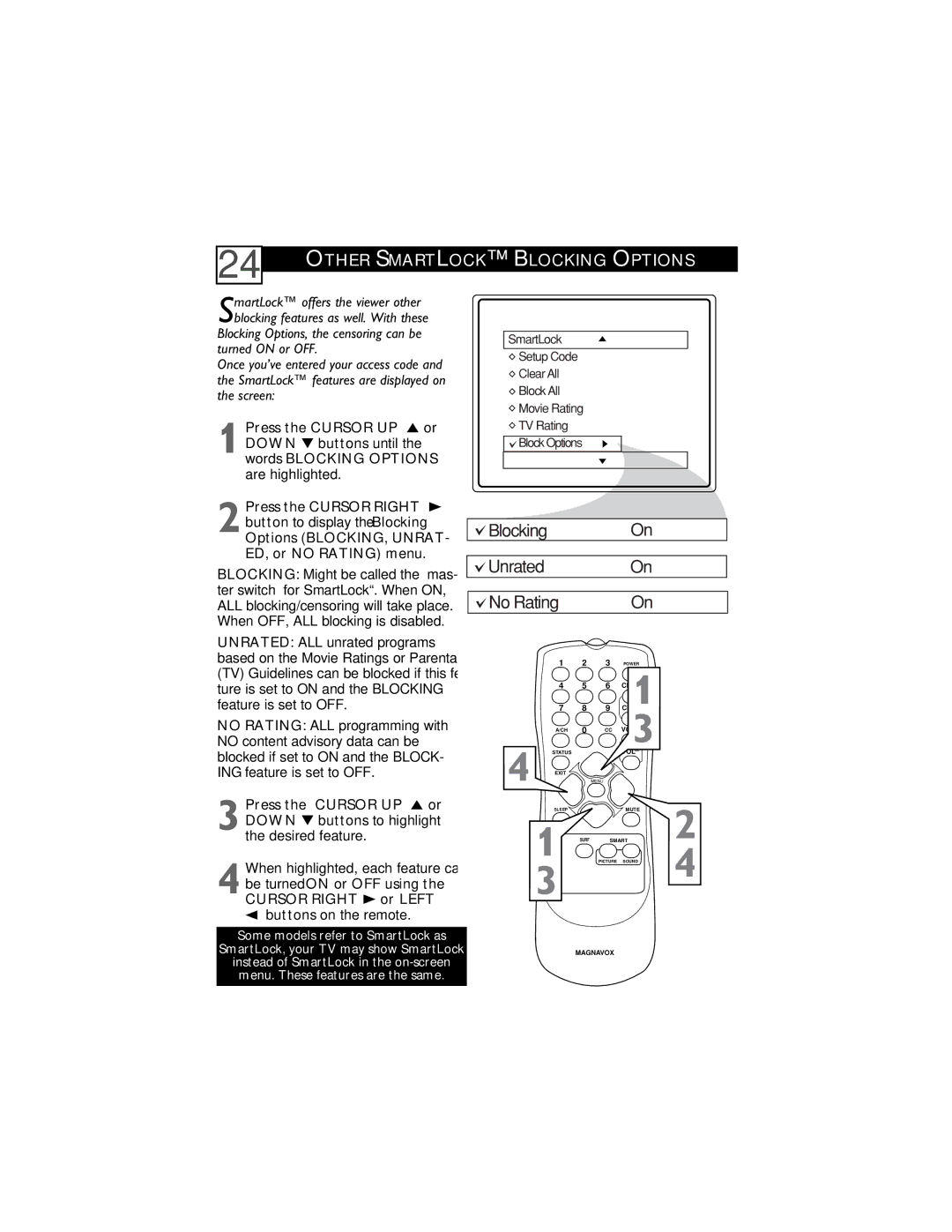24
OTHER SMARTLOCK™ BLOCKING OPTIONS
SmartLock™ offers the viewer other blocking features as well. With these
Blocking Options, the censoring can be turned ON or OFF.
Once you’ve entered your access code and the SmartLock™ features are displayed on the screen:
1 Press the CURSOR UP 5 or DOWN ▼ buttons until the
words BLOCKING OPTIONS are highlighted.
SmartLock
![]() Setup Code
Setup Code
![]() Clear All
Clear All
![]() Block All
Block All
![]() Movie Rating
Movie Rating
![]() TV Rating
TV Rating
![]()
![]() Block Options
Block Options
2 Press the CURSOR RIGHT 3 button to display the Blocking
Options (BLOCKING, UNRAT- ED, or NO RATING) menu.
BLOCKING: Might be called the “mas- ter switch” for SmartLock™. When ON, ALL blocking/censoring will take place.
When OFF, ALL blocking is disabled.
UNRATED: ALL unrated programs based on the Movie Ratings or Parental (TV) Guidelines can be blocked if this fea- ture is set to ON and the BLOCKING feature is set to OFF.
NO RATING: ALL programming with NO content advisory data can be blocked if set to ON and the BLOCK- ING feature is set to OFF.
3 Press the CURSOR UP 5 or DOWN ▼ buttons to highlight the desired feature.
4 When highlighted, each feature can be turned ON or OFF using the CURSOR RIGHT 3 or LEFT
2buttons on the remote.
Blocking |
|
| On |
| |
Unrated |
|
| On |
| |
No Rating |
|
| On |
| |
| 1 | 2 | 3 | POWER |
|
| 4 | 5 | 6 | 1 |
|
| 7 | 8 | 9 |
| |
| A/CH | 0 | CC | 3 |
|
|
|
| |||
4 | STATUS |
|
|
|
|
EXIT |
| MENU |
|
| |
| SLEEP |
|
| MUTE | 2 |
| 1 | SURF | SMART | ||
|
| PICTURE SOUND | 4 | ||
| 3 |
|
|
|
|
Some models refer to SmartLock as
SmartLock, your TV may show SmartLock
instead of SmartLock in the
MAGNAVOX