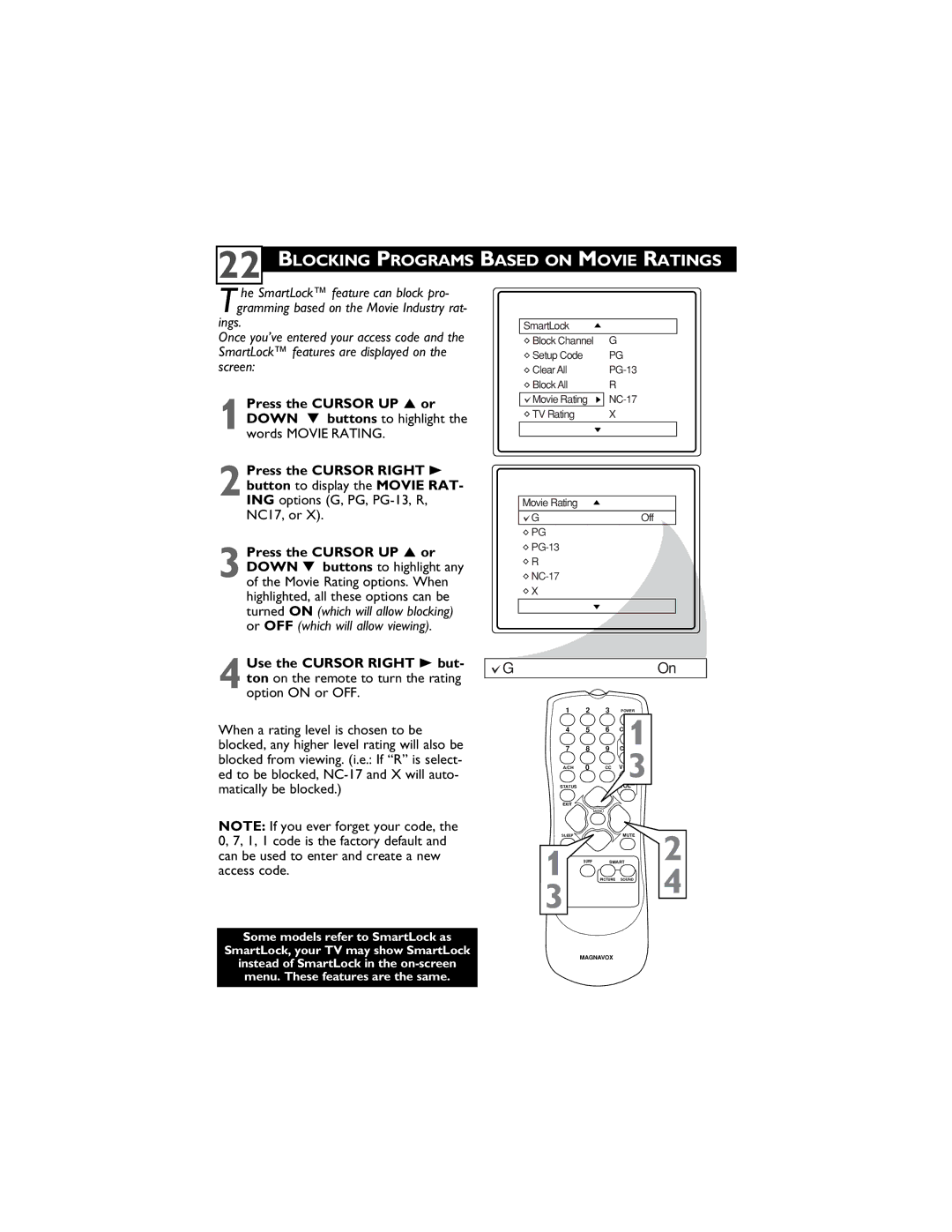22
BLOCKING PROGRAMS BASED ON MOVIE RATINGS
T he SmartLock™ feature can block pro- gramming based on the Movie Industry rat-
ings.
Once you’ve entered your access code and the SmartLock™ features are displayed on the screen:
1
2 Press the CURSOR RIGHT 3 button to display the MOVIE RAT- ING options (G, PG,
3 Press the CURSOR UP 5 or DOWN ▼ buttons to highlight any of the Movie Rating options. When highlighted, all these options can be turned ON (which will allow blocking) or OFF (which will allow viewing).
SmartLock
Block Channel | G |
Setup Code | PG |
Clear All | |
Block All | R |
Movie Rating | |
TV Rating | X |
|
|
Movie Rating
G | Off |
PG |
|
| |
R |
|
| |
X |
|
|
|
Use the CURSOR RIGHT 3 but- | G | On | |
ton on the remote to turn the rating | |||
|
| ||
4 option ON or OFF. |
|
| |
| 1 2 | 3 POWER |
When a rating level is chosen to be blocked, any higher level rating will also be blocked from viewing. (i.e.: If “R” is select- ed to be blocked,
NOTE: If you ever forget your code, the 0, 7, 1, 1 code is the factory default and can be used to enter and create a new access code.
Some models refer to SmartLock as
SmartLock, your TV may show SmartLock
instead of SmartLock in the
4 | 5 | 6 | 1 |
|
7 | 8 | 9 |
| |
A/CH | 0 | CC | 3 |
|
STATUS |
|
|
|
|
EXIT |
|
|
|
|
|
| MENU |
|
|
SLEEP |
|
| MUTE | 2 |
1 | SURF | SMART | ||
| PICTURE | SOUND | 4 | |
3 |
|
|
|
|
MAGNAVOX