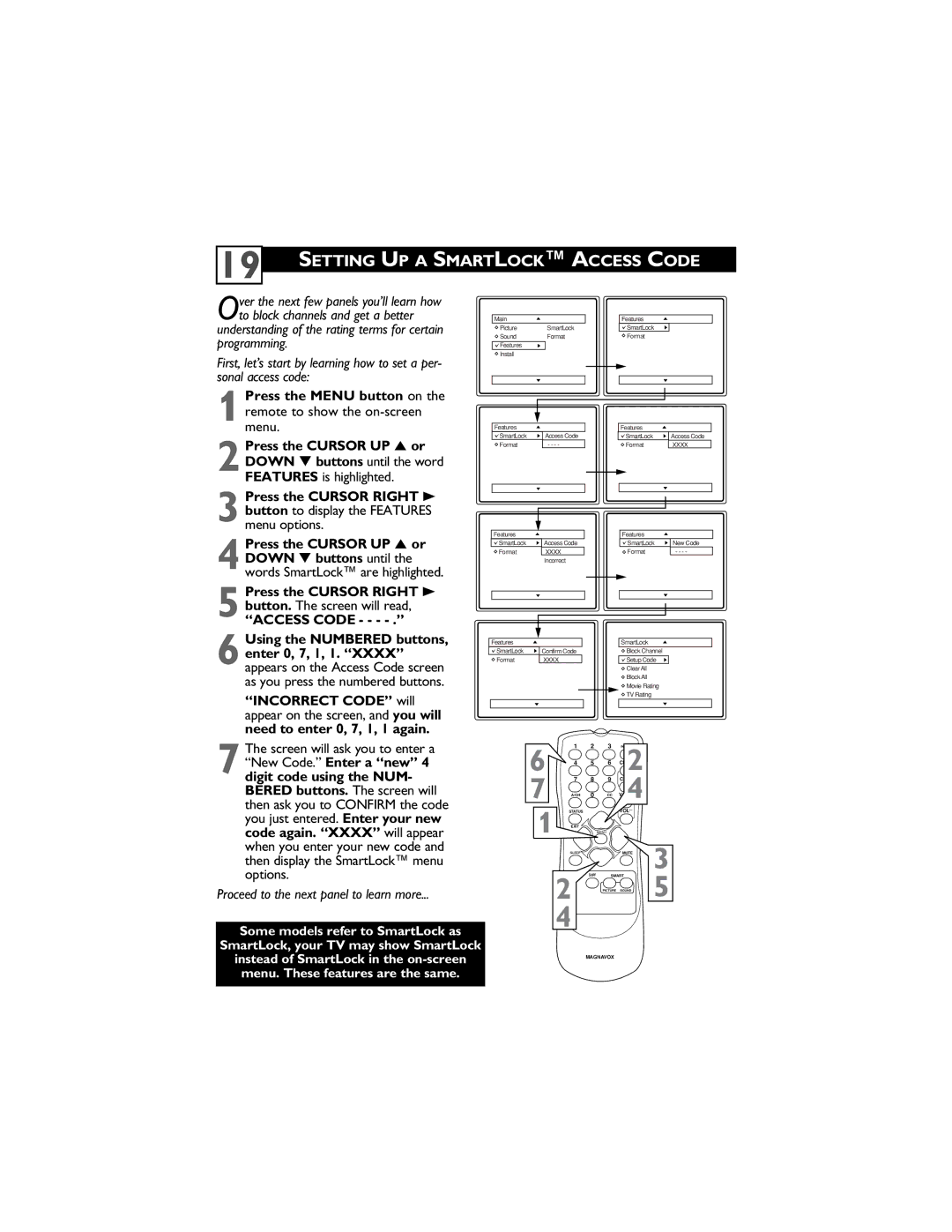Proceed to the next panel to learn more...
Some models refer to SmartLock as
SmartLock, your TV may show SmartLock
instead of SmartLock in the on-screen menu. These features are the same.
The screen will ask you to enter a “New Code.” Enter a “new” 4 digit code using the NUM- BERED buttons. The screen will then ask you to CONFIRM the code you just entered. Enter your new code again. “XXXX” will appear when you enter your new code and then display the SmartLock™ menu options.
7
“INCORRECT CODE” will appear on the screen, and you will need to enter 0, 7, 1, 1 again.
appears on the Access Code screen as you press the numbered buttons.
Using the NUMBERED buttons, enter 0, 7, 1, 1. “XXXX”
Press the CURSOR UP 5 or DOWN ▼ buttons until the words SmartLock™ are highlighted.
1Press the MENU button on the remote to show the on-screen menu.
2 Press the CURSOR UP 5 or DOWN ▼ buttons until the word FEATURES is highlighted.
3 Press the CURSOR RIGHT 3 button to display the FEATURES menu options.
4
5 Press the CURSOR RIGHT 3 button. The screen will read,
“ACCESS CODE - - - - .”
6
Over the next few panels you’ll learn how to block channels and get a better understanding of the rating terms for certain
programming.
First, let’s start by learning how to set a per- sonal access code:
19
SETTING UP A SMARTLOCK™ ACCESS CODE
Main
![]() PictureSmartLock
PictureSmartLock
![]() SoundFormat
SoundFormat ![]()
![]() Features
Features ![]()
![]()
![]() Install
Install
Features
SmartLock | Timer |
Format | Start Time |
| Stop Time |
| Channel |
| Activate |
| Display |
|
|
Features
SmartLock | Access Code | |
Format |
| - - - - |
|
|
|
|
|
|
Features
| SmartLock | Access Code |
| Format | XXXX |
|
|
|
|
|
|
|
|
|
Features
SmartLock | Access Code |
Format | XXXX |
| Incorrect |
|
|
|
|
Features
SmartLock | New Code | |
Format |
| - - - - |
|
|
|
|
|
|
Features
| SmartLock | Confirm Code |
| ||
| Format | XXXX |
|
| |
|
|
|
|
|
|
|
|
|
|
|
|
|
|
|
|
|
|
SmartLock
Block Channel |
|
Setup Code | OffStop Time |
Clear All | Channel |
Block All | Activate |
Movie Rating | Display |
TV Rating |
|
|
|
6 | 1 | 2 | 3 | 2 |
|
4 | 5 | 6 |
| ||
7 | 7 | 8 | 9 | 4 |
|
| A/CH | 0 | CC |
|
|
1 | STATUS |
|
| VOL |
|
EXIT |
| MENU |
|
| |
| SLEEP |
|
| MUTE | 3 |
| 2 | SURF | SMART | 5 | |
|
| PICTURE SOUND | |||
| 4 |
|
|
|
|
MAGNAVOX