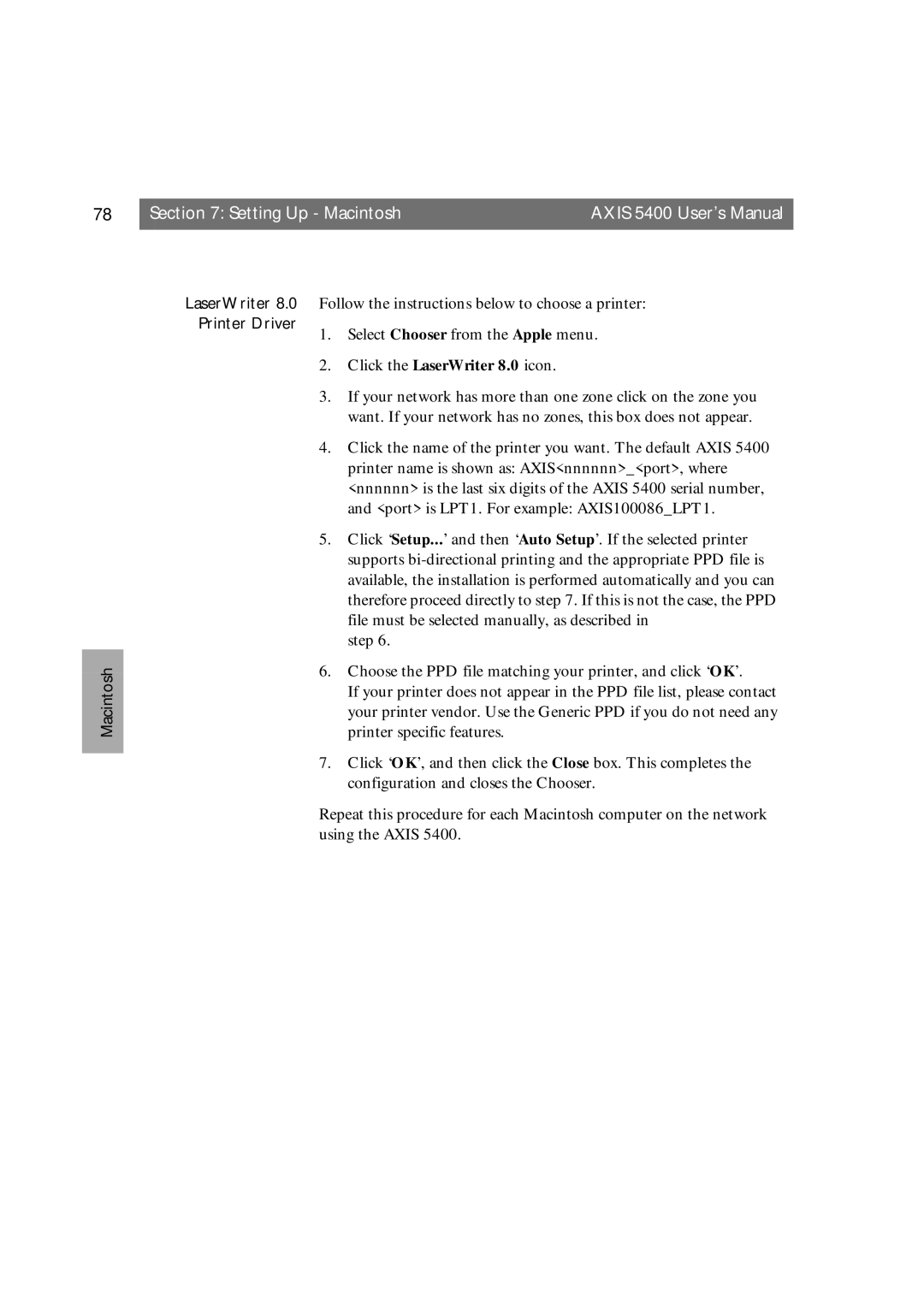78 | Section 7: Setting Up - Macintosh | AXIS 5400 User’s Manual |
|
|
|
LaserWriter 8.0 Follow the instructions below to choose a printer:
Printer Driver
1. Select Chooser from the Apple menu.
2. Click the LaserWriter 8.0 icon.
Macintosh
3.If your network has more than one zone click on the zone you want. If your network has no zones, this box does not appear.
4.Click the name of the printer you want. The default AXIS 5400 printer name is shown as: AXIS<nnnnnn>_<port>, where <nnnnnn> is the last six digits of the AXIS 5400 serial number, and <port> is LPT1. For example: AXIS100086_LPT1.
5.Click ‘Setup...’ and then ‘Auto Setup’. If the selected printer supports
step 6.
6.Choose the PPD file matching your printer, and click ‘OK’.
If your printer does not appear in the PPD file list, please contact your printer vendor. Use the Generic PPD if you do not need any printer specific features.
7.Click ‘OK’, and then click the Close box. This completes the configuration and closes the Chooser.
Repeat this procedure for each Macintosh computer on the network using the AXIS 5400.