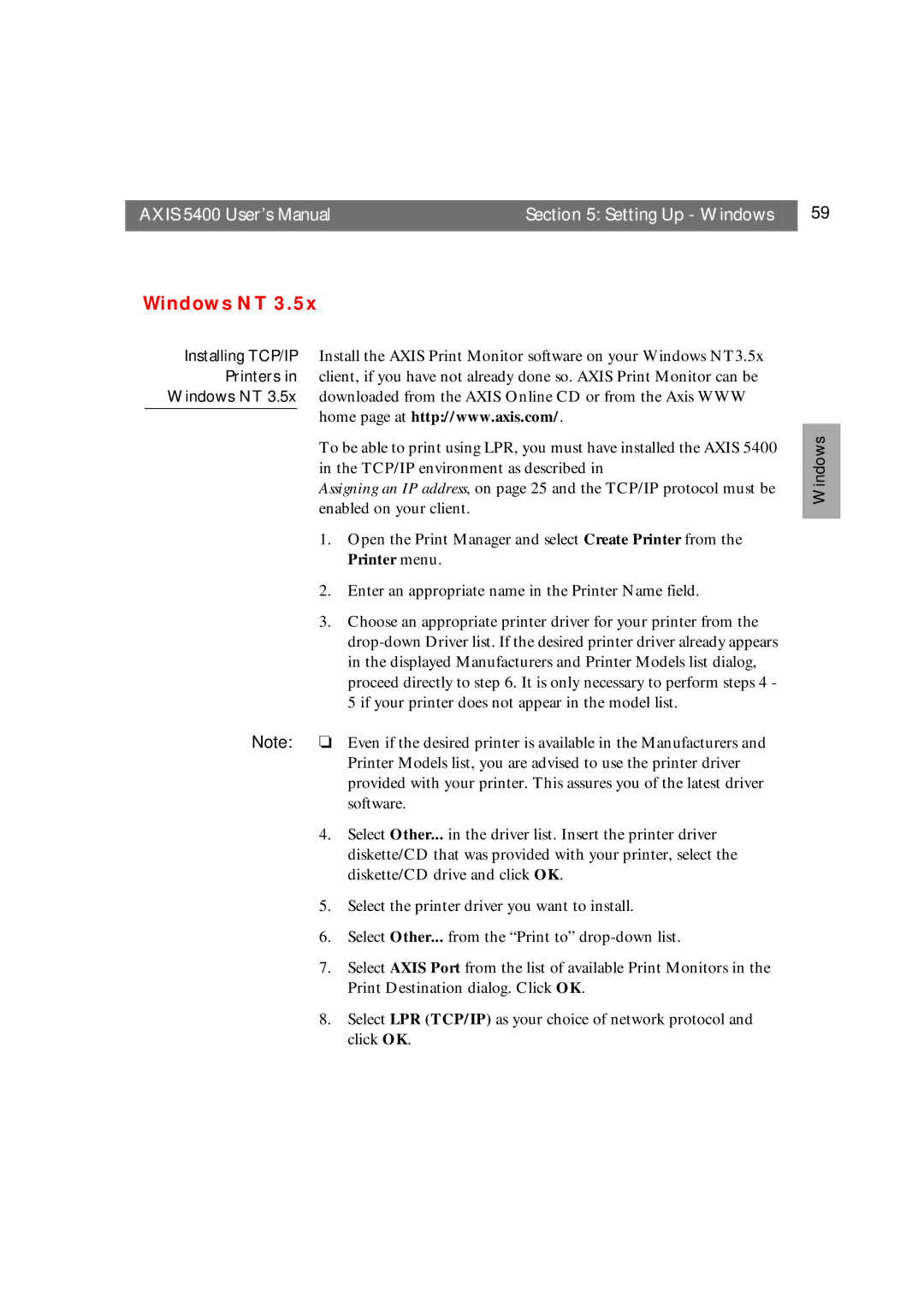AXIS 5400 User’s Manual | Section 5: Setting Up - Windows | 59 |
|
|
|
Windows NT 3.5x
Installing TCP/IP Install the AXIS Print Monitor software on your Windows NT3.5x Printers in client, if you have not already done so. AXIS Print Monitor can be
Windows NT 3.5x downloaded from the AXIS Online CD or from the Axis WWW home page at http://www.axis.com/.
To be able to print using LPR, you must have installed the AXIS 5400 in the TCP/IP environment as described in
Assigning an IP address, on page 25 and the TCP/IP protocol must be enabled on your client.
1.Open the Print Manager and select Create Printer from the Printer menu.
2.Enter an appropriate name in the Printer Name field.
3.Choose an appropriate printer driver for your printer from the
Note: ❏ Even if the desired printer is available in the Manufacturers and Printer Models list, you are advised to use the printer driver provided with your printer. This assures you of the latest driver software.
4.Select Other... in the driver list. Insert the printer driver diskette/CD that was provided with your printer, select the diskette/CD drive and click OK.
5.Select the printer driver you want to install.
6.Select Other... from the “Print to”
7.Select AXIS Port from the list of available Print Monitors in the Print Destination dialog. Click OK.
8.Select LPR (TCP/IP) as your choice of network protocol and click OK.