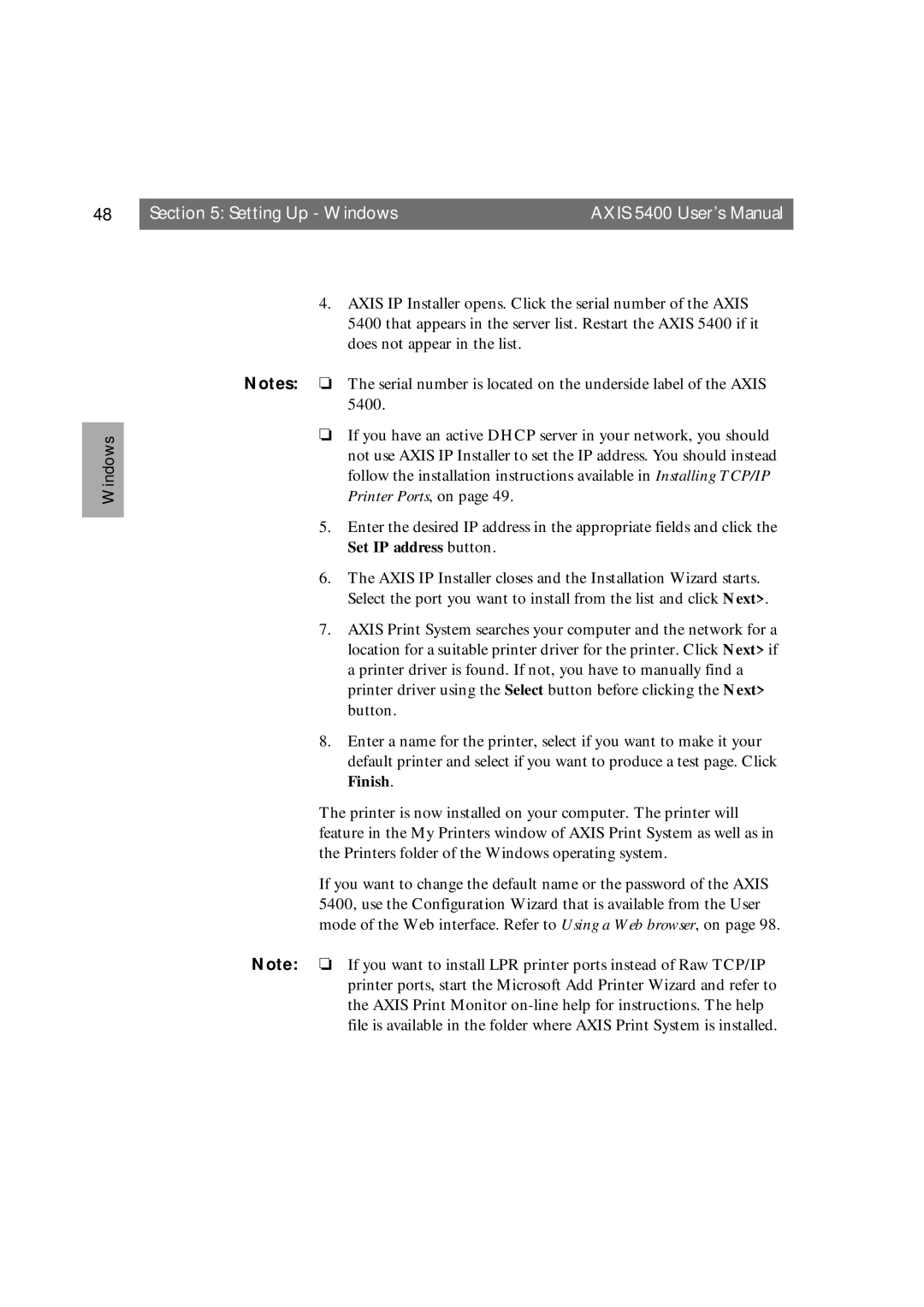48 | Section 5: Setting Up - Windows | AXIS 5400 User’s Manual |
|
|
|
Windows
4.AXIS IP Installer opens. Click the serial number of the AXIS 5400 that appears in the server list. Restart the AXIS 5400 if it does not appear in the list.
Notes: ❏ The serial number is located on the underside label of the AXIS 5400.
❏If you have an active DHCP server in your network, you should not use AXIS IP Installer to set the IP address. You should instead follow the installation instructions available in Installing TCP/IP Printer Ports, on page 49.
5.Enter the desired IP address in the appropriate fields and click the Set IP address button.
6.The AXIS IP Installer closes and the Installation Wizard starts. Select the port you want to install from the list and click Next>.
7.AXIS Print System searches your computer and the network for a location for a suitable printer driver for the printer. Click Next> if a printer driver is found. If not, you have to manually find a printer driver using the Select button before clicking the Next> button.
8.Enter a name for the printer, select if you want to make it your default printer and select if you want to produce a test page. Click Finish.
The printer is now installed on your computer. The printer will feature in the My Printers window of AXIS Print System as well as in the Printers folder of the Windows operating system.
If you want to change the default name or the password of the AXIS 5400, use the Configuration Wizard that is available from the User mode of the Web interface. Refer to Using a Web browser, on page 98.
Note: ❏ If you want to install LPR printer ports instead of Raw TCP/IP printer ports, start the Microsoft Add Printer Wizard and refer to the AXIS Print Monitor