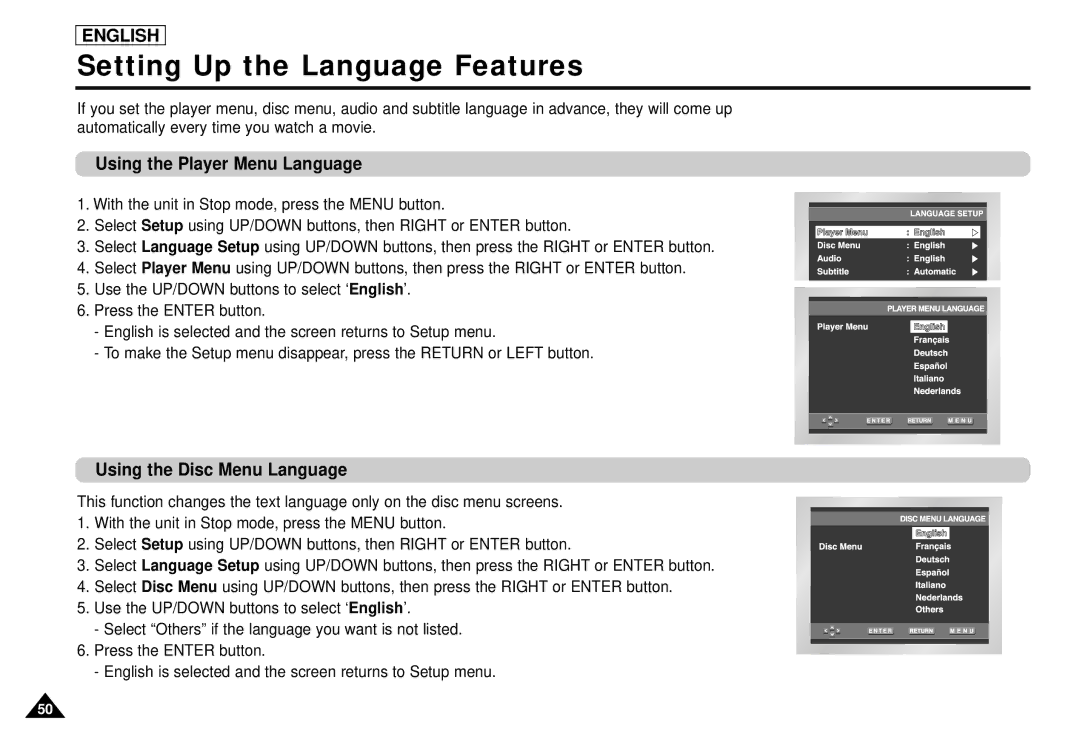ENGLISH
Setting Up the Language Features
If you set the player menu, disc menu, audio and subtitle language in advance, they will come up automatically every time you watch a movie.
Using the Player Menu Language
1.With the unit in Stop mode, press the MENU button.
2.Select Setup using UP/DOWN buttons, then RIGHT or ENTER button.
3.Select Language Setup using UP/DOWN buttons, then press the RIGHT or ENTER button.
4.Select Player Menu using UP/DOWN buttons, then press the RIGHT or ENTER button.
5.Use the UP/DOWN buttons to select ‘English’.
6.Press the ENTER button.
-English is selected and the screen returns to Setup menu.
-To make the Setup menu disappear, press the RETURN or LEFT button.
Using the Disc Menu Language
This function changes the text language only on the disc menu screens.
1.With the unit in Stop mode, press the MENU button.
2.Select Setup using UP/DOWN buttons, then RIGHT or ENTER button.
3.Select Language Setup using UP/DOWN buttons, then press the RIGHT or ENTER button.
4.Select Disc Menu using UP/DOWN buttons, then press the RIGHT or ENTER button.
5.Use the UP/DOWN buttons to select ‘English’.
-Select “Others” if the language you want is not listed.
6.Press the ENTER button.
-English is selected and the screen returns to Setup menu.
50