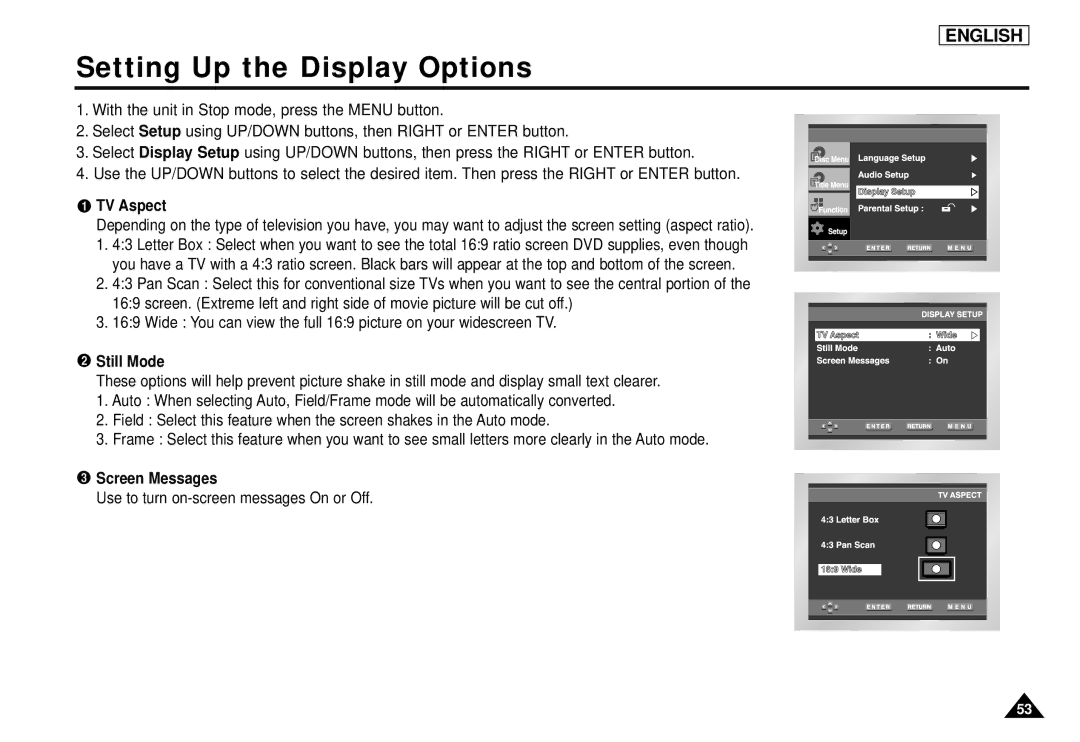ENGLISH
Setting Up the Display Options
1. With the unit in Stop mode, press the MENU button.
2. Select Setup using UP/DOWN buttons, then RIGHT or ENTER button.
3. Select Display Setup using UP/DOWN buttons, then press the RIGHT or ENTER button.
4. Use the UP/DOWN buttons to select the desired item. Then press the RIGHT or ENTER button.
 TV Aspect
TV Aspect
Depending on the type of television you have, you may want to adjust the screen setting (aspect ratio). 1. 4:3 Letter Box : Select when you want to see the total 16:9 ratio screen DVD supplies, even though you have a TV with a 4:3 ratio screen. Black bars will appear at the top and bottom of the screen.
2.4:3 Pan Scan : Select this for conventional size TVs when you want to see the central portion of the 16:9 screen. (Extreme left and right side of movie picture will be cut off.)
3.16:9 Wide : You can view the full 16:9 picture on your widescreen TV.
 Still Mode
Still Mode
These options will help prevent picture shake in still mode and display small text clearer.
1. Auto : When selecting Auto, Field/Frame mode will be automatically converted.
2. Field : Select this feature when the screen shakes in the Auto mode.
3. Frame : Select this feature when you want to see small letters more clearly in the Auto mode.
 Screen Messages
Screen Messages
Use to turn
53