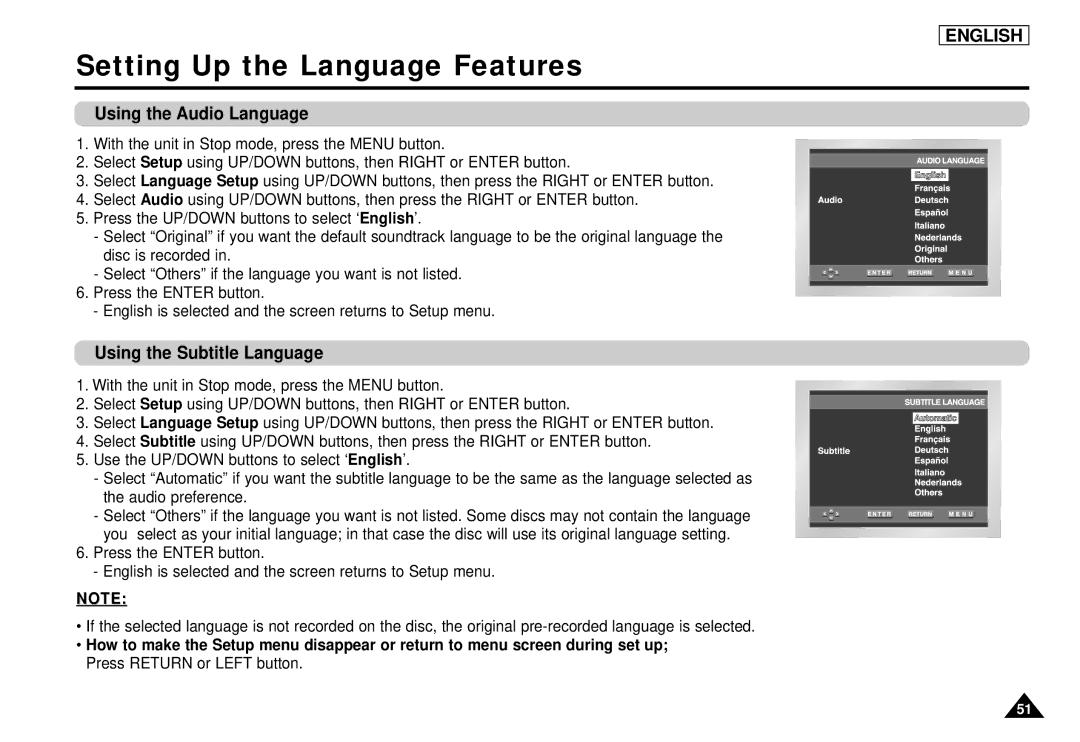ENGLISH
Setting Up the Language Features
Using the Audio Language
1. With the unit in Stop mode, press the MENU button.
2. Select Setup using UP/DOWN buttons, then RIGHT or ENTER button.
3. Select Language Setup using UP/DOWN buttons, then press the RIGHT or ENTER button.
4. Select Audio using UP/DOWN buttons, then press the RIGHT or ENTER button.
5. Press the UP/DOWN buttons to select ‘English’.
- Select “Original” if you want the default soundtrack language to be the original language the disc is recorded in.
- Select “Others” if the language you want is not listed.
6.Press the ENTER button.
- English is selected and the screen returns to Setup menu.
Using the Subtitle Language
1. With the unit in Stop mode, press the MENU button.
2. Select Setup using UP/DOWN buttons, then RIGHT or ENTER button.
3. Select Language Setup using UP/DOWN buttons, then press the RIGHT or ENTER button.
4. Select Subtitle using UP/DOWN buttons, then press the RIGHT or ENTER button.
5. Use the UP/DOWN buttons to select ‘English’.
- Select “Automatic” if you want the subtitle language to be the same as the language selected as the audio preference.
- Select “Others” if the language you want is not listed. Some discs may not contain the language you select as your initial language; in that case the disc will use its original language setting.
6.Press the ENTER button.
- English is selected and the screen returns to Setup menu.
NOTE:
•If the selected language is not recorded on the disc, the original
•How to make the Setup menu disappear or return to menu screen during set up; Press RETURN or LEFT button.
51