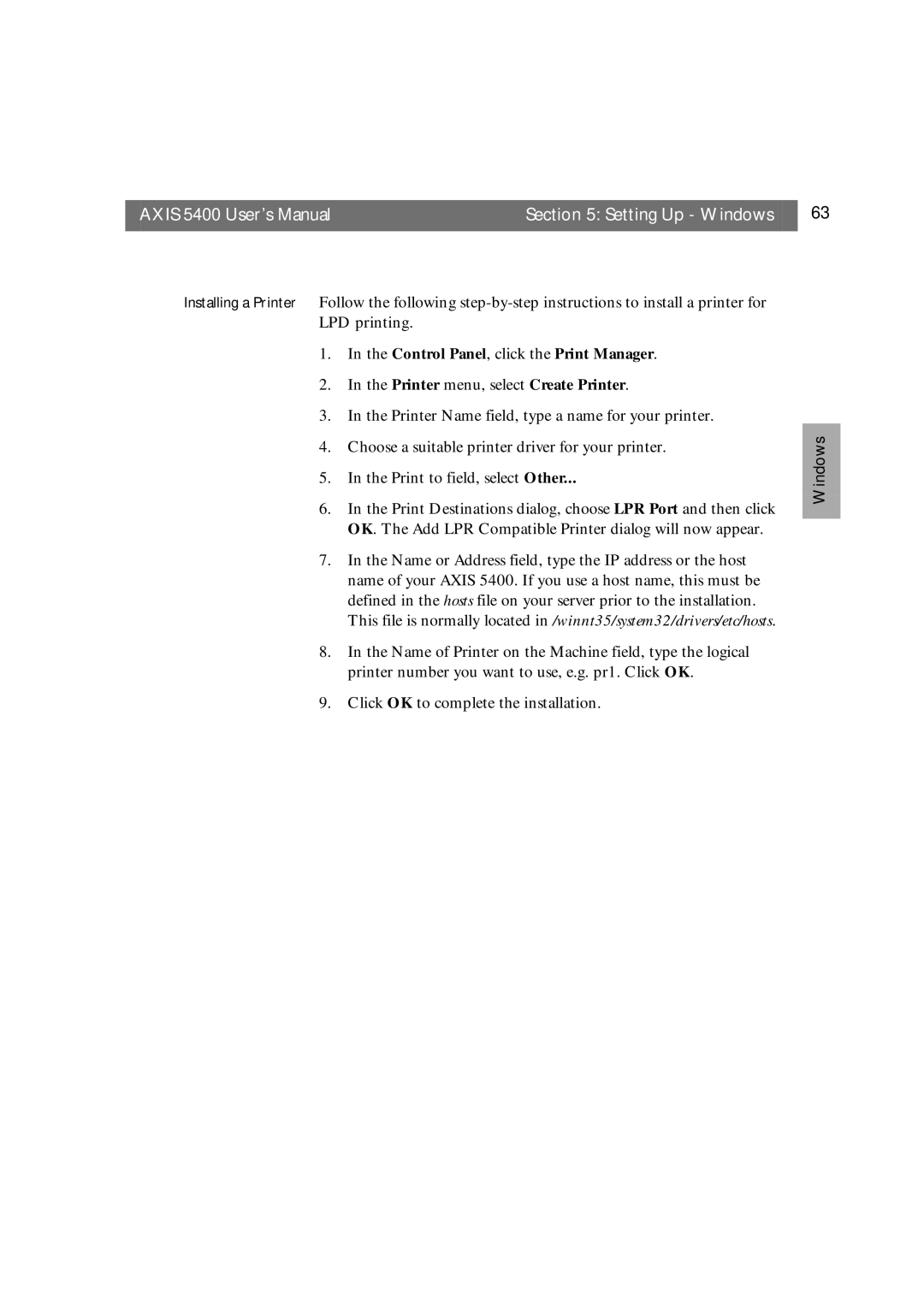AXIS 5400 User’s Manual | Section 5: Setting Up - Windows | 63 |
|
|
|
Installing a Printer Follow the following
1.In the Control Panel, click the Print Manager.
2.In the Printer menu, select Create Printer.
3.In the Printer Name field, type a name for your printer.
4.Choose a suitable printer driver for your printer.
5.In the Print to field, select Other...
6.In the Print Destinations dialog, choose LPR Port and then click OK. The Add LPR Compatible Printer dialog will now appear.
7.In the Name or Address field, type the IP address or the host name of your AXIS 5400. If you use a host name, this must be defined in the hosts file on your server prior to the installation. This file is normally located in /winnt35/system32/drivers/etc/hosts.
8.In the Name of Printer on the Machine field, type the logical printer number you want to use, e.g. pr1. Click OK.
9.Click OK to complete the installation.