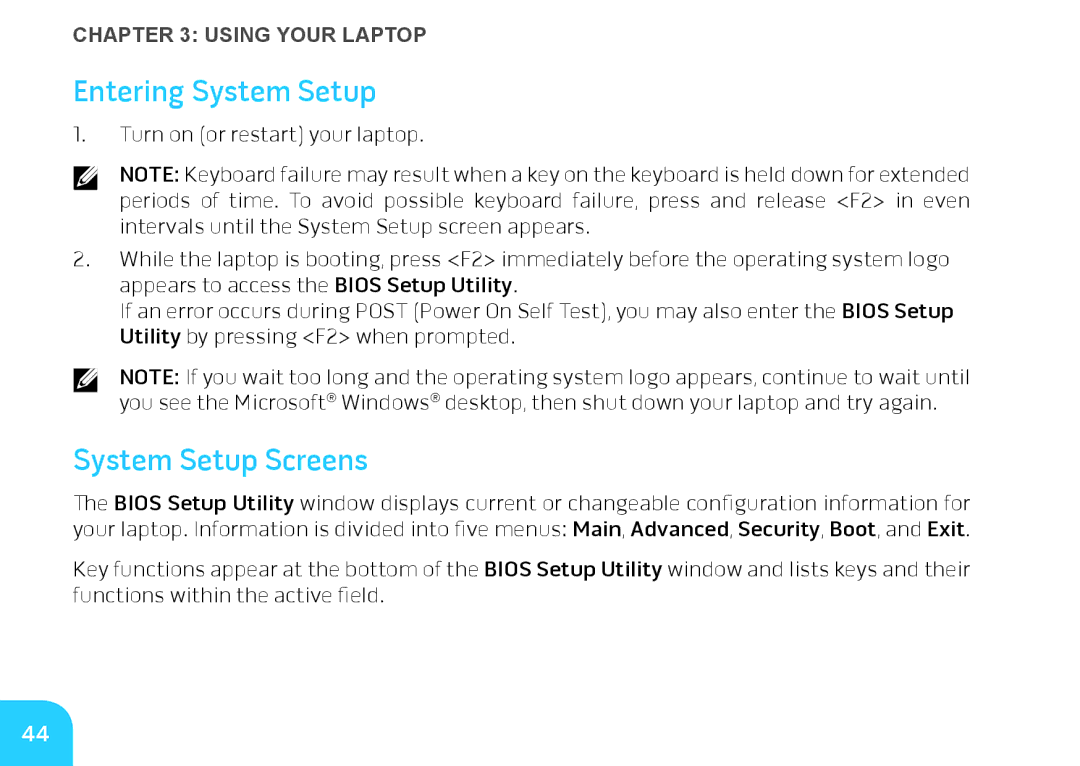CHAPTER 3: USING YOUR LAPTOP
Entering System Setup
1.Turn on (or restart) your laptop.
NOTE: Keyboard failure may result when a key on the keyboard is held down for extended periods of time. To avoid possible keyboard failure, press and release <F2> in even intervals until the System Setup screen appears.
2.While the laptop is booting, press <F2> immediately before the operating system logo appears to access the BIOS Setup Utility.
If an error occurs during POST (Power On Self Test), you may also enter the BIOS Setup Utility by pressing <F2> when prompted.
NOTE: If you wait too long and the operating system logo appears, continue to wait until you see the Microsoft® Windows® desktop, then shut down your laptop and try again.
System Setup Screens
The BIOS Setup Utility window displays current or changeable configuration information for your laptop. Information is divided into five menus: Main, Advanced, Security, Boot, and Exit.
Key functions appear at the bottom of the BIOS Setup Utility window and lists keys and their functions within the active field.
44