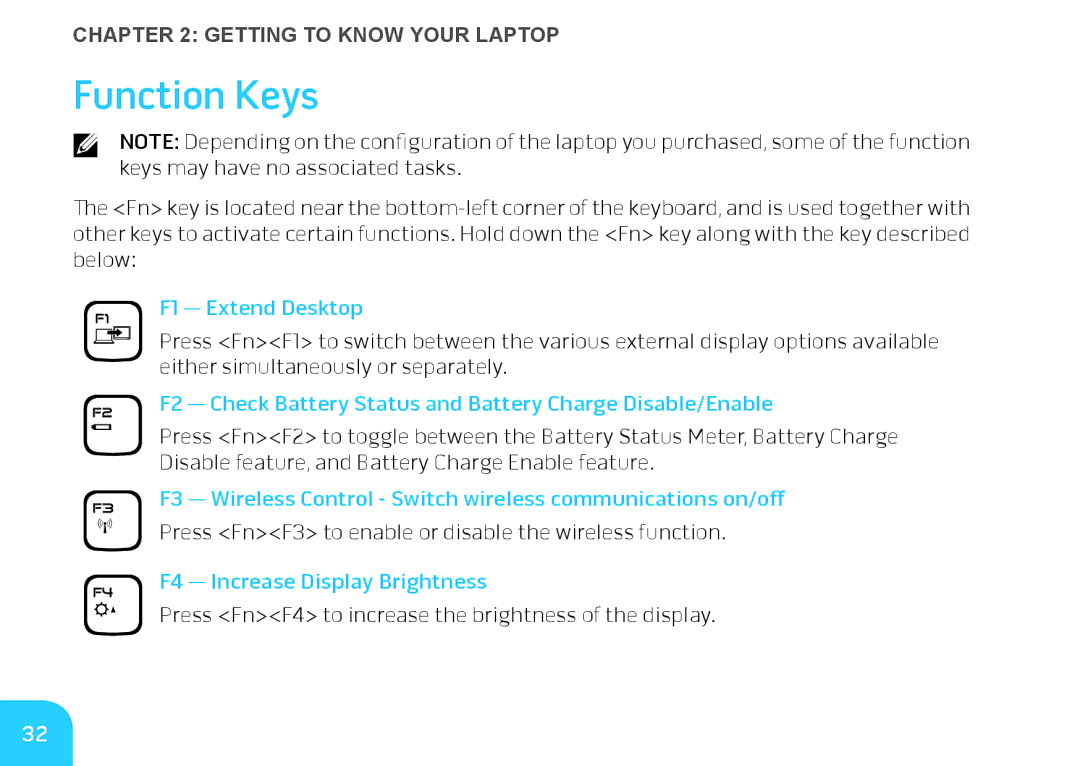CHAPTER 2: GETTING TO KNOW YOUR LAPTOP
Function Keys
NOTE: Depending on the configuration of the laptop you purchased, some of the function keys may have no associated tasks.
The <Fn> key is located near the
F1 — Extend Desktop
Press <Fn><F1> to switch between the various external display options available either simultaneously or separately.
F2 — Check Battery Status and Battery Charge Disable/Enable
Press <Fn><F2> to toggle between the Battery Status Meter, Battery Charge Disable feature, and Battery Charge Enable feature.
F3 — Wireless Control - Switch wireless communications on/off
Press <Fn><F3> to enable or disable the wireless function.
F4 — Increase Display Brightness
Press <Fn><F4> to increase the brightness of the display.
32