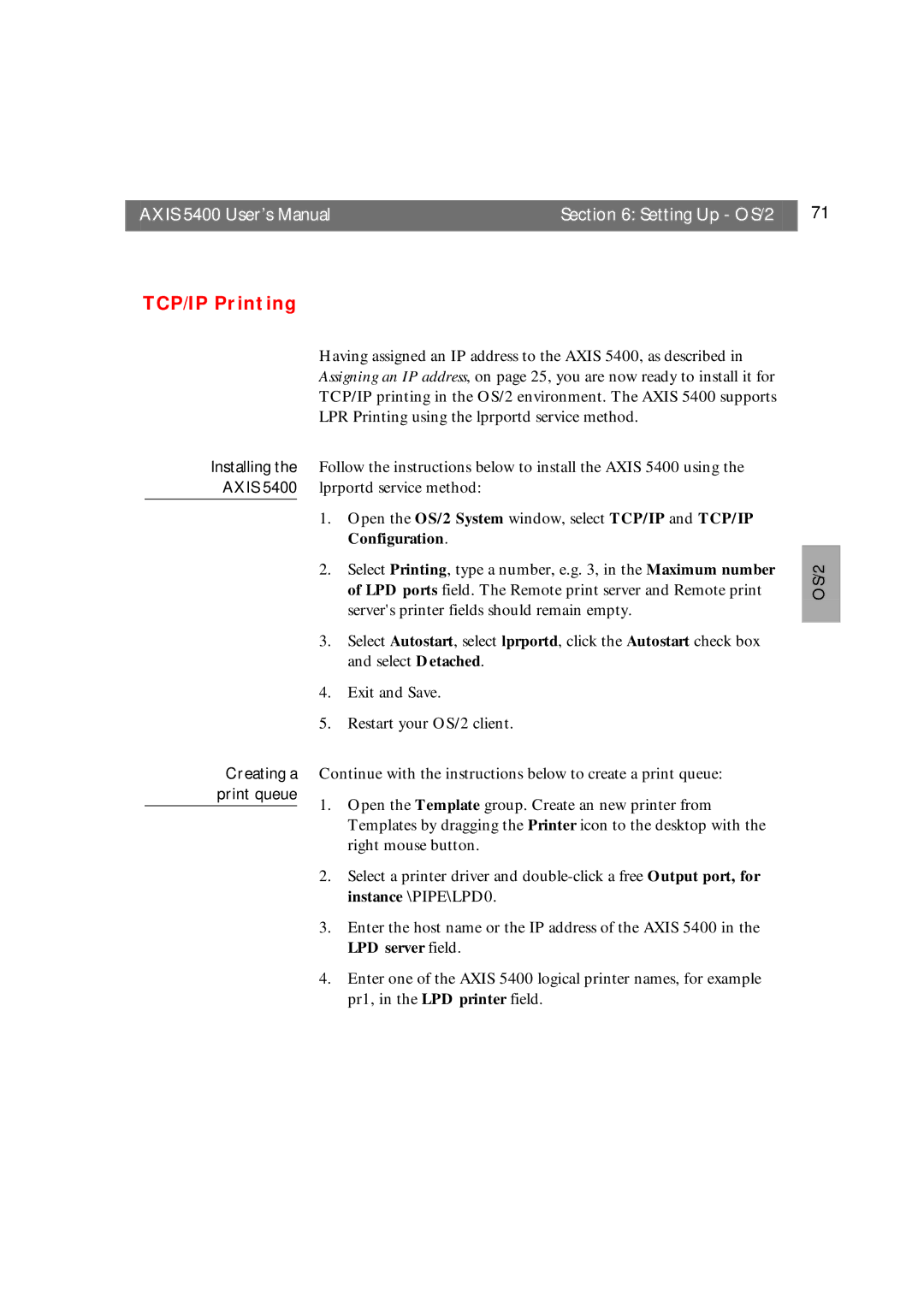AXIS 5400 User’s Manual | Section 6: Setting Up - OS/2 | 71 |
|
|
|
TCP/IP Printing
Having assigned an IP address to the AXIS 5400, as described in Assigning an IP address, on page 25, you are now ready to install it for TCP/IP printing in the OS/2 environment. The AXIS 5400 supports LPR Printing using the lprportd service method.
Installing the Follow the instructions below to install the AXIS 5400 using the AXIS 5400 lprportd service method:
1.Open the OS/2 System window, select TCP/IP and TCP/IP Configuration.
2.Select Printing, type a number, e.g. 3, in the Maximum number of LPD ports field. The Remote print server and Remote print server's printer fields should remain empty.
3.Select Autostart, select lprportd, click the Autostart check box and select Detached.
4.Exit and Save.
5.Restart your OS/2 client.
Creating a Continue with the instructions below to create a print queue:
print queue
1. Open the Template group. Create an new printer from Templates by dragging the Printer icon to the desktop with the right mouse button.
2. Select a printer driver and
3. Enter the host name or the IP address of the AXIS 5400 in the LPD server field.
4. Enter one of the AXIS 5400 logical printer names, for example pr1, in the LPD printer field.