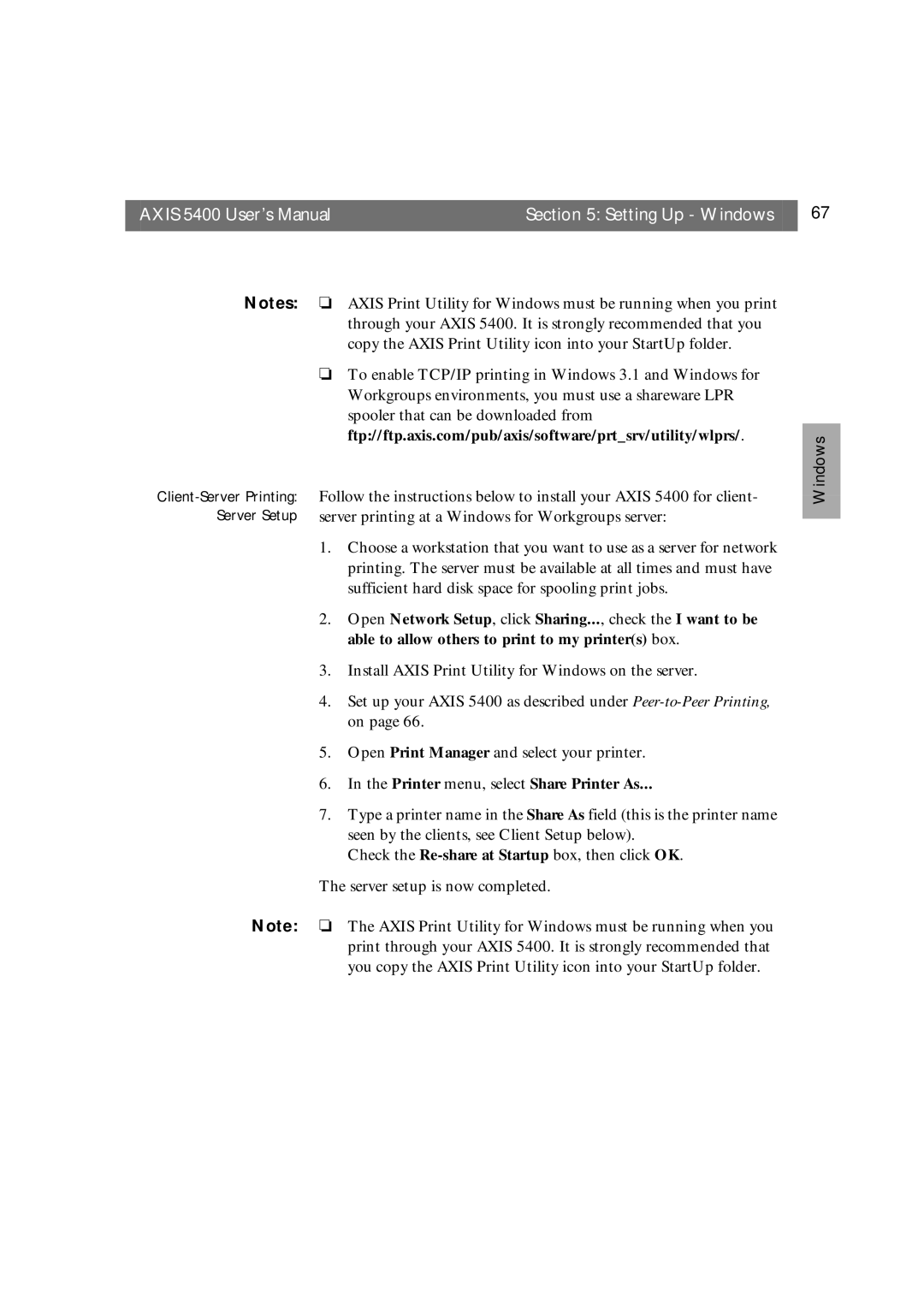AXIS 5400 User’s Manual | Section 5: Setting Up - Windows | 67 |
|
|
|
Notes:
❏AXIS Print Utility for Windows must be running when you print through your AXIS 5400. It is strongly recommended that you copy the AXIS Print Utility icon into your StartUp folder.
❏To enable TCP/IP printing in Windows 3.1 and Windows for Workgroups environments, you must use a shareware LPR spooler that can be downloaded from ftp://ftp.axis.com/pub/axis/software/prt_srv/utility/wlprs/.
Follow the instructions below to install your AXIS 5400 for client- server printing at a Windows for Workgroups server:
1.Choose a workstation that you want to use as a server for network printing. The server must be available at all times and must have sufficient hard disk space for spooling print jobs.
2.Open Network Setup, click Sharing..., check the I want to be able to allow others to print to my printer(s) box.
3.Install AXIS Print Utility for Windows on the server.
4.Set up your AXIS 5400 as described under
Windows
5.Open Print Manager and select your printer.
6.In the Printer menu, select Share Printer As...
7.Type a printer name in the Share As field (this is the printer name seen by the clients, see Client Setup below).
Check the
The server setup is now completed.
Note: ❏ The AXIS Print Utility for Windows must be running when you print through your AXIS 5400. It is strongly recommended that you copy the AXIS Print Utility icon into your StartUp folder.