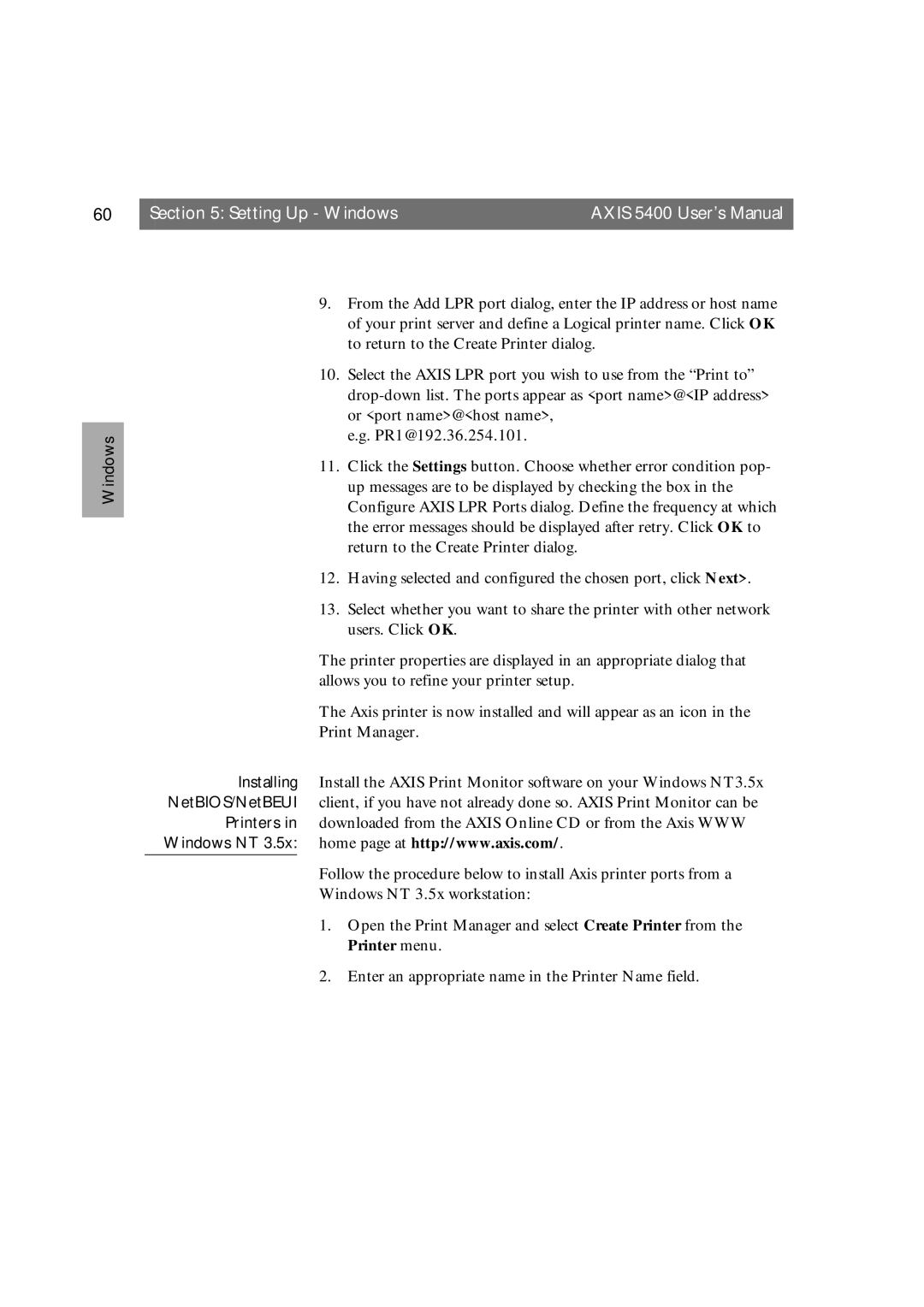60 | Section 5: Setting Up - Windows | AXIS 5400 User’s Manual |
|
|
|
Windows
9.From the Add LPR port dialog, enter the IP address or host name of your print server and define a Logical printer name. Click OK to return to the Create Printer dialog.
10.Select the AXIS LPR port you wish to use from the “Print to”
e.g. PR1@192.36.254.101.
11.Click the Settings button. Choose whether error condition pop- up messages are to be displayed by checking the box in the Configure AXIS LPR Ports dialog. Define the frequency at which the error messages should be displayed after retry. Click OK to return to the Create Printer dialog.
12.Having selected and configured the chosen port, click Next>.
13.Select whether you want to share the printer with other network users. Click OK.
The printer properties are displayed in an appropriate dialog that allows you to refine your printer setup.
The Axis printer is now installed and will appear as an icon in the
Print Manager.
Installing Install the AXIS Print Monitor software on your Windows NT3.5x NetBIOS/NetBEUI client, if you have not already done so. AXIS Print Monitor can be
Printers in downloaded from the AXIS Online CD or from the Axis WWW Windows NT 3.5x: home page at http://www.axis.com/.
Follow the procedure below to install Axis printer ports from a
Windows NT 3.5x workstation:
1.Open the Print Manager and select Create Printer from the Printer menu.
2.Enter an appropriate name in the Printer Name field.