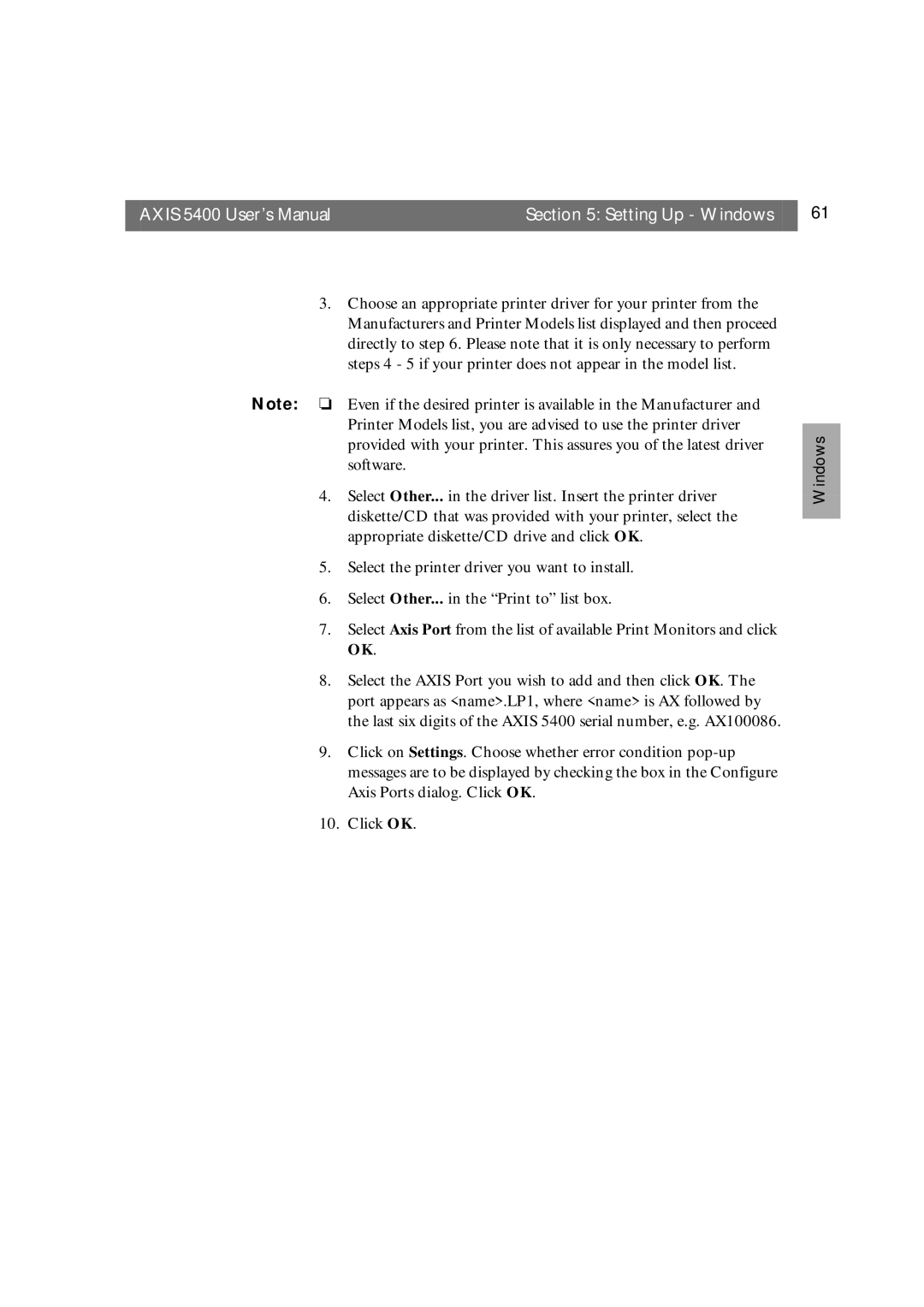AXIS 5400 User’s Manual | Section 5: Setting Up - Windows | 61 |
|
|
|
3.Choose an appropriate printer driver for your printer from the Manufacturers and Printer Models list displayed and then proceed directly to step 6. Please note that it is only necessary to perform steps 4 - 5 if your printer does not appear in the model list.
Note: ❏ Even if the desired printer is available in the Manufacturer and Printer Models list, you are advised to use the printer driver provided with your printer. This assures you of the latest driver software.
4.Select Other... in the driver list. Insert the printer driver diskette/CD that was provided with your printer, select the appropriate diskette/CD drive and click OK.
5.Select the printer driver you want to install.
6.Select Other... in the “Print to” list box.
7.Select Axis Port from the list of available Print Monitors and click OK.
8.Select the AXIS Port you wish to add and then click OK. The port appears as <name>.LP1, where <name> is AX followed by the last six digits of the AXIS 5400 serial number, e.g. AX100086.
9.Click on Settings. Choose whether error condition
10.Click OK.