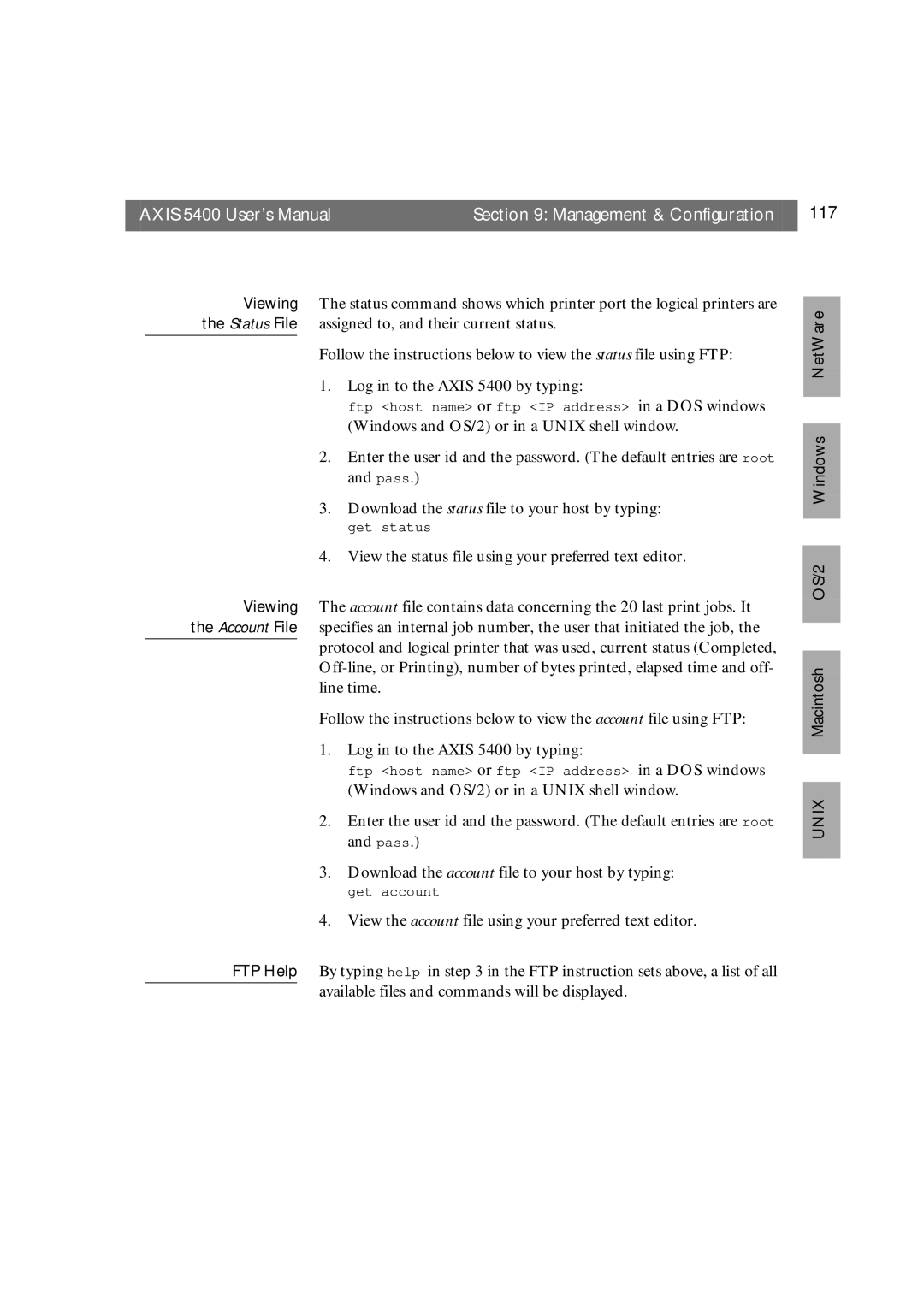AXIS 5400 User’s Manual | Section 9: Management & Configuration | 117 |
|
|
|
Viewing the Status File
Viewing the Account File
FTP Help
The status command shows which printer port the logical printers are assigned to, and their current status.
Follow the instructions below to view the status file using FTP:
1. Log in to the AXIS 5400 by typing:
ftp <host name> or ftp <IP address> in a DOS windows (Windows and OS/2) or in a UNIX shell window.
2.Enter the user id and the password. (The default entries are root and pass.)
3.Download the status file to your host by typing:
get status
4. View the status file using your preferred text editor.
The account file contains data concerning the 20 last print jobs. It specifies an internal job number, the user that initiated the job, the protocol and logical printer that was used, current status (Completed,
Follow the instructions below to view the account file using FTP:
1. Log in to the AXIS 5400 by typing:
ftp <host name> or ftp <IP address> in a DOS windows (Windows and OS/2) or in a UNIX shell window.
2.Enter the user id and the password. (The default entries are root and pass.)
3.Download the account file to your host by typing:
get account
4. View the account file using your preferred text editor.
By typing help in step 3 in the FTP instruction sets above, a list of all available files and commands will be displayed.
OS/2 Windows NetWare
UNIX Macintosh