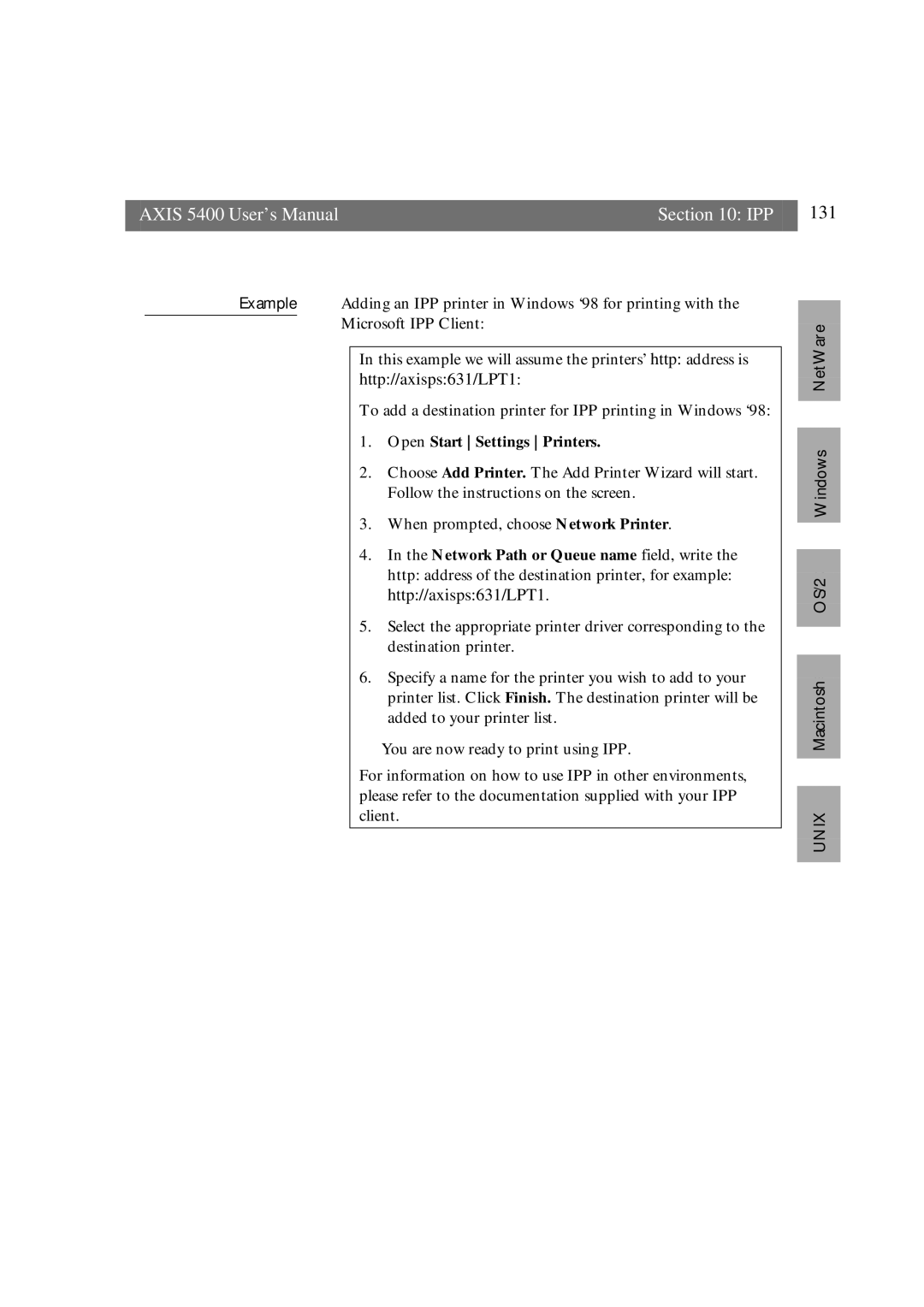AXIS 5400 User’s Manual | Section 10: IPP | 131 |
|
|
|
Example Adding an IPP printer in Windows ‘98 for printing with the Microsoft IPP Client:
In this example we will assume the printers’ http: address is
http://axisps:631/LPT1:
To add a destination printer for IPP printing in Windows ‘98:
1.Open Start Settings Printers.
2.Choose Add Printer. The Add Printer Wizard will start. Follow the instructions on the screen.
3.When prompted, choose Network Printer.
4.In the Network Path or Queue name field, write the
http: address of the destination printer, for example: http://axisps:631/LPT1.
5.Select the appropriate printer driver corresponding to the destination printer.
6.Specify a name for the printer you wish to add to your printer list. Click Finish. The destination printer will be added to your printer list.
You are now ready to print using IPP.
For information on how to use IPP in other environments, please refer to the documentation supplied with your IPP client.