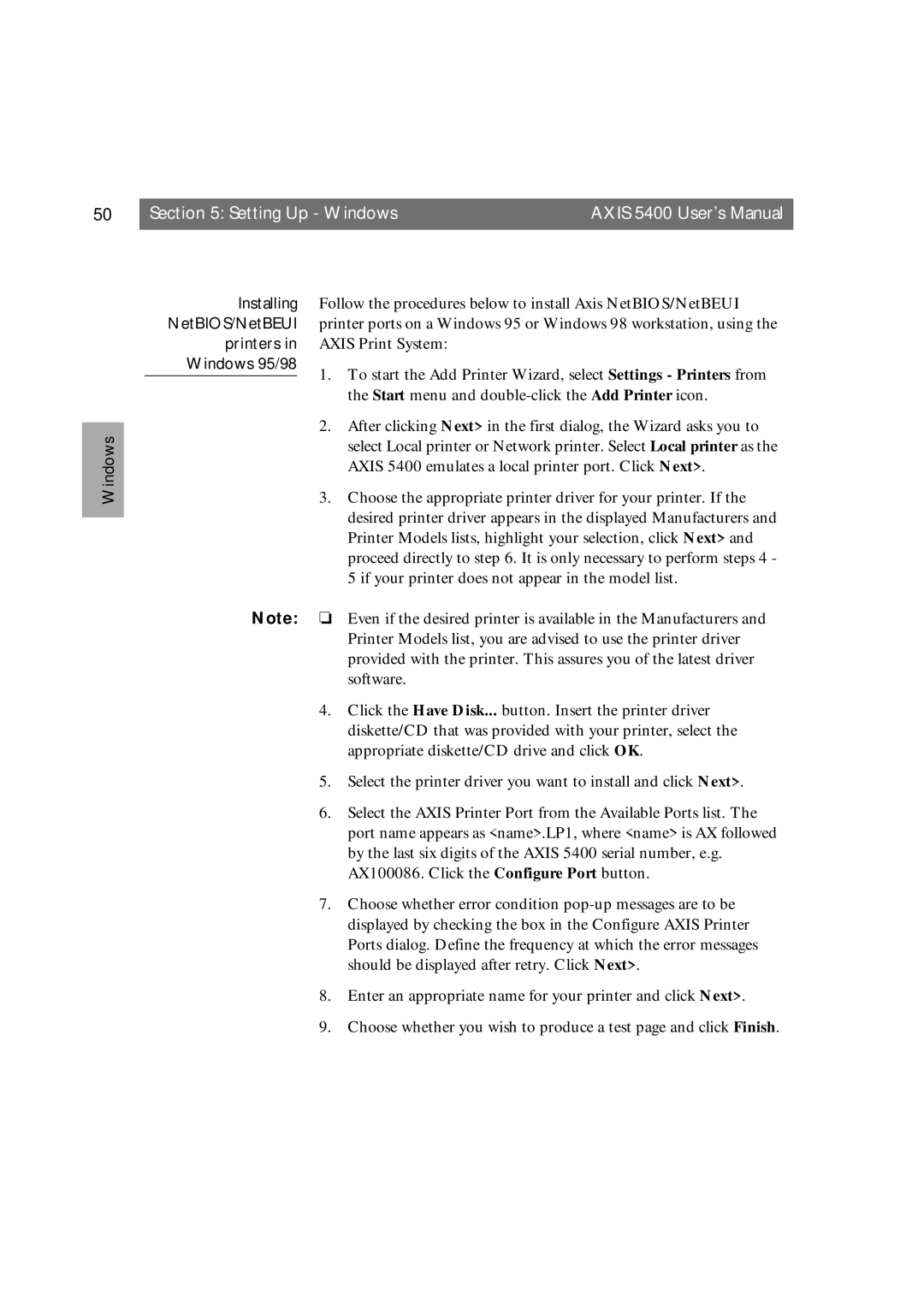50 | Section 5: Setting Up - Windows | AXIS 5400 User’s Manual |
|
|
|
Windows
Installing Follow the procedures below to install Axis NetBIOS/NetBEUI NetBIOS/NetBEUI printer ports on a Windows 95 or Windows 98 workstation, using the
printers in AXIS Print System:
Windows 95/98
1. To start the Add Printer Wizard, select Settings - Printers from the Start menu and
2. After clicking Next> in the first dialog, the Wizard asks you to select Local printer or Network printer. Select Local printer as the AXIS 5400 emulates a local printer port. Click Next>.
3. Choose the appropriate printer driver for your printer. If the desired printer driver appears in the displayed Manufacturers and Printer Models lists, highlight your selection, click Next> and proceed directly to step 6. It is only necessary to perform steps 4 - 5 if your printer does not appear in the model list.
Note: ❏ Even if the desired printer is available in the Manufacturers and Printer Models list, you are advised to use the printer driver provided with the printer. This assures you of the latest driver software.
4.Click the Have Disk... button. Insert the printer driver diskette/CD that was provided with your printer, select the appropriate diskette/CD drive and click OK.
5.Select the printer driver you want to install and click Next>.
6.Select the AXIS Printer Port from the Available Ports list. The port name appears as <name>.LP1, where <name> is AX followed by the last six digits of the AXIS 5400 serial number, e.g. AX100086. Click the Configure Port button.
7.Choose whether error condition
8.Enter an appropriate name for your printer and click Next>.
9.Choose whether you wish to produce a test page and click Finish.