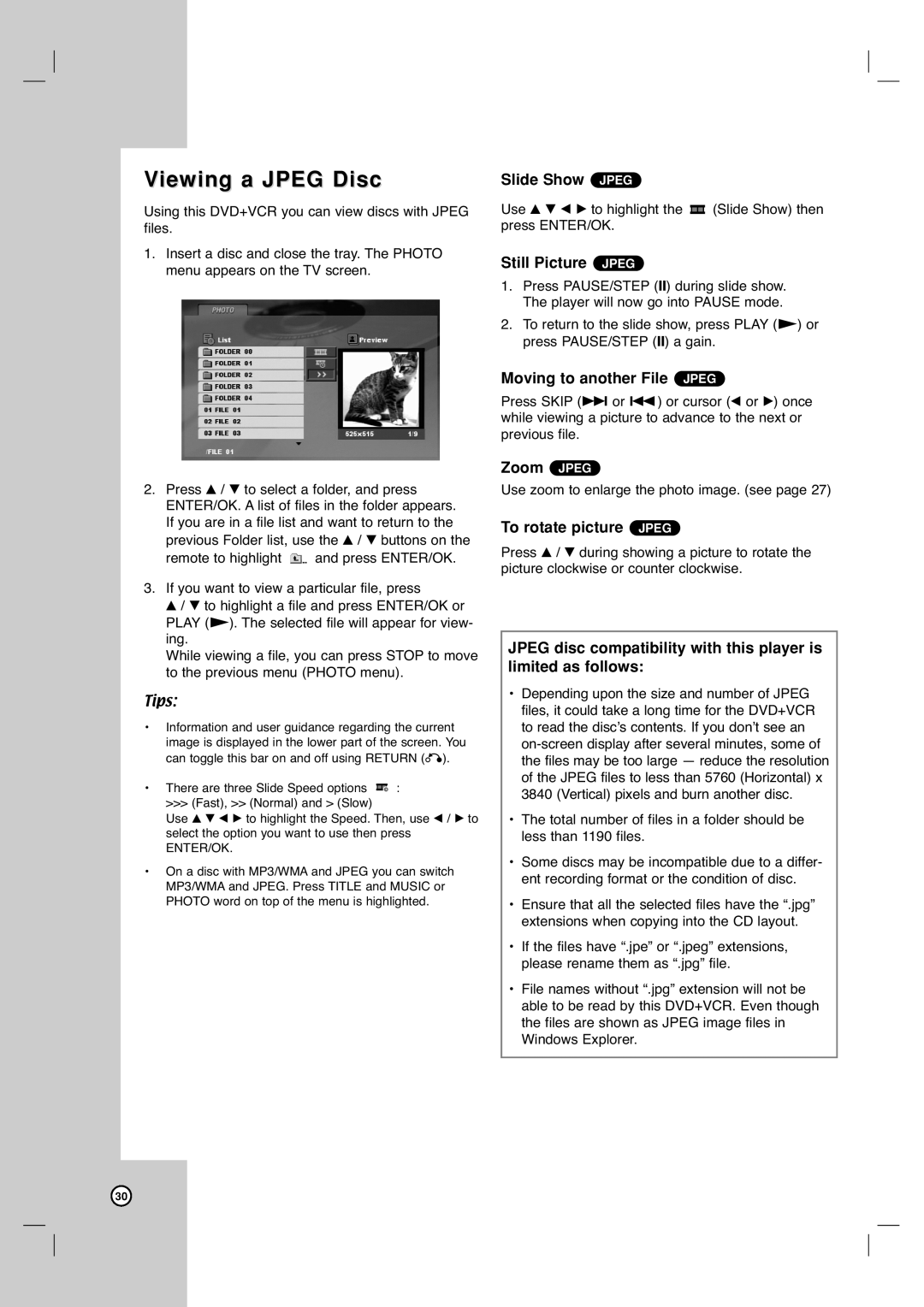Viewing a JPEG Disc
Using this DVD+VCR you can view discs with JPEG files.
1.Insert a disc and close the tray. The PHOTO menu appears on the TV screen.
2.Press v / V to select a folder, and press ENTER/OK. A list of files in the folder appears. If you are in a file list and want to return to the previous Folder list, use the v / V buttons on the remote to highlight ![]() and press ENTER/OK.
and press ENTER/OK.
3.If you want to view a particular file, press
v / V to highlight a file and press ENTER/OK or PLAY (N). The selected file will appear for view- ing.
While viewing a file, you can press STOP to move to the previous menu (PHOTO menu).
Tips:
•Information and user guidance regarding the current image is displayed in the lower part of the screen. You can toggle this bar on and off using RETURN (O).
•There are three Slide Speed options ![]() :
:
>>> (Fast), >> (Normal) and > (Slow)
Use v V b B to highlight the Speed. Then, use b / B to select the option you want to use then press ENTER/OK.
•On a disc with MP3/WMA and JPEG you can switch MP3/WMA and JPEG. Press TITLE and MUSIC or PHOTO word on top of the menu is highlighted.
Slide Show JPEG
Use v V b B to highlight the ![]() (Slide Show) then press ENTER/OK.
(Slide Show) then press ENTER/OK.
Still Picture JPEG
1.Press PAUSE/STEP (X) during slide show. The player will now go into PAUSE mode.
2.To return to the slide show, press PLAY (N) or press PAUSE/STEP (X) a gain.
Moving to another File JPEG
Press SKIP (> or .) or cursor (b or B) once while viewing a picture to advance to the next or previous file.
Zoom JPEG
Use zoom to enlarge the photo image. (see page 27)
To rotate picture JPEG
Press v / V during showing a picture to rotate the picture clockwise or counter clockwise.
JPEG disc compatibility with this player is limited as follows:
•Depending upon the size and number of JPEG files, it could take a long time for the DVD+VCR to read the disc’s contents. If you don’t see an
•The total number of files in a folder should be less than 1190 files.
•Some discs may be incompatible due to a differ- ent recording format or the condition of disc.
•Ensure that all the selected files have the “.jpg” extensions when copying into the CD layout.
•If the files have “.jpe” or “.jpeg” extensions, please rename them as “.jpg” file.
•File names without “.jpg” extension will not be able to be read by this DVD+VCR. Even though the files are shown as JPEG image files in Windows Explorer.
30