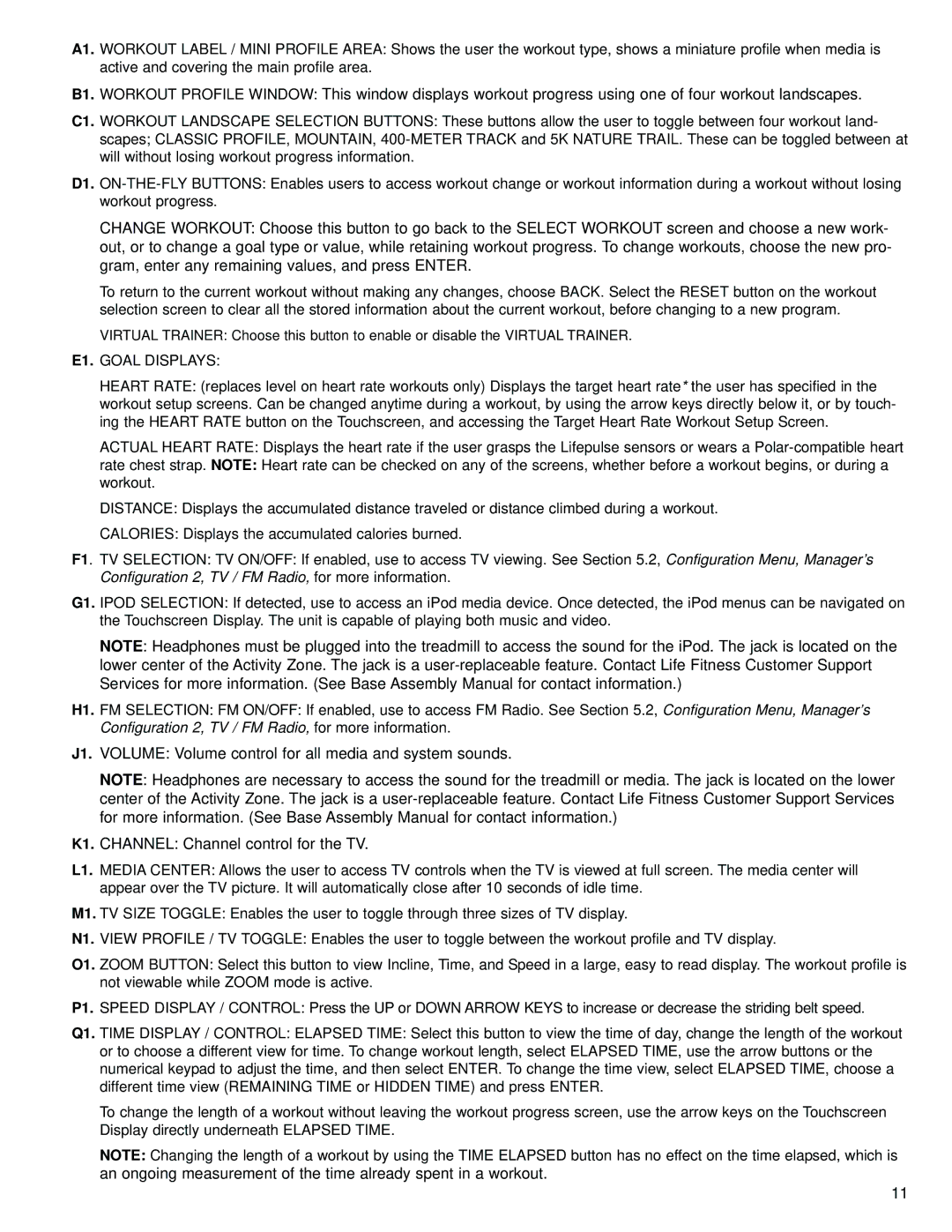15" Console specifications
The Life Fitness 15" Console is a premier fitness technology feature that enhances the workout experience for both fitness enthusiasts and casual users alike. It seamlessly integrates advanced engineering and user-friendly design to provide an unparalleled interface while promoting an engaging and motivating exercise environment.One of the standout features of the 15" console is its vibrant, high-definition touchscreen. This large display delivers crystal-clear visuals, allowing users to easily navigate through a variety of workout programs, tracking metrics, and streaming content. The touchscreen is designed for intuitive navigation, enabling users to swipe and tap with ease, much like a smartphone or tablet.
The console also boasts a diverse range of workout programs to keep users inspired and challenged. With options that cater to various fitness levels and goals—from weight loss to endurance training—the Life Fitness console ensures that there’s something for everyone. Additionally, the console is equipped with the Lifescape feature, which offers virtual courses around the world, allowing users to experience scenic outdoor runs or bike rides from the comfort of their gym, adding an element of adventure to their routines.
Connectivity is another key aspect of the Life Fitness 15" Console. It supports Bluetooth and NFC, allowing users to sync their devices and track training progress seamlessly. Integrating with popular fitness apps, such as MyFitnessPal and Apple Health, lets users monitor their workouts and health metrics all in one place. The console also includes built-in Wi-Fi, enabling users to stream music, podcasts, or workout videos during their sessions, further enhancing their exercise experience.
Moreover, the console features advanced biometric sensors for accurate heart rate monitoring. This ensures users can maintain their target heart rate zones for optimal training results. Safety and user comfort are also prioritized, with an ergonomic design that caters to various body types.
In conclusion, the Life Fitness 15" Console combines state-of-the-art technology with user-centric features to deliver a comprehensive fitness solution. The combination of its large touchscreen, diverse workout programs, connectivity options, and advanced monitoring capabilities make it an essential component of any modern fitness environment. Whether used in commercial settings or home gyms, this console is designed to motivate and empower users on their fitness journey.