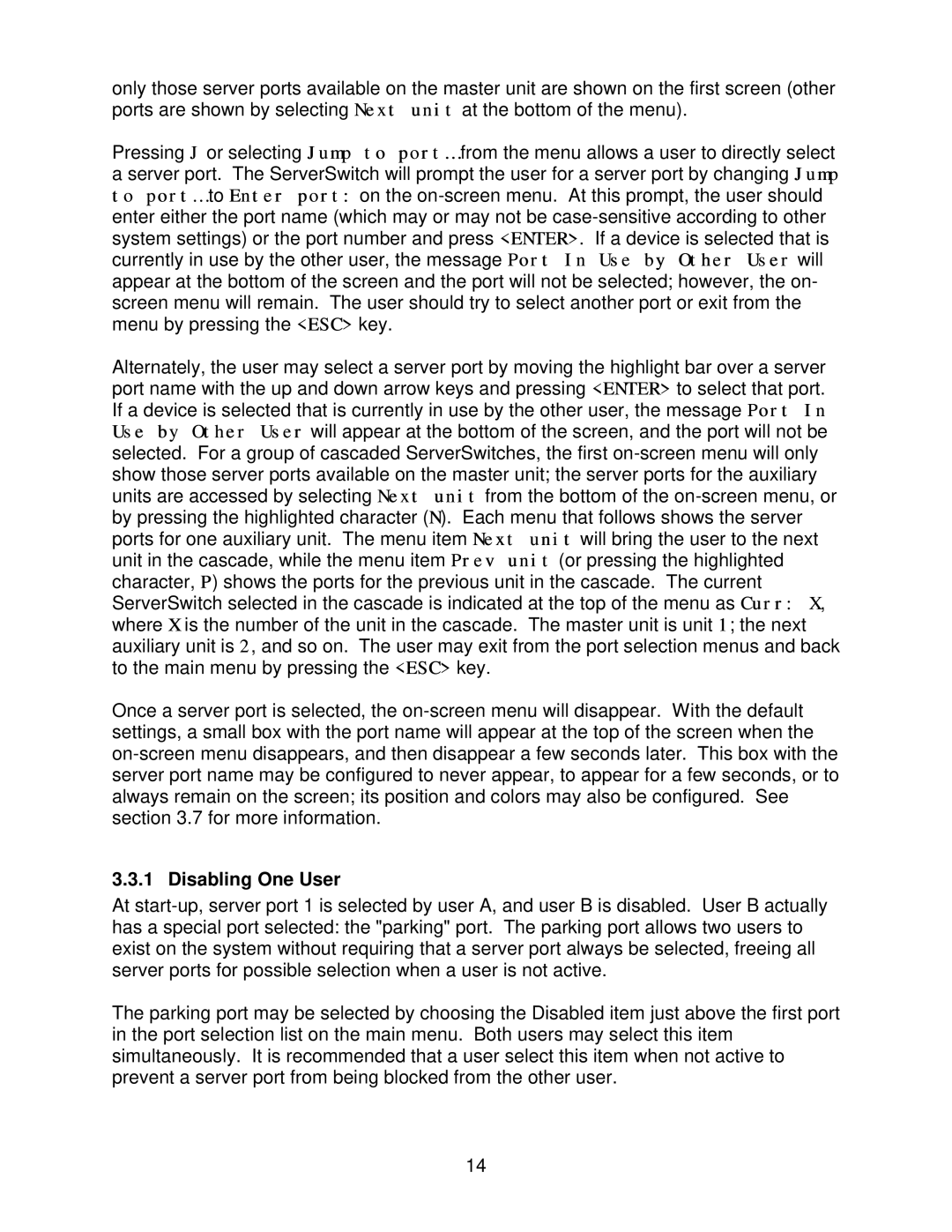8200 specifications
Lightwave Communications has made substantial strides in the field of telecommunications with its innovative product, the Lightwave Communications 8200. This advanced communication platform is designed to meet the increasing demand for high-capacity, reliable, and efficient data transmission, particularly in today’s fast-paced digital landscape.At the core of the Lightwave Communications 8200 is its ability to support a wide range of applications. It is engineered to accommodate voice, data, and video traffic, making it a versatile choice for various sectors, including telecommunications, broadcasting, and enterprise networks. Its capabilities ensure that users can seamlessly integrate multiple communication formats, enhancing overall productivity and user experience.
One of the most notable features of the 8200 is its cutting-edge optical transmission technology. The platform utilizes dense wavelength division multiplexing (DWDM), which allows for multiple data streams to be transmitted simultaneously over a single fiber optic cable. This technology maximizes bandwidth efficiency and reduces the need for extensive physical infrastructure, leading to significant cost savings.
The Lightwave Communications 8200 also boasts advanced error correction and signal regeneration technologies. These functionalities ensure that the integrity and quality of the transmitted data are maintained, which is crucial for mission-critical applications. With robust performance in long-distance transmission scenarios, the 8200 is ideal for organizations needing reliable communication over extended reaches.
Furthermore, the platform is designed with scalability in mind. As organizations grow and their communication needs evolve, the Lightwave Communications 8200 can easily be upgraded to handle increased traffic without the need for complete system replacements. This adaptability makes it a future-proof option for businesses looking to invest in long-term communication solutions.
The user-friendly interface of the Lightwave Communications 8200 simplifies management and monitoring. Network administrators can efficiently oversee performance, troubleshoot issues, and implement necessary adjustments with minimal downtime. This ease of use is crucial for maintaining operational efficiency and minimizing disruptions in service.
In conclusion, the Lightwave Communications 8200 represents a significant advancement in the telecommunications sector. Its state-of-the-art features, including DWDM technology, robust error correction, scalability, and user-friendly management tools, make it a top choice for organizations seeking to enhance their communication capabilities in an increasingly digital world.