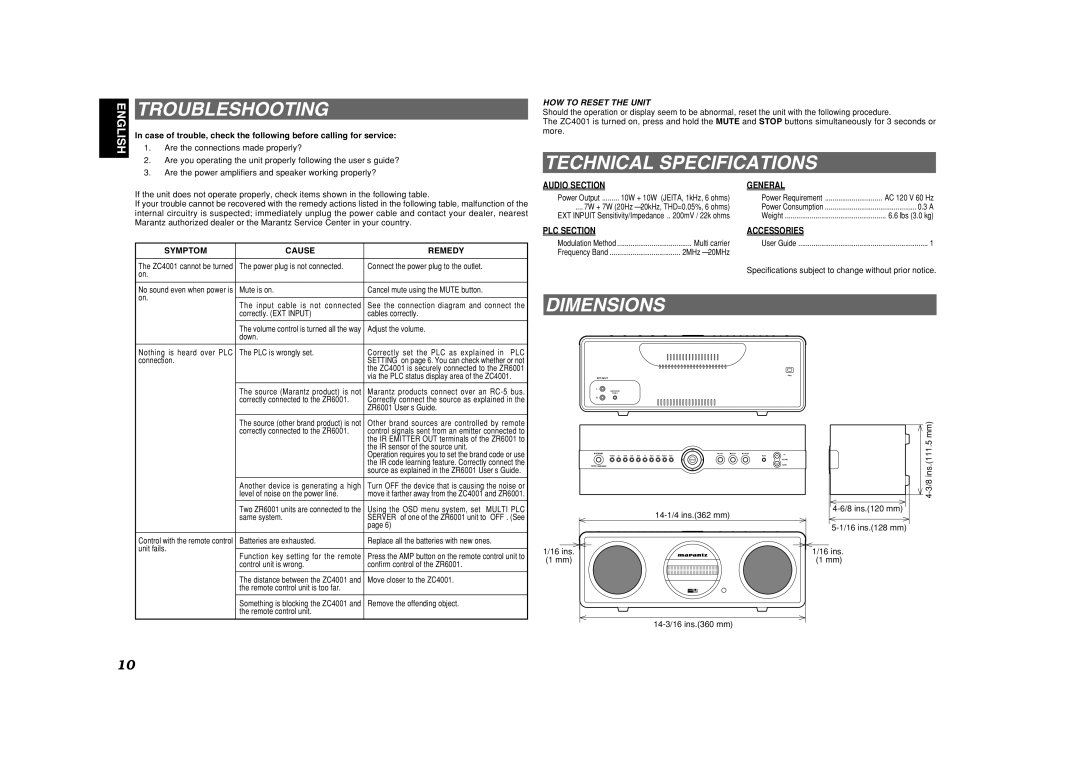ZC4001 specifications
The Marantz ZC4001 is a remarkable addition to the home audio landscape, designed to offer a premium listening experience for audiophiles and casual listeners alike. Its sleek and modern design not only makes it a stylish fixture in any room but also incorporates advanced technologies and features dedicated to sound quality and user convenience.One of the standout features of the ZC4001 is its high-resolution audio capabilities. Supporting a wide range of audio formats, including FLAC, DSD, and WAV, this device allows users to enjoy their music in the finest detail. The ZC4001 is equipped with a high-performance DAC that minimizes distortion and enhances clarity, ensuring that every note is reproduced accurately. Whether you’re streaming music from a compatible device or playing back your favorite CDs, the sound quality remains exceptional.
Connectivity is another major highlight of the Marantz ZC4001. It offers numerous options including Wi-Fi, Bluetooth, and USB inputs, allowing users to easily connect their smartphones, tablets, or computers. Additionally, the device is capable of streaming music from popular services like Spotify, Tidal, and Deezer, granting access to a vast library of audio entertainment. The integration with smart home systems further enhances convenience, allowing users to control the device with voice commands through compatible virtual assistants.
The Marantz ZC4001 also focuses heavily on personalization. It features a user-friendly interface and customizable sound settings that enable users to adjust the audio output to their liking. The built-in equalizer allows for fine-tuning bass and treble levels, catering to individual listening preferences. Moreover, the speaker placement and room calibration technologies ensure optimal sound performance regardless of the environment.
In terms of build quality, the ZC4001 is constructed with a sturdy chassis that reduces vibration and enhances sound fidelity. The attention to detail extends to its power supply, which is designed to minimize noise and maximize efficiency, further contributing to a cleaner listening experience.
In conclusion, the Marantz ZC4001 is a blend of aesthetics, cutting-edge technology, and premium audio performance. Its extensive connectivity options, high-resolution audio support, and customizable sound settings make it an excellent choice for anyone looking to elevate their home audio experience. Whether you are an audiophile or simply someone who enjoys music, the Marantz ZC4001 is engineered to deliver sound that truly resonates.