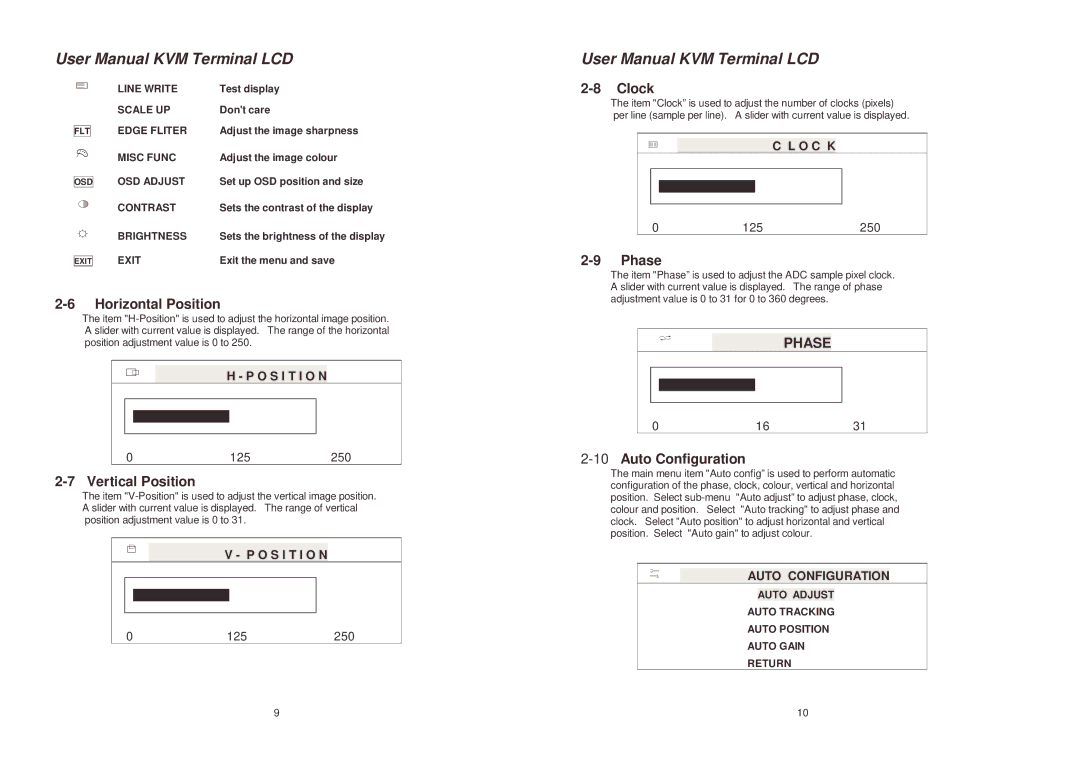User Manual KVM Terminal LCD
| LINE WRITE | Test display |
| SCALE UP | Don't care |
FLT | EDGE FLITER | Adjust the image sharpness |
| MISC FUNC | Adjust the image colour |
| OSD ADJUST | Set up OSD position and size |
OSD | ||
| CONTRAST | Sets the contrast of the display |
| BRIGHTNESS | Sets the brightness of the display |
| EXIT | Exit the menu and save |
EXIT |
2-6 Horizontal Position
The item
H - P O S I T I O N
0 | 125 | 250 |
2-7 Vertical Position
The item
V - P O S I T I O N
0 | 125 | 250 |
User Manual KVM Terminal LCD
2-8 Clock
The item "Clock” is used to adjust the number of clocks (pixels) per line (sample per line). A slider with current value is displayed.
C L O C K
0 | 125 | 250 |
2-9 Phase
The item "Phase” is used to adjust the ADC sample pixel clock. A slider with current value is displayed. The range of phase adjustment value is 0 to 31 for 0 to 360 degrees.
PHASE
0 | 16 | 31 |
2-10 Auto Configuration
The main menu item "Auto config” is used to perform automatic configuration of the phase, clock, colour, vertical and horizontal position. Select
AUTO CONFIGURATION
AUTO ADJUST
AUTO TRACKING
AUTO POSITION
AUTO GAIN
RETURN
9 | 10 |