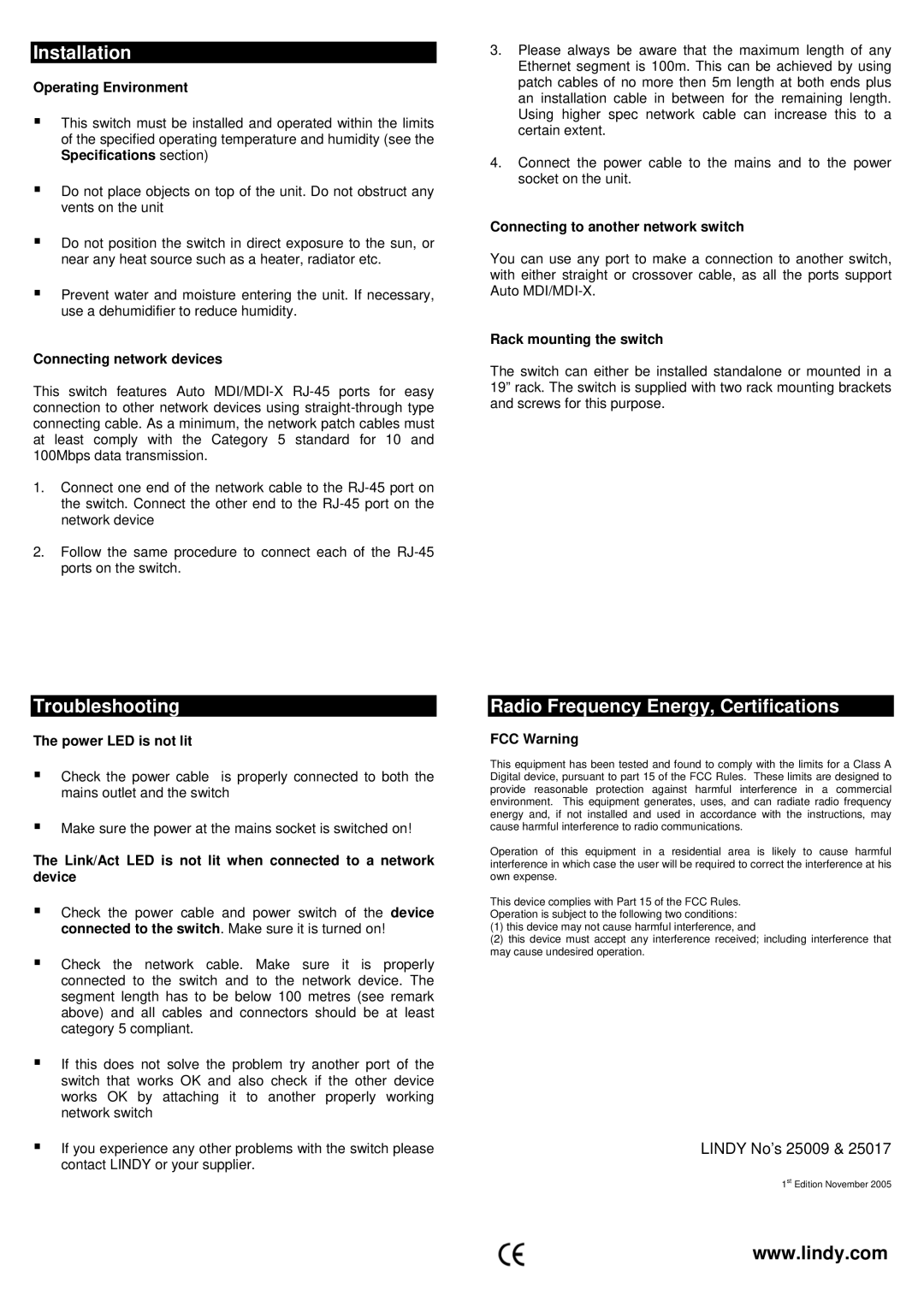Installation
Operating Environment
This switch must be installed and operated within the limits of the specified operating temperature and humidity (see the Specifications section)
Do not place objects on top of the unit. Do not obstruct any vents on the unit
Do not position the switch in direct exposure to the sun, or near any heat source such as a heater, radiator etc.
Prevent water and moisture entering the unit. If necessary, use a dehumidifier to reduce humidity.
Connecting network devices
This switch features Auto
1.Connect one end of the network cable to the
2.Follow the same procedure to connect each of the
3.Please always be aware that the maximum length of any Ethernet segment is 100m. This can be achieved by using patch cables of no more then 5m length at both ends plus an installation cable in between for the remaining length. Using higher spec network cable can increase this to a certain extent.
4.Connect the power cable to the mains and to the power socket on the unit.
Connecting to another network switch
You can use any port to make a connection to another switch, with either straight or crossover cable, as all the ports support Auto
Rack mounting the switch
The switch can either be installed standalone or mounted in a 19” rack. The switch is supplied with two rack mounting brackets and screws for this purpose.
Troubleshooting
The power LED is not lit
Check the power cable is properly connected to both the mains outlet and the switch
Make sure the power at the mains socket is switched on!
The Link/Act LED is not lit when connected to a network device
Check the power cable and power switch of the device connected to the switch. Make sure it is turned on!
Check the network cable. Make sure it is properly connected to the switch and to the network device. The segment length has to be below 100 metres (see remark above) and all cables and connectors should be at least category 5 compliant.
If this does not solve the problem try another port of the switch that works OK and also check if the other device works OK by attaching it to another properly working network switch
If you experience any other problems with the switch please contact LINDY or your supplier.
Radio Frequency Energy, Certifications
FCC Warning
This equipment has been tested and found to comply with the limits for a Class A Digital device, pursuant to part 15 of the FCC Rules. These limits are designed to provide reasonable protection against harmful interference in a commercial environment. This equipment generates, uses, and can radiate radio frequency energy and, if not installed and used in accordance with the instructions, may cause harmful interference to radio communications.
Operation of this equipment in a residential area is likely to cause harmful interference in which case the user will be required to correct the interference at his own expense.
This device complies with Part 15 of the FCC Rules.
Operation is subject to the following two conditions:
(1)this device may not cause harmful interference, and
(2)this device must accept any interference received; including interference that may cause undesired operation.
LINDY No’s 25009 & 25017
1st Edition November 2005
www.lindy.com