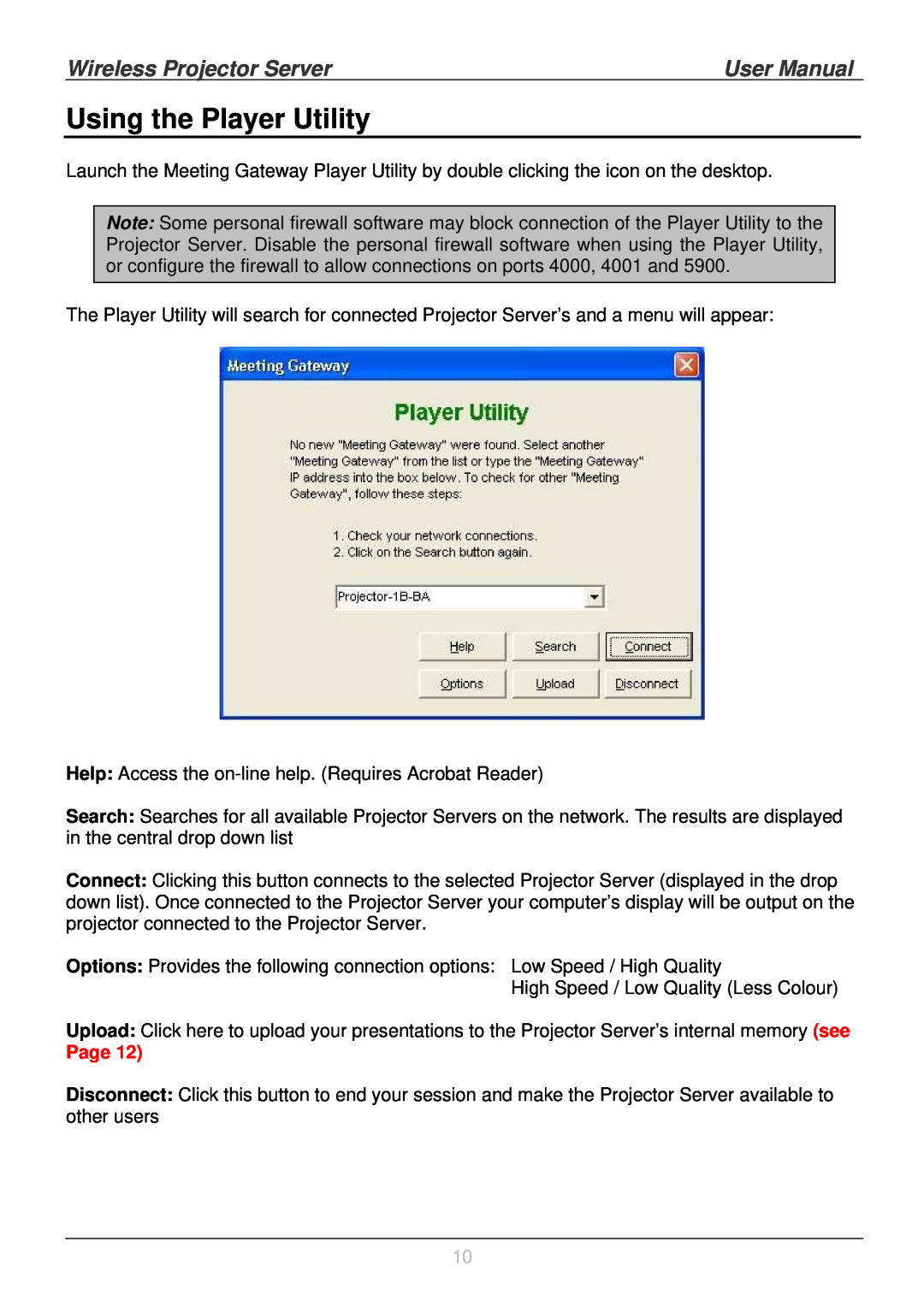Wireless Projector Server | User Manual |
Using the Player Utility
Launch the Meeting Gateway Player Utility by double clicking the icon on the desktop.
Note: Some personal firewall software may block connection of the Player Utility to the Projector Server. Disable the personal firewall software when using the Player Utility, or configure the firewall to allow connections on ports 4000, 4001 and 5900.
The Player Utility will search for connected Projector Server’s and a menu will appear:
Help: Access the
Search: Searches for all available Projector Servers on the network. The results are displayed in the central drop down list
Connect: Clicking this button connects to the selected Projector Server (displayed in the drop down list). Once connected to the Projector Server your computer’s display will be output on the projector connected to the Projector Server.
Options: Provides the following connection options: Low Speed / High Quality
High Speed / Low Quality (Less Colour)
Upload: Click here to upload your presentations to the Projector Server’s internal memory (see
Page 12)
Disconnect: Click this button to end your session and make the Projector Server available to other users
10