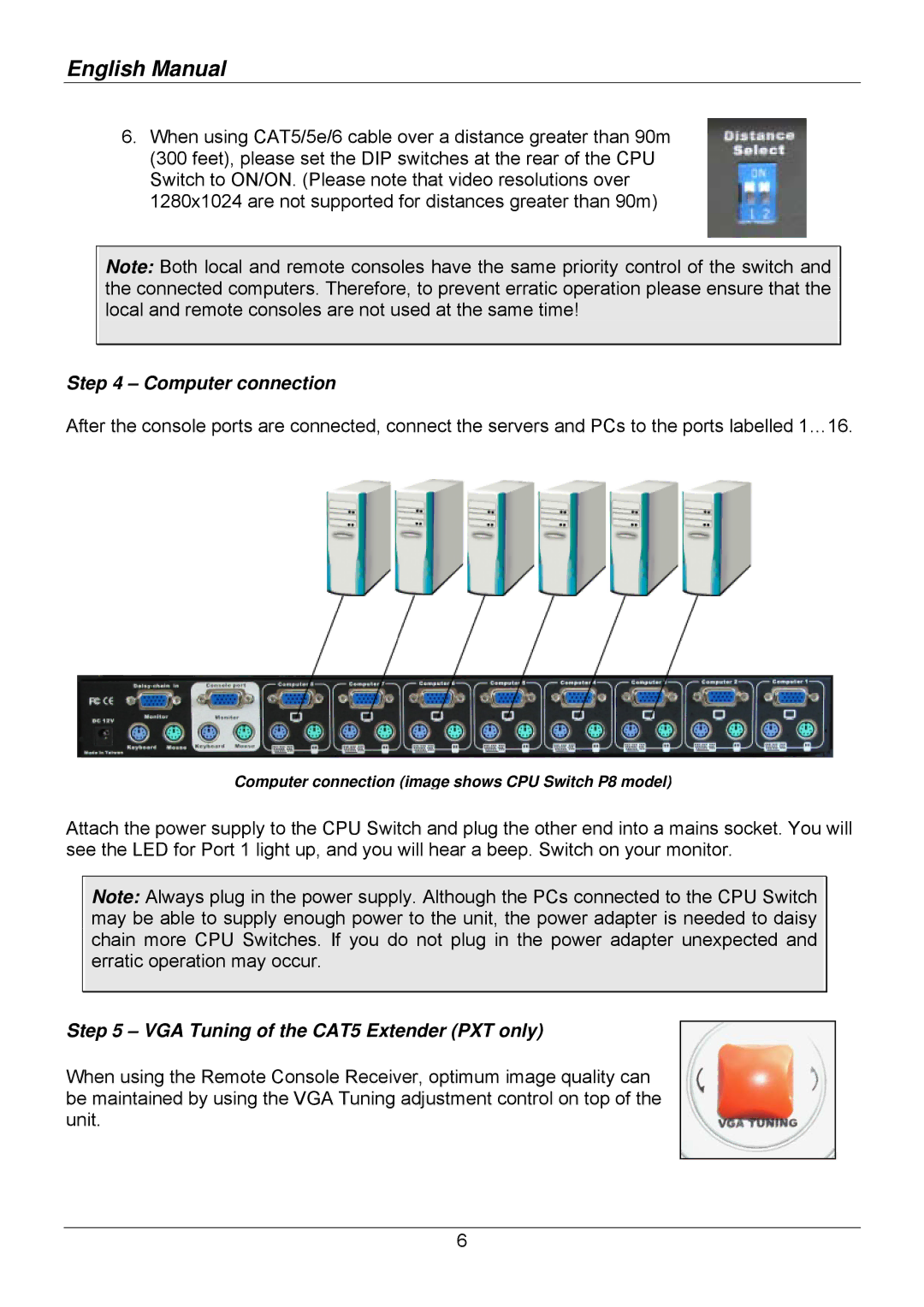32512, 32505, 32503, 32514, 32513 specifications
Lindy is a renowned brand in the realm of connectivity and technology solutions, particularly recognized for its extensive range of high-performance products. Among its noteworthy offerings are the Lindy 32504, 32513, 32514, 32503, and 32505 models, which exemplify the brand's commitment to innovation and quality.The Lindy 32504 model is a versatile USB 3.0 Hub that facilitates the connection of multiple devices. It features four USB ports, enabling seamless data transfer and device charging. With a compact design, it is ideal for both home and professional environments, providing users with enhanced connectivity options without clutter. The technology employed in this hub ensures high-speed data transfer rates, making it suitable for heavy-duty tasks like video editing and gaming.
The Lindy 32513, on the other hand, focuses on HDMI connectivity. This device serves as an HDMI extender, offering a solution for transmitting high-definition video and audio signals over lengthy distances. With support for resolutions up to 4K, it caters perfectly to the needs of audiovisual professionals and home theater enthusiasts. Its robust build quality and advanced transmission technology guarantee stable performance, even in challenging setups.
The Lindy 32514 model is another exceptional product, featuring DisplayPort connectivity options. This adapter allows users to link DisplayPort-enabled devices to HDMI displays, ensuring compatibility across various systems. With support for multi-stream transport (MST), it enables multiple displays to be connected through a single DisplayPort connection, making it an essential tool for those who require extensive multitasking capabilities.
The Lindy 32503 and 32505 models are designed for different applications but share a common theme of reliability. The 32503 is a USB-C to HDMI adapter that delivers high-definition video output, perfect for modern laptops lacking traditional HDMI ports. In contrast, the 32505 is a versatile VGA to HDMI converter, bridging the gap between older VGA devices and contemporary HDMI displays. Both models emphasize ease of use and plug-and-play functionality, eliminating the need for complex installation processes.
In summary, Lindy's 32504, 32513, 32514, 32503, and 32505 models showcase the brand's dedication to advanced connectivity solutions. Each product is crafted with specific user needs in mind, integrating cutting-edge technologies and features designed to enhance productivity and streamline workflows. As technology continues to evolve, Lindy remains at the forefront, providing solutions that meet the demands of both consumers and professionals alike.