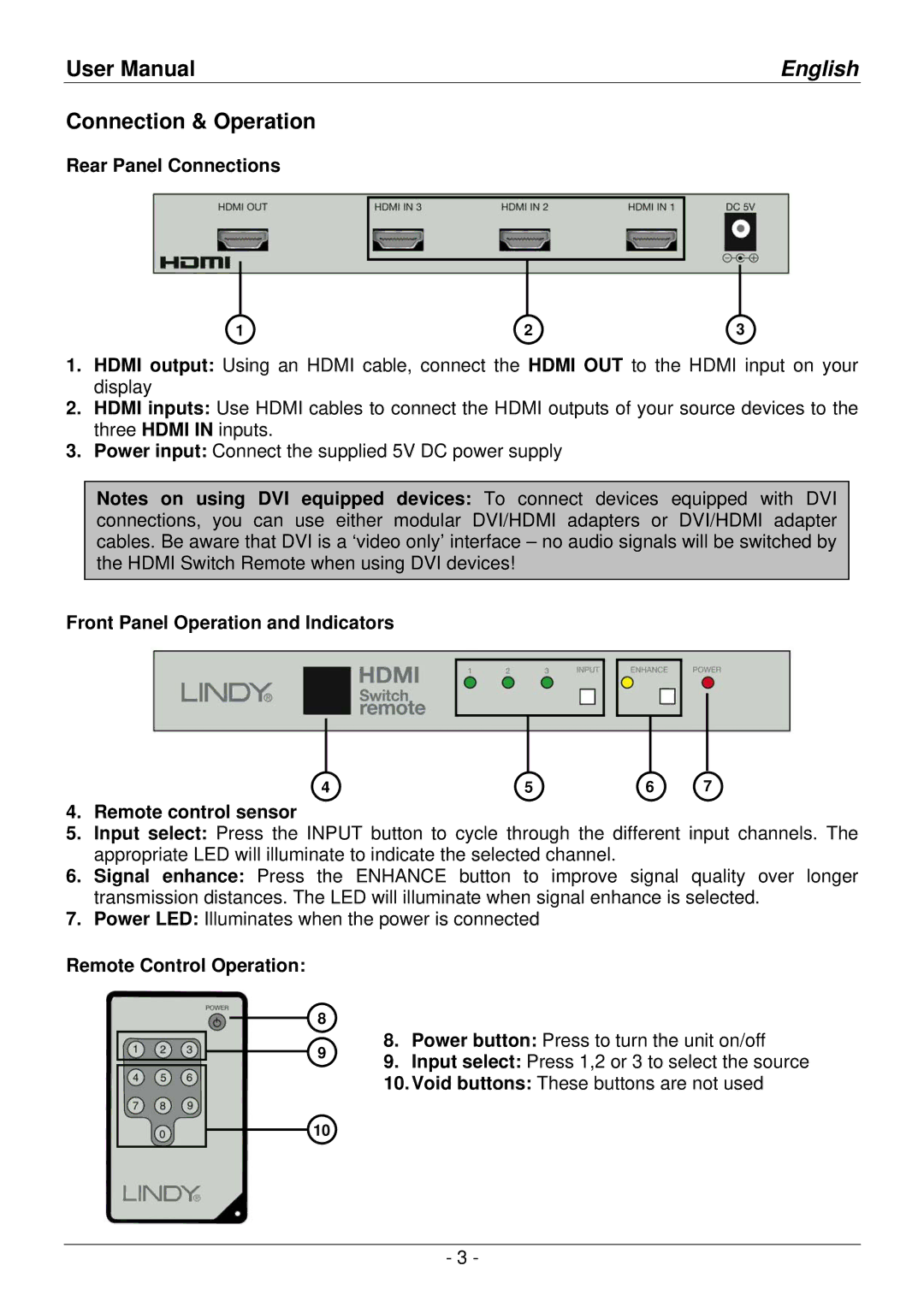User Manual | English |
Connection & Operation
Rear Panel Connections
1 | 2 | 3 |
1.HDMI output: Using an HDMI cable, connect the HDMI OUT to the HDMI input on your display
2.HDMI inputs: Use HDMI cables to connect the HDMI outputs of your source devices to the three HDMI IN inputs.
3.Power input: Connect the supplied 5V DC power supply
Notes on using DVI equipped devices: To connect devices equipped with DVI connections, you can use either modular DVI/HDMI adapters or DVI/HDMI adapter cables. Be aware that DVI is a ‘video only’ interface – no audio signals will be switched by the HDMI Switch Remote when using DVI devices!
Front Panel Operation and Indicators
4 | 5 | 6 | 7 |
4.Remote control sensor
5.Input select: Press the INPUT button to cycle through the different input channels. The appropriate LED will illuminate to indicate the selected channel.
6.Signal enhance: Press the ENHANCE button to improve signal quality over longer transmission distances. The LED will illuminate when signal enhance is selected.
7.Power LED: Illuminates when the power is connected
Remote Control Operation:
8 | 8. | Power button: Press to turn the unit on/off | |
9 | |||
9. | Input select: Press 1,2 or 3 to select the source | ||
|
10.Void buttons: These buttons are not used
10
- 3 -