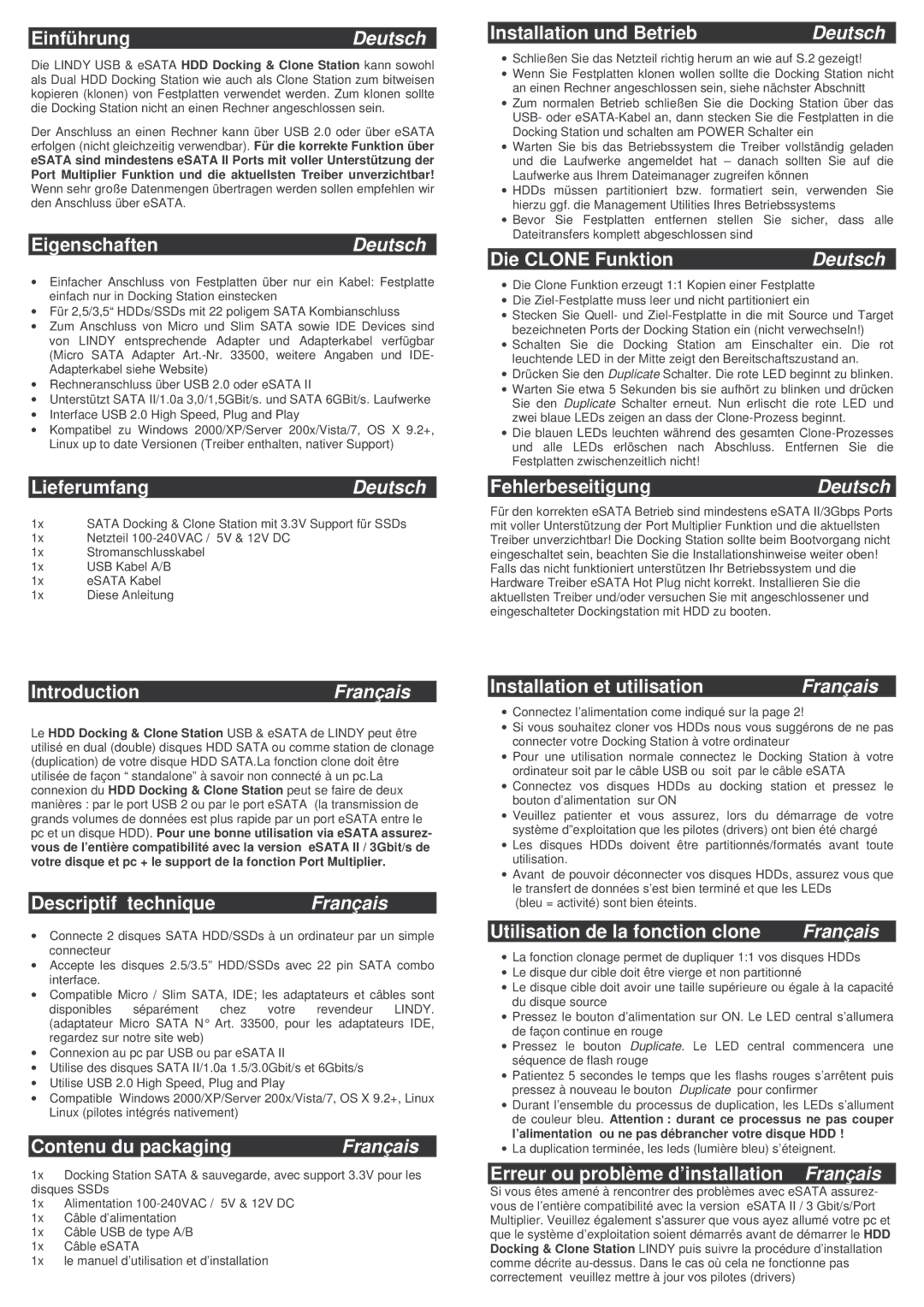42797 specifications
Lindy 42797 is a sophisticated and versatile AV (audio-visual) over IP solution that stands out in the field of digital communication and media distribution. Designed to facilitate seamless integration of audio and video signals across IP networks, Lindy 42797 offers users an efficient way to manage and deliver content in various environments, such as corporate setups, educational institutions, and entertainment venues.One of the most significant features of Lindy 42797 is its ability to support high-resolution video formats, including 4K and even up to 8K resolutions at specific configurations. This makes it ideal for applications that require high-quality visuals. Additionally, it supports a wide range of audio formats, ensuring that users can achieve optimal sound quality in their presentations or broadcasts.
The technology behind Lindy 42797 leverages advanced encoding and decoding processes to ensure low latency, which is crucial for live applications where timing is essential. This means that users can enjoy real-time audio and video streaming without noticeable delays, enhancing the overall user experience.
Another key characteristic of the Lindy 42797 is its scalability. Users can easily expand their systems by adding more transmitters or receivers as needed, making it a cost-effective solution for growing organizations. The device also supports a range of network topologies, allowing for flexibility in installation and configuration. This adaptability ensures that Lindy 42797 can meet the varying needs of different setups, from small conference rooms to expansive auditoriums.
Lindy 42797 features intuitive management software that simplifies the monitoring and control of devices across the network. This software provides users with comprehensive analytics and diagnostics, enabling them to troubleshoot issues efficiently and optimize their media distribution workflows.
In terms of connectivity, Lindy 42797 utilizes standard Ethernet networking, which is widely available and familiar to most users. This compatibility ensures straightforward integration with existing infrastructure, as well as the ability to use commercial off-the-shelf components.
Overall, Lindy 42797 is a powerful AV over IP solution that combines high-performance technology, user-friendly management, and scalability. Its robust features make it an excellent choice for anyone looking to enhance their audio-visual capabilities while maintaining flexibility and ease of use in various environments.