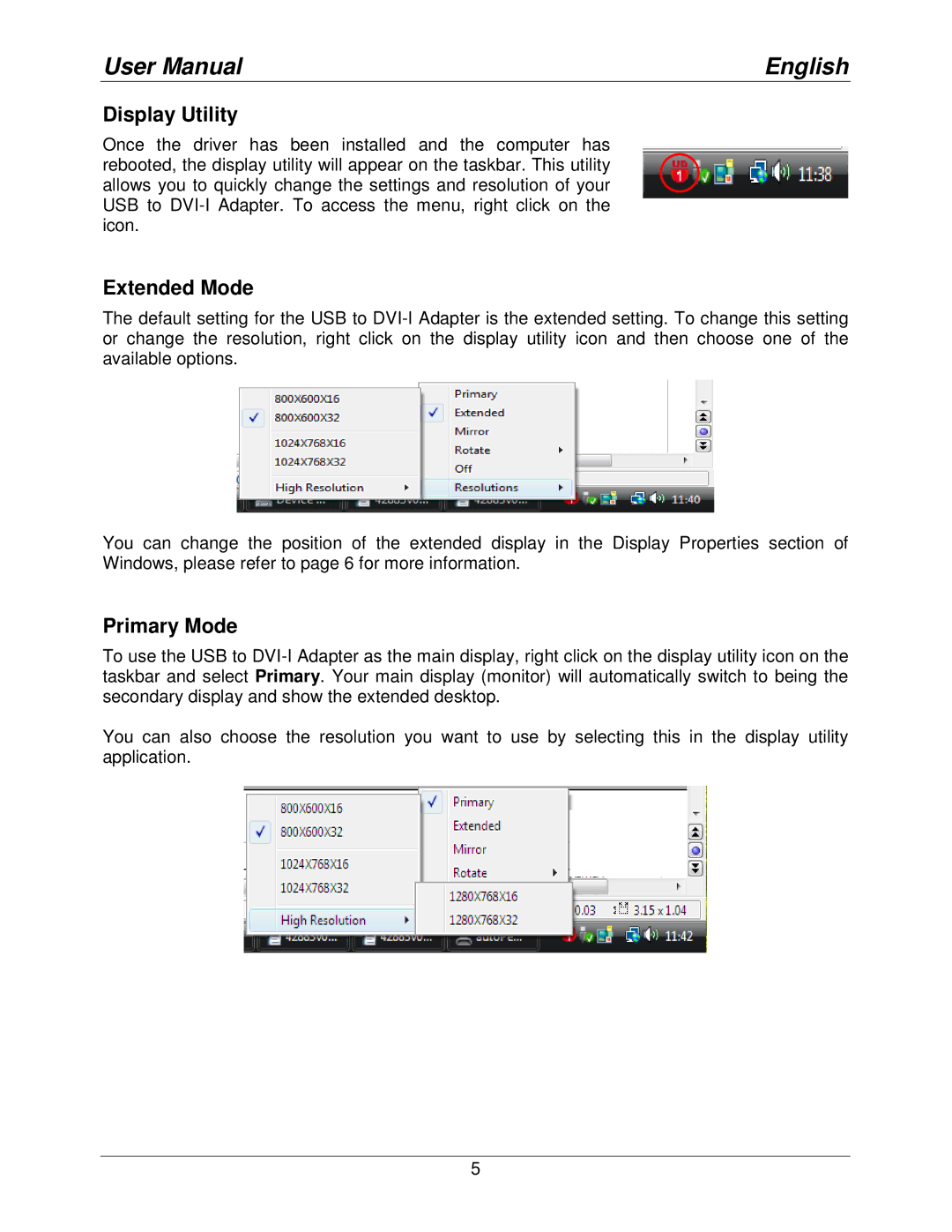User Manual | English |
Display Utility
Once the driver has been installed and the computer has rebooted, the display utility will appear on the taskbar. This utility allows you to quickly change the settings and resolution of your USB to
Extended Mode
The default setting for the USB to
You can change the position of the extended display in the Display Properties section of Windows, please refer to page 6 for more information.
Primary Mode
To use the USB to
You can also choose the resolution you want to use by selecting this in the display utility application.
5