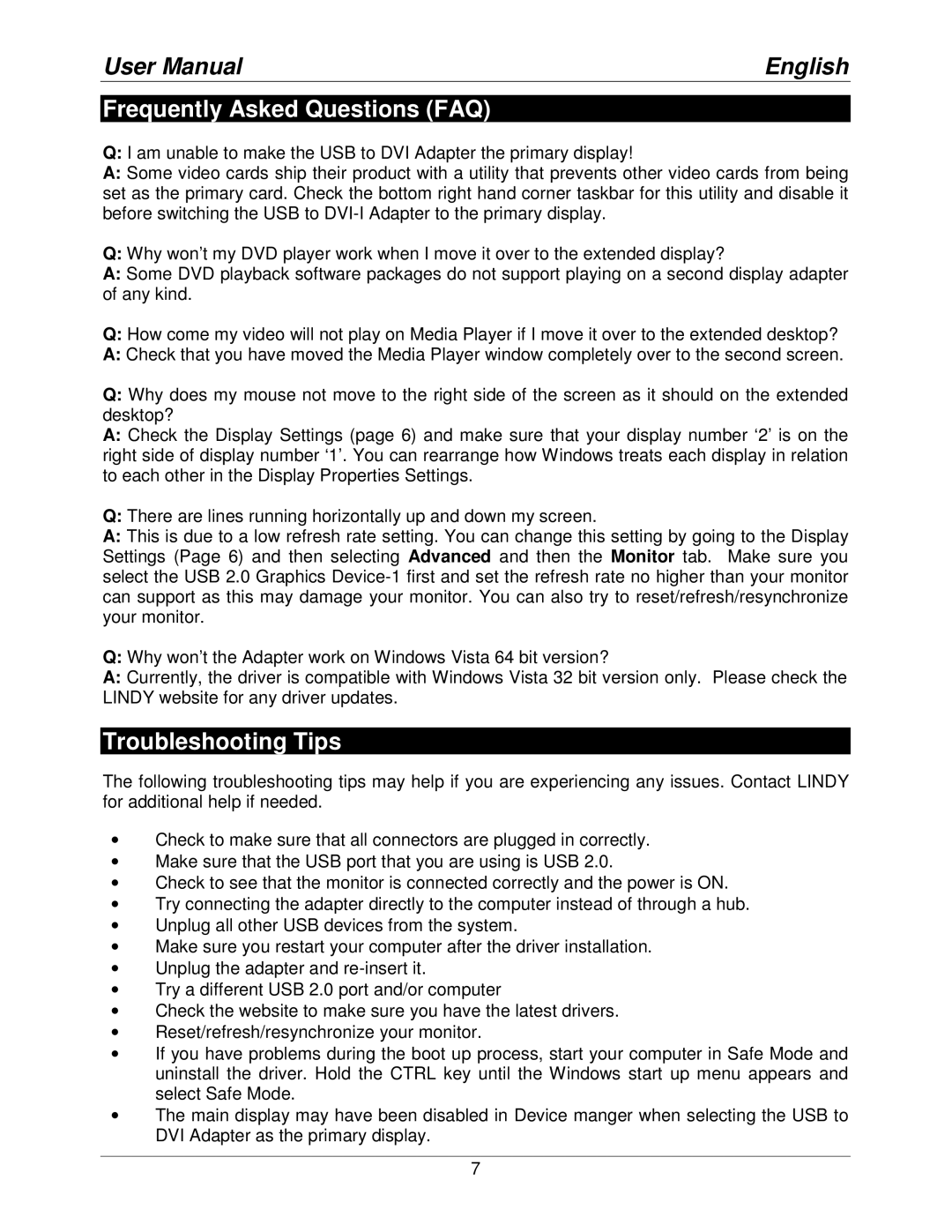User Manual | English |
Frequently Asked Questions (FAQ)
Q:I am unable to make the USB to DVI Adapter the primary display!
A:Some video cards ship their product with a utility that prevents other video cards from being set as the primary card. Check the bottom right hand corner taskbar for this utility and disable it before switching the USB to
Q:Why won’t my DVD player work when I move it over to the extended display?
A:Some DVD playback software packages do not support playing on a second display adapter of any kind.
Q:How come my video will not play on Media Player if I move it over to the extended desktop?
A:Check that you have moved the Media Player window completely over to the second screen.
Q:Why does my mouse not move to the right side of the screen as it should on the extended desktop?
A:Check the Display Settings (page 6) and make sure that your display number ‘2’ is on the right side of display number ‘1’. You can rearrange how Windows treats each display in relation to each other in the Display Properties Settings.
Q:There are lines running horizontally up and down my screen.
A:This is due to a low refresh rate setting. You can change this setting by going to the Display Settings (Page 6) and then selecting Advanced and then the Monitor tab. Make sure you select the USB 2.0 Graphics
Q:Why won’t the Adapter work on Windows Vista 64 bit version?
A:Currently, the driver is compatible with Windows Vista 32 bit version only. Please check the LINDY website for any driver updates.
Troubleshooting Tips
The following troubleshooting tips may help if you are experiencing any issues. Contact LINDY for additional help if needed.
•Check to make sure that all connectors are plugged in correctly.
•Make sure that the USB port that you are using is USB 2.0.
•Check to see that the monitor is connected correctly and the power is ON.
•Try connecting the adapter directly to the computer instead of through a hub.
•Unplug all other USB devices from the system.
•Make sure you restart your computer after the driver installation.
•Unplug the adapter and
•Try a different USB 2.0 port and/or computer
•Check the website to make sure you have the latest drivers.
•Reset/refresh/resynchronize your monitor.
•If you have problems during the boot up process, start your computer in Safe Mode and uninstall the driver. Hold the CTRL key until the Windows start up menu appears and select Safe Mode.
•The main display may have been disabled in Device manger when selecting the USB to DVI Adapter as the primary display.
7