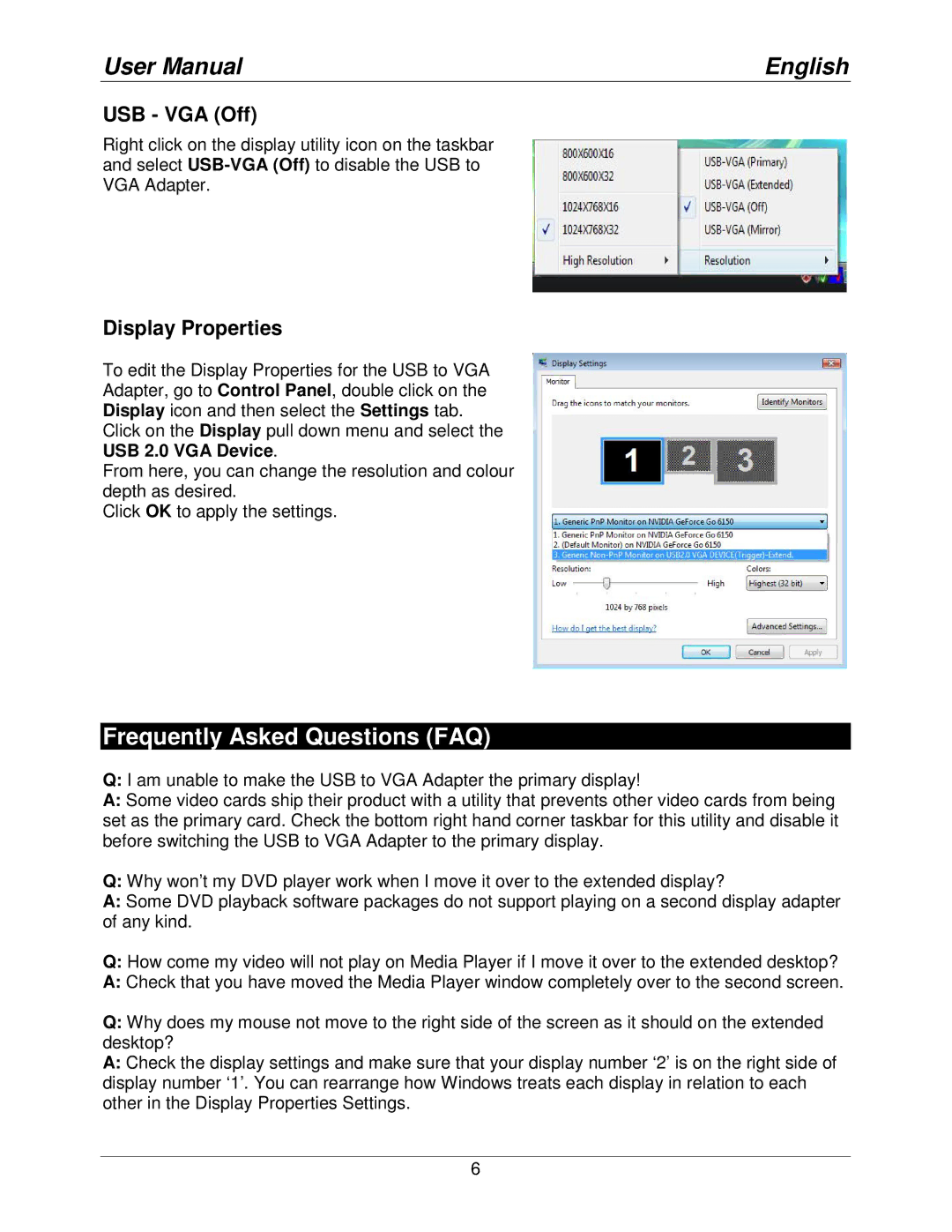User Manual | English |
USB - VGA (Off)
Right click on the display utility icon on the taskbar and select
Display Properties
To edit the Display Properties for the USB to VGA Adapter, go to Control Panel, double click on the Display icon and then select the Settings tab.
Click on the Display pull down menu and select the USB 2.0 VGA Device.
From here, you can change the resolution and colour depth as desired.
Click OK to apply the settings.
Frequently Asked Questions (FAQ)
Q:I am unable to make the USB to VGA Adapter the primary display!
A:Some video cards ship their product with a utility that prevents other video cards from being set as the primary card. Check the bottom right hand corner taskbar for this utility and disable it before switching the USB to VGA Adapter to the primary display.
Q:Why won’t my DVD player work when I move it over to the extended display?
A:Some DVD playback software packages do not support playing on a second display adapter of any kind.
Q:How come my video will not play on Media Player if I move it over to the extended desktop?
A:Check that you have moved the Media Player window completely over to the second screen.
Q:Why does my mouse not move to the right side of the screen as it should on the extended desktop?
A:Check the display settings and make sure that your display number ‘2’ is on the right side of display number ‘1’. You can rearrange how Windows treats each display in relation to each other in the Display Properties Settings.
6