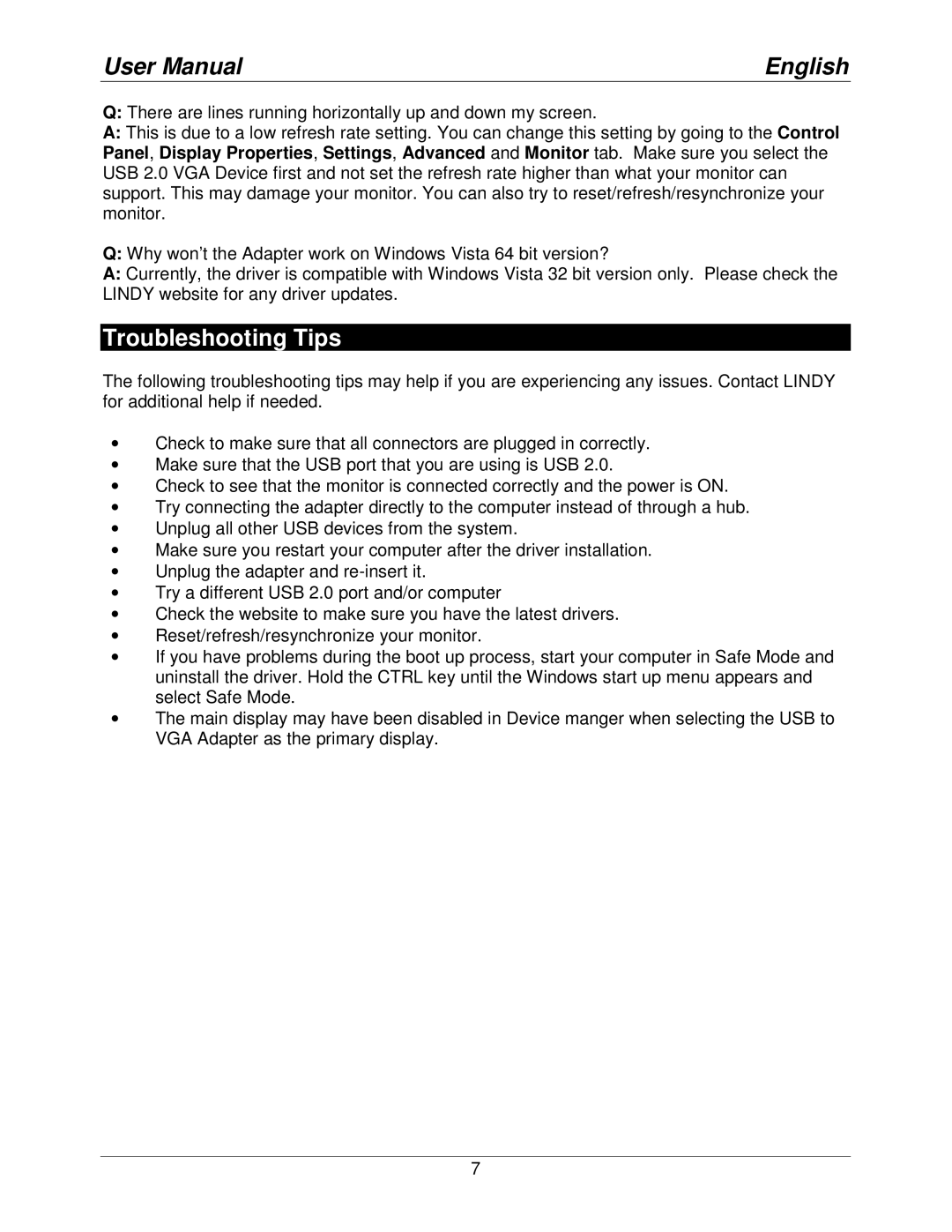User Manual | English |
Q:There are lines running horizontally up and down my screen.
A:This is due to a low refresh rate setting. You can change this setting by going to the Control Panel, Display Properties, Settings, Advanced and Monitor tab. Make sure you select the USB 2.0 VGA Device first and not set the refresh rate higher than what your monitor can support. This may damage your monitor. You can also try to reset/refresh/resynchronize your monitor.
Q:Why won’t the Adapter work on Windows Vista 64 bit version?
A:Currently, the driver is compatible with Windows Vista 32 bit version only. Please check the LINDY website for any driver updates.
Troubleshooting Tips
The following troubleshooting tips may help if you are experiencing any issues. Contact LINDY for additional help if needed.
•Check to make sure that all connectors are plugged in correctly.
•Make sure that the USB port that you are using is USB 2.0.
•Check to see that the monitor is connected correctly and the power is ON.
•Try connecting the adapter directly to the computer instead of through a hub.
•Unplug all other USB devices from the system.
•Make sure you restart your computer after the driver installation.
•Unplug the adapter and
•Try a different USB 2.0 port and/or computer
•Check the website to make sure you have the latest drivers.
•Reset/refresh/resynchronize your monitor.
•If you have problems during the boot up process, start your computer in Safe Mode and uninstall the driver. Hold the CTRL key until the Windows start up menu appears and select Safe Mode.
•The main display may have been disabled in Device manger when selecting the USB to VGA Adapter as the primary display.
7