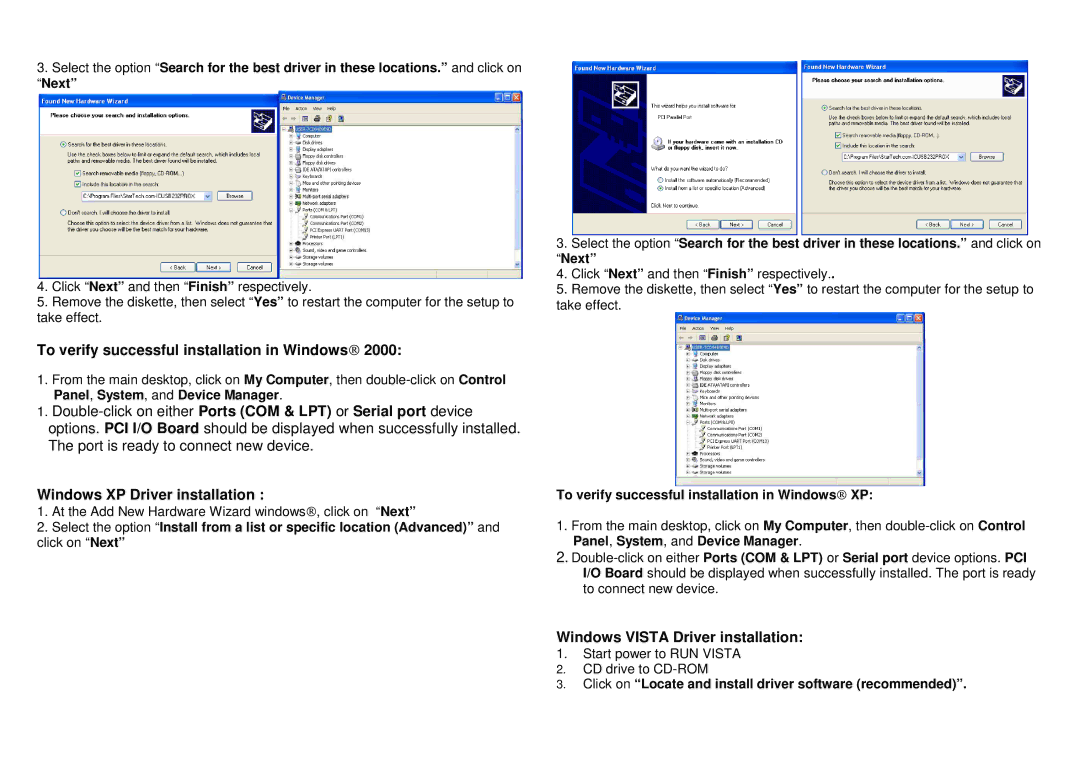3.Select the option “Search for the best driver in these locations.” and click on “Next”
4.Click “Next” and then “Finish” respectively.
5.Remove the diskette, then select “Yes” to restart the computer for the setup to take effect.
To verify successful installation in Windows® 2000:
1.From the main desktop, click on My Computer, then
1.
Windows XP Driver installation :
1.At the Add New Hardware Wizard windows®, click on “Next”
2.Select the option “Install from a list or specific location (Advanced)” and click on “Next”
3.Select the option “Search for the best driver in these locations.” and click on “Next”
4.Click “Next” and then “Finish” respectively..
5.Remove the diskette, then select “Yes” to restart the computer for the setup to take effect.
To verify successful installation in Windows® XP:
1.From the main desktop, click on My Computer, then
2.
Windows VISTA Driver installation:
1.Start power to RUN VISTA
2.CD drive to