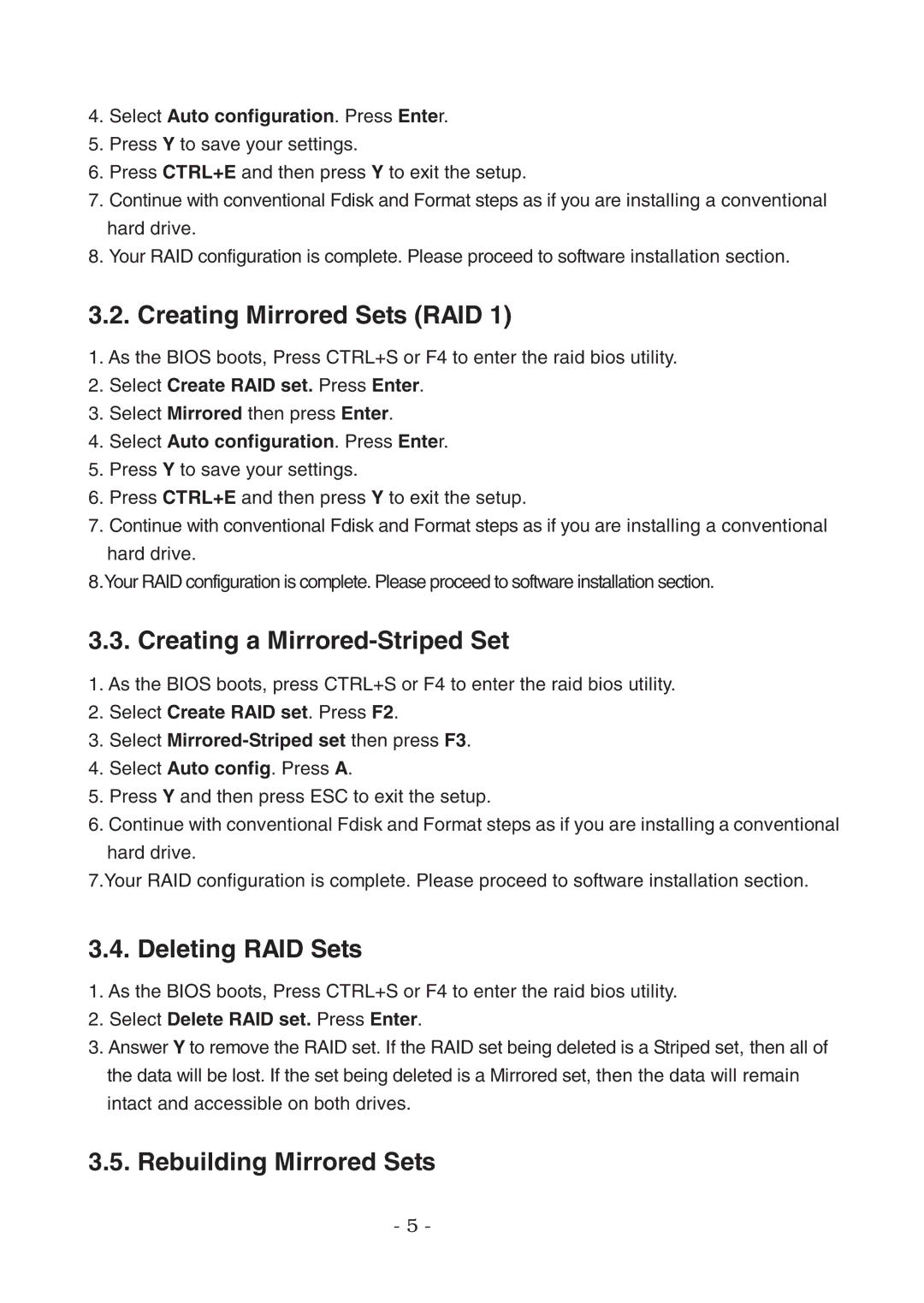4.Select Auto configuration. Press Enter.
5.Press Y to save your settings.
6.Press CTRL+E and then press Y to exit the setup.
7.Continue with conventional Fdisk and Format steps as if you are installing a conventional hard drive.
8.Your RAID configuration is complete. Please proceed to software installation section.
3.2. Creating Mirrored Sets (RAID 1)
1.As the BIOS boots, Press CTRL+S or F4 to enter the raid bios utility.
2.Select Create RAID set. Press Enter.
3.Select Mirrored then press Enter.
4.Select Auto configuration. Press Enter.
5.Press Y to save your settings.
6.Press CTRL+E and then press Y to exit the setup.
7.Continue with conventional Fdisk and Format steps as if you are installing a conventional hard drive.
8.Your RAID configuration is complete. Please proceed to software installation section.
3.3. Creating a Mirrored-Striped Set
1.As the BIOS boots, press CTRL+S or F4 to enter the raid bios utility.
2.Select Create RAID set. Press F2.
3.Select
4.Select Auto config. Press A.
5.Press Y and then press ESC to exit the setup.
6.Continue with conventional Fdisk and Format steps as if you are installing a conventional hard drive.
7.Your RAID configuration is complete. Please proceed to software installation section.
3.4. Deleting RAID Sets
1.As the BIOS boots, Press CTRL+S or F4 to enter the raid bios utility.
2.Select Delete RAID set. Press Enter.
3.Answer Y to remove the RAID set. If the RAID set being deleted is a Striped set, then all of the data will be lost. If the set being deleted is a Mirrored set, then the data will remain intact and accessible on both drives.
3.5.Rebuilding Mirrored Sets
-5 -